You can configure promotions so that they have multiple access codes, each of which can only be used once. This allows you to better track the use of promotions through Business Intelligence.
To add single-use access codes to a promotion:
1.Open Product Configuration from the Desktop.
2.Select the Promotions tab.
The Promotions|Search page appears.
3.Search for and select the promotion that you want to add single-use access codes to.
The Promotions|Details page appears.
4.Click 'One Time Access Code'
This button only appears after a promotion has been saved.
The One Time Access Codes dialog box appears.
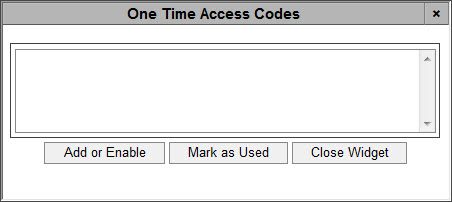
5.Enter/copy and paste the unique access codes that you want to use for the single-use promotion, separated by returns (not exceeding 49 characters per access code).
|
Caution 'Promotion Access Codes' must be unique across all promotion codes. |
|
Hint Keep a copy/record of the unique access codes for your reference, particularly if you want to mark the unique access codes as used. You will not be able to access them once they have been applied to the promotion. |
6.Click 'Add or Enable'.
A window appears indicating the number of records that have been created and updated, and how many records have not been affected.
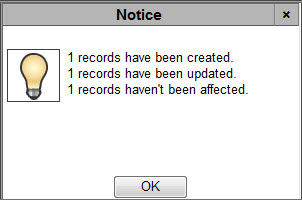
▪Records have been created: Indicates the number of new, single-use access codes that were just entered.
▪Records have been updated: Indicates the number of single-use access codes that have been revalidated against the promotion. If the single-use access code has been used, it can now be used again.
▪Records haven't been affected: Indicates the number of single-use access codes that already existed and have not been used or marked as used.
7.Click 'OK'.
The window closes.
8.Click 'Close'.
The One Time Access Code dialog box closes.

