•Bundle Miscellaneous Items Section
•Bundle Miscellaneous Items Prices Section
The Product Configuration - Bundles|Miscellaneous Items page enables you to sell miscellaneous items along with a bundle. The value of the miscellaneous item is added to the value of the order.
The following image illustrates the Product Configuration - Bundles|Miscellaneous Items page:
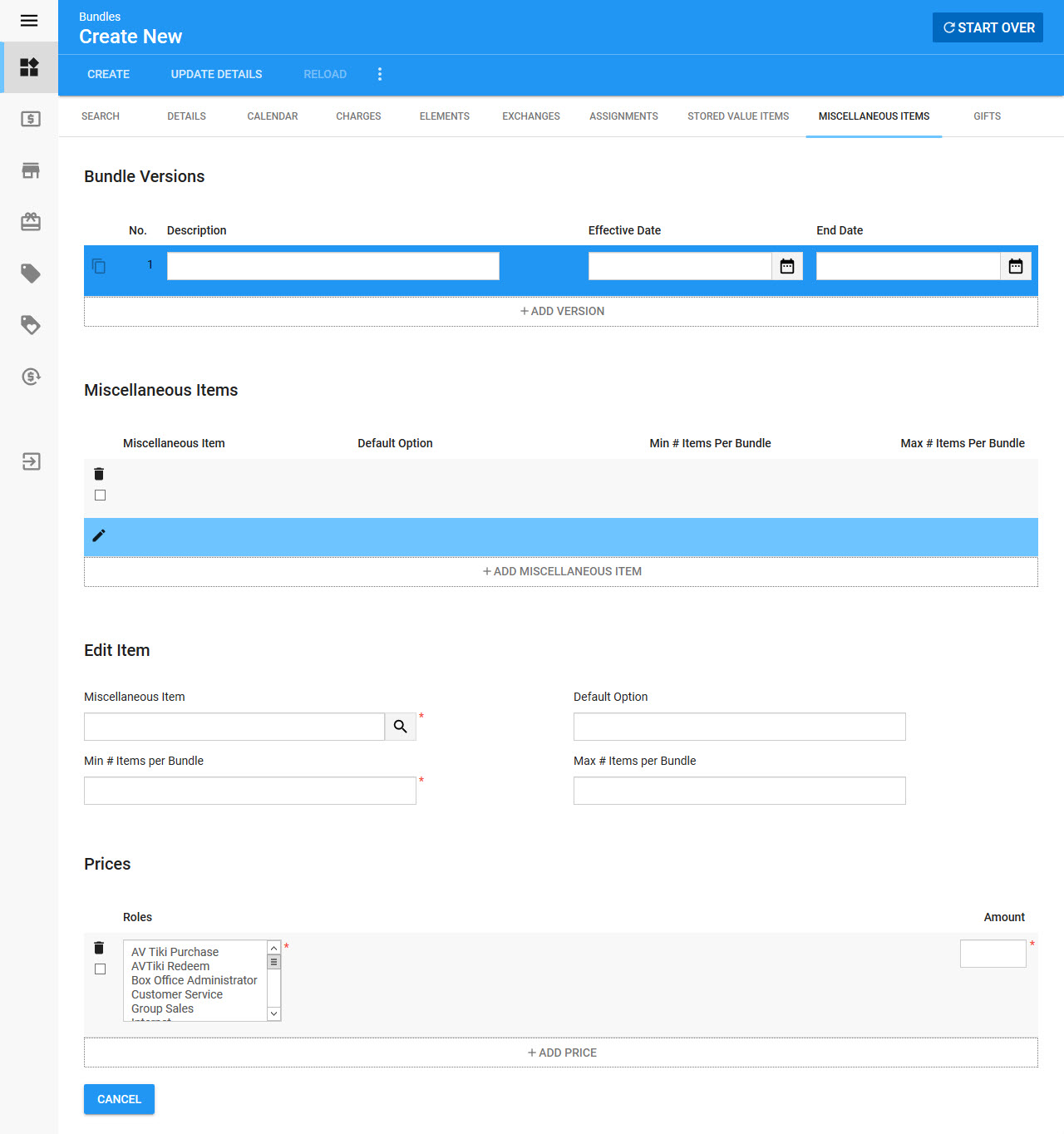
Bundle Versions Section
A bundle can have multiple versions effective at different periods in time. The information in the version details, price types, and memberships sections of the Bundles|Details page, and on the Bundles|Elements and Bundles|Stored Value Items, Bundles|Miscellaneous Items and Bundles|Gifts pages are determined by the version. This allows you to change this information without having to create a new bundle.
The following image illustrates the Bundle Versions section of the Product Configuration - Bundles|Miscellaneous Items page:
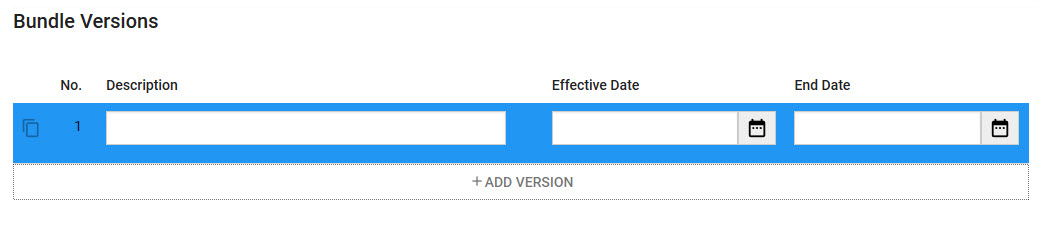
The Bundle Versions section of the Product Configuration - Bundles|Miscellaneous Items page contains the following properties:
Field |
Description |
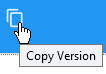 |
Click this button to create a copy of the selected bundle. If the original miscellaneous item did not have a specified end date, it will close when the copy is made. The new version's effective date will be the day that the copy was made. |
Description |
A description of the version (Default Version). |
Effective Date |
The date and time the version takes effect. If you leave this field blank, the version will take effect immediately upon saving. Click |
Effective Until |
The date and time the version will no longer be in effect. Click |
Bundle Miscellaneous Items Section
The following image illustrates the Miscellaneous Items section of the Product Configuration - Bundles|Miscellaneous Items page:
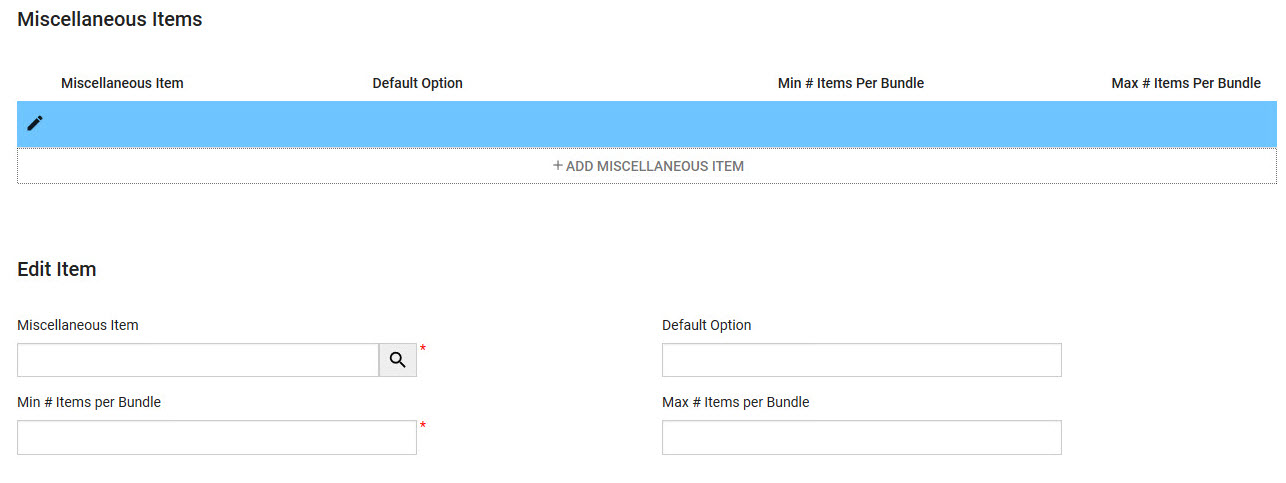
The Miscellaneous Items section of the Product Configuration - Bundles|Miscellaneous Items page consists of the following properties:
Field |
Description |
||
Miscellaneous Item |
The miscellaneous item that you want to include in the bundle Click |
||
Default Option |
Once a 'Miscellaneous Item' value has been selected/entered, the 'Default Option' field becomes a dropdown. Select the default option for the miscellaneous item (medium, large). |
||
Min # Items per Bundle |
The minimum quantity of the selected miscellaneous item that must be purchased with the bundle.
|
||
Max # Items per Bundle |
The maximum quantity of the selected miscellaneous item that can be purchased with the bundle. |
|
Hint If you want the miscellaneous item to be automatically added to the order when the bundle is added, ensure that nothing has been configured on the Product Configuration - Miscellaneous Items|Options page, and that the 'Min # Items per Bundle' and 'Max # Items per Bundle' fields on the Bundle|Miscellaneous Items page contain the same values. |
Bundle Miscellaneous Items Prices Section
If you want to add alternate pricing for the miscellaneous item, click 'Add Price'.
The following image illustrates the Prices section of the Product Configuration - Bundles|Miscellaneous Items page:
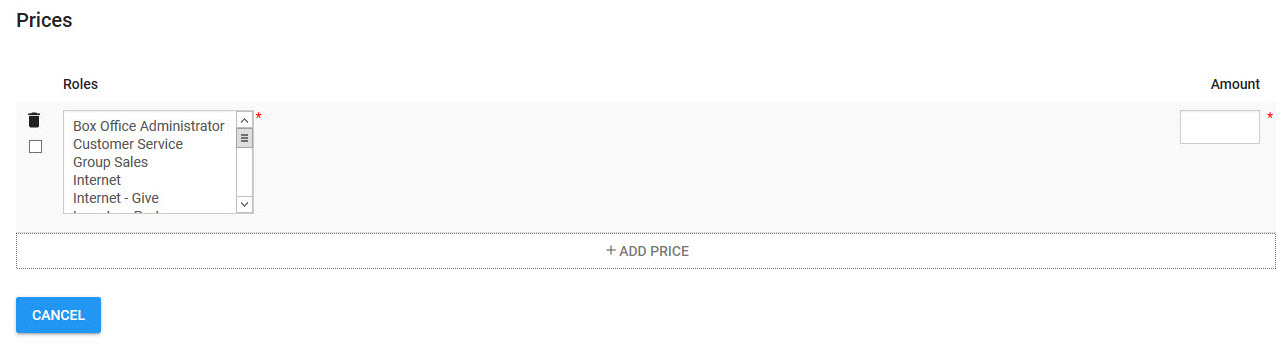
The Prices section of the Product Configuration - Bundles|Miscellaneous Items page consists of the following properties:
Field |
Description |
Roles |
The role(s) that you want to make the pricing available to. |
Amount |
The monetary value that you want to give the miscellaneous item for the selected role(s) |

