•Update Admission Values Section
•Update Admission Values - Additional Criteria Section
The Utilities - Admissions|Values page allows you to search for and update hold types, price zones and fill zone information for a batch of events. When the 'Search' button is clicked, results that match the entered search criteria are displayed in the Matching Events section.
The following image illustrates the Utilities - Admissions|Values page:
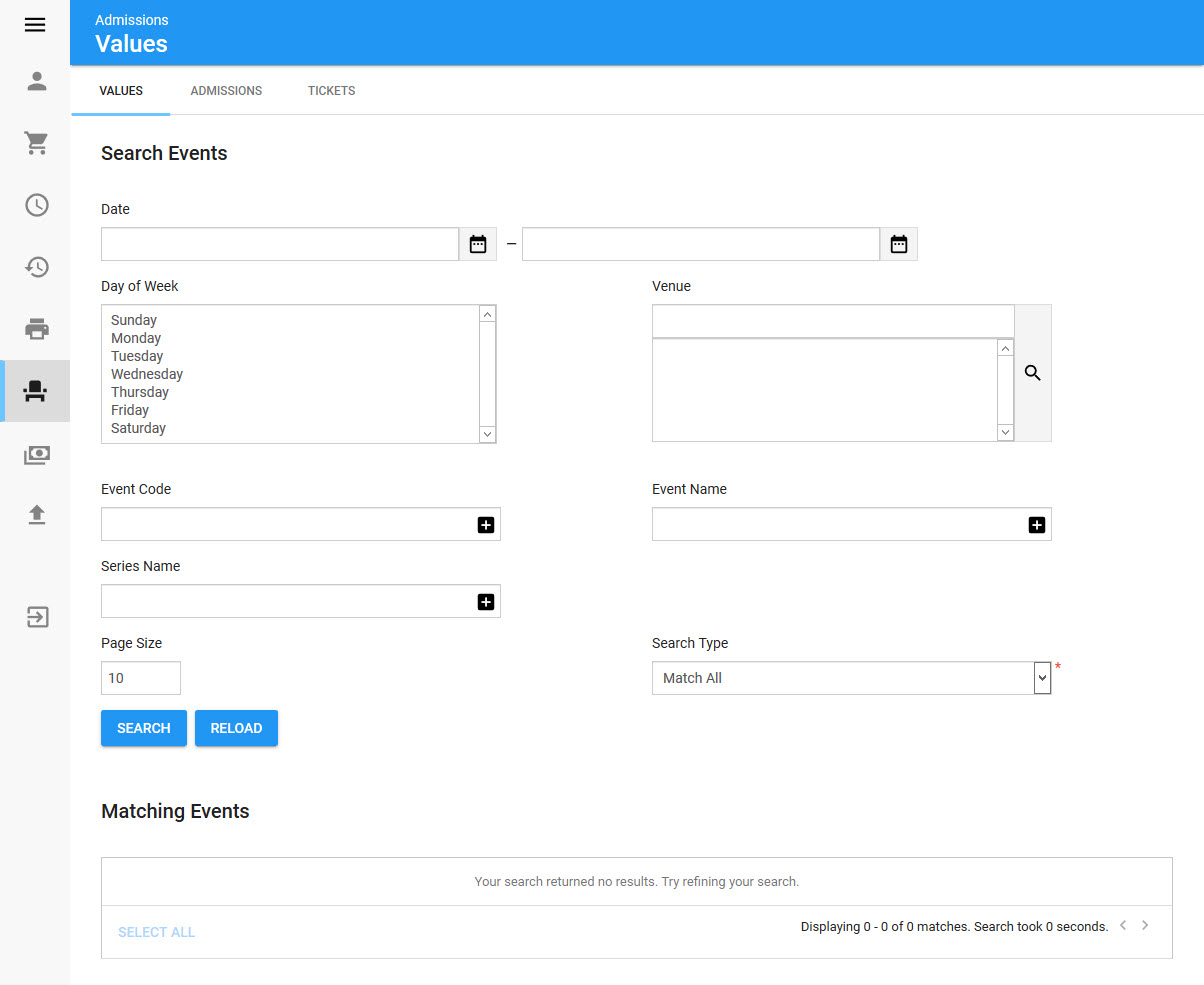
The Utilities - Admissions|Values page contains the following properties:
Field |
Description |
Date |
Filters the search for event dates within a specified date range. Click |
Time |
Filters the searchfor events taking place between the specified times |
Day of Week |
Filters the searchfor event taking place on the specified day(s) of the week. |
Venue |
Filters the search for events taking place at the specified venue(s). |
Event Code |
Filters the search based on any application event codes. |
Event Description |
Filters the search based on the description of the event. |
Series |
Filters the search based on the name of the series. |
Matching Events Section
The following image illustrates the Matching Events section of the Utilities - Admissions|Values page:
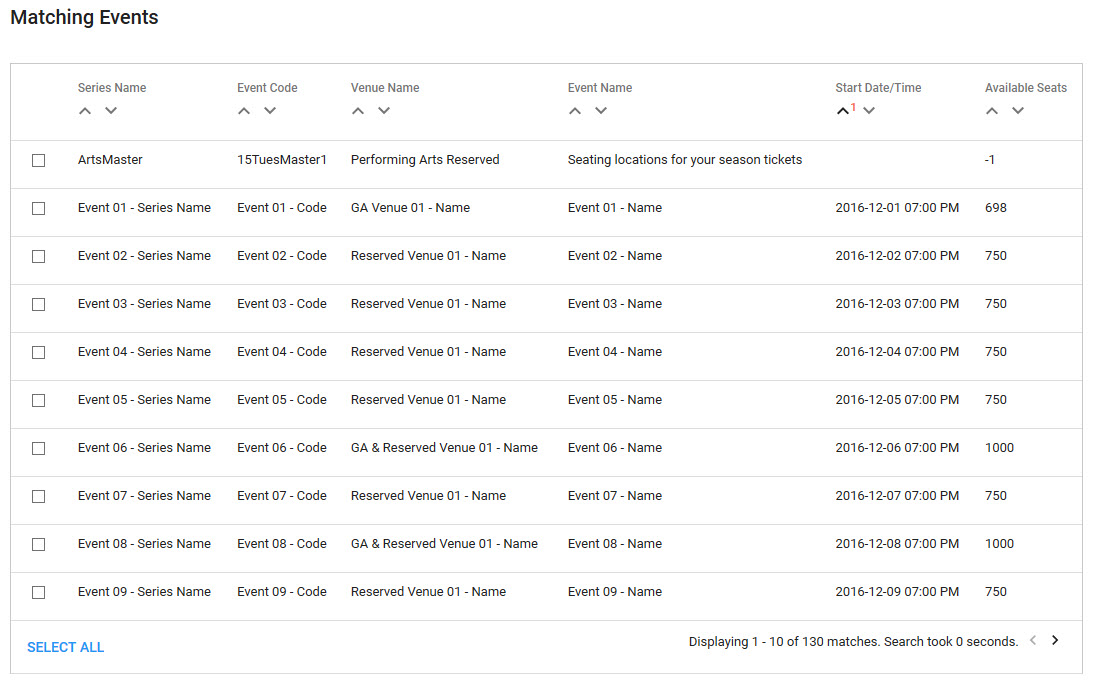
Your search results appear in the select orders section. If multiple pages of search results are displayed, you can use the '<' and '>' buttons to open the additional pages.
The Matching Events section of the Utilities - Admissions|Values page contains the following properties:
Field |
Description |
Series Name |
Displays the name of the series. |
Event Code |
Displays the event code. |
Venue Name |
Displays the name of the venue. |
Event Name |
Displays the name of the event. |
Start Date |
Displays the first date of the event. |
Available Seats |
Displays the available seats. |
To select all of the articles displayed in the search results display box, click the 'Select All' button. All of the currently displayed articles in the search results display box are marked for selection.
Update Admission Values Section
The following image illustrates the update events values section of the Utilities - Admissions|Values page:
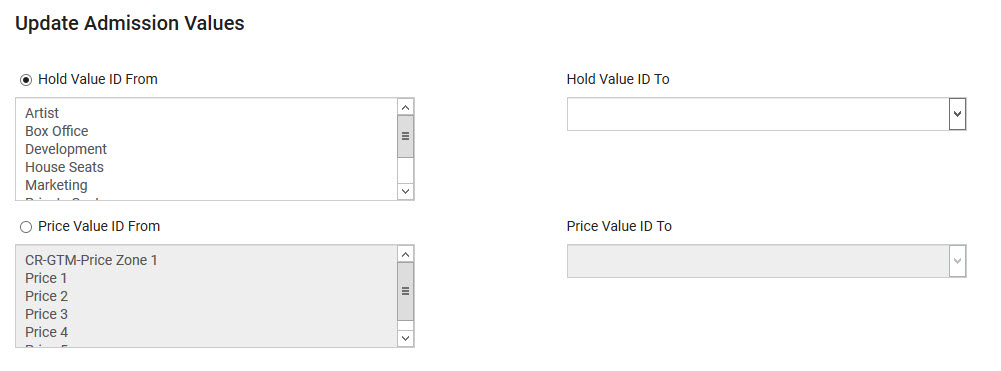
Select the radio button next to the value that you want to update. The other option becomes greyed out, and the option you selected becomes greyed out in the Update Event Values - Additional Criteria Section.
The Update Admission Values section of the Utilities - Admissions|Values page contains the following properties:
Field |
Description |
Hold Value ID From |
Select the hold type that you would like to update. |
Hold Value ID To |
Select the hold type that you would like to update the seats to. |
Price Value ID From |
Select the price zone that you would like to update. |
Price Value ID To |
Select the price zone that you would like to update the seats to. |
Update Admission Values - Additional Criteria Section
The following image illustrates the Update Admission Values - Additional Criteria section of the Utilities - Admissions|Values page:
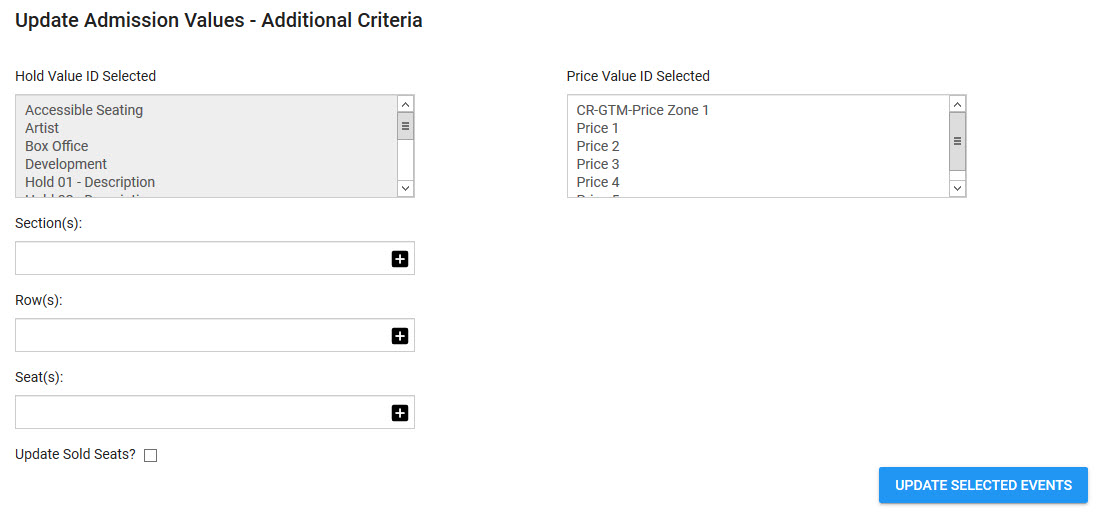
The option that you selected in the Update Event Values section will be greyed out in this section.
The Update Admission Values - Additional Criteria section of the Utilities - Admissions|Values page contains the following properties:
Field |
Description |
Hold Value ID Selected |
If you are not updating holds, you can specify those seats to update based on the seat’s hold type. For example, if you want to change the price zone of only certain hold types, you would select the price zone information in the update event values section and then specify the hold type in the additional criteria section. In this example, if you do not specify the additional criteria, the application would update all of the seats in the price zone. |
Section(s), Row(s) and Seat(s) fields |
To specify the specific seats to update, enter the Section(s), Row(s) and Seat(s) information in the appropriate fields. For example, if you want to change seats A12-17 from a producer hold to a house hold, you can enter this seating information in the additional criteria section. Only the seats that are producer holds and match the seating information will be updated. |
Price Value ID Selected |
If you are not updating price zones, you can specify those seats to update based on the seat’s price zone. For example, if you want to change the hold types of only those seats in a specific price zone, you would select the hold type information in the update event values section and then specify the price zone in the additional criteria section. In this example, if you do not specify the additional criteria, the application would update all of the seats in the price zone. |
Update Sold Seats? |
Click this check box if you would also like to update sold seats. |