Once a query is selected from the Utilities - Offers|Query Select page, you can search for the offers that you want to invoice by entering criteria in the fields in the Offer Invoice group box. Once the query is run, the resultant list of offers is displayed in the Select Offers group box. You can select some or all of the offers displayed to invoice the associated customers for the contents of the selected offers.
Invoices can be emailed to the customers or printed off for direct mailing. If printed, you can designate a printer for the invoices.
The following image illustrates the Utilities - Offers|Offer Invoice page:
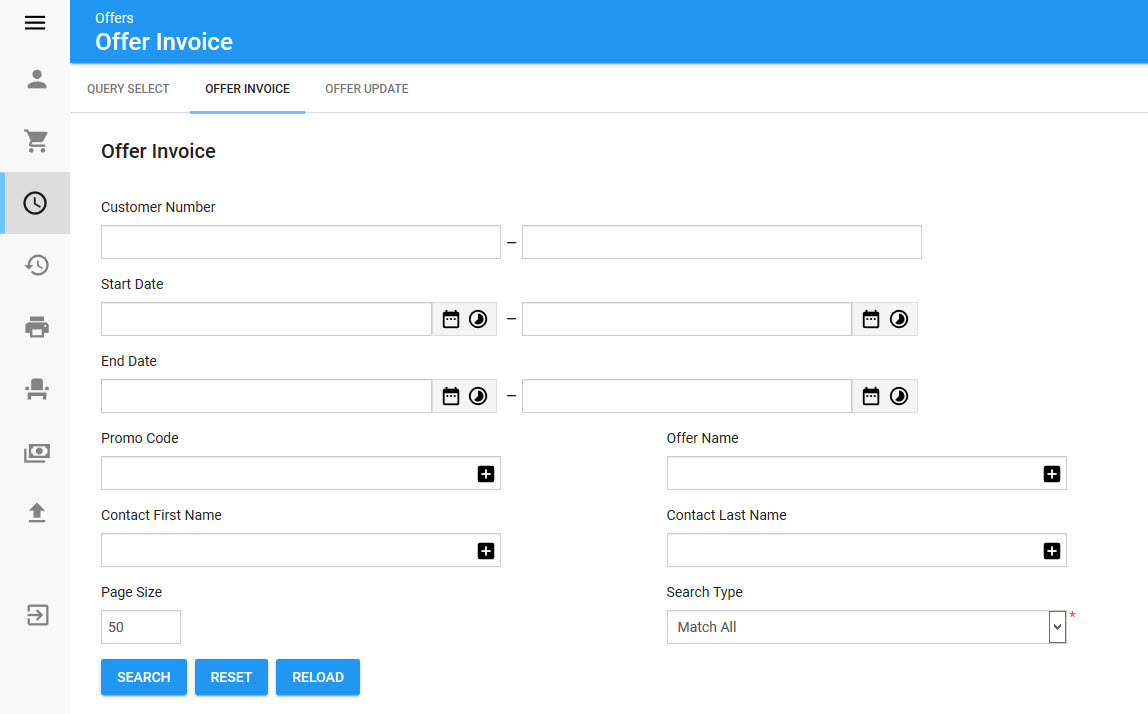
|
Hint You can filter searches by entering an entire word/number or you can use wildcard characters to perform a search using portions of the word/number. |
Selecting the General Offer Invoice query will enable the following properties on the Offers|Offer Invoice page:
Field |
Description |
Customer Number |
Filters the search based on the a range of customer numbers. |
Start Date |
Filters the search based on a range of dates in which the offer began. Click |
End Date |
Filters the search based on a range of dates in which the offer will end. Click |
Promo Code |
Filters the search based on any promo code included in the offer. |
Offer Name |
Filters the search based on the name of the offer. |
Contact First Name |
Filters the search based on the contact's first name. |
Contact Last Name |
Filters the search based on the contact's last name. |
Select Offers Section
The Select Offers section of the Offers|Offer Invoice page enables you to select which offers that you want to invoice.
The Select Offers section of the Offers|Offer Invoice page displays the results of the search performed in the Invoice Criteria section. If multiple pages of search results are displayed, you can use the '<' and '>' buttons to view the additional pages. The offers selected in this section will be invoiced according to Invoice Criteria section. You cannot select offers on multiple pages. If the two or more offers that you want to select do not appear on the same page, increase the 'Page Size' or narrow your search.
The following image illustrates the Select Offers section of the Offers|Offer Invoice page:
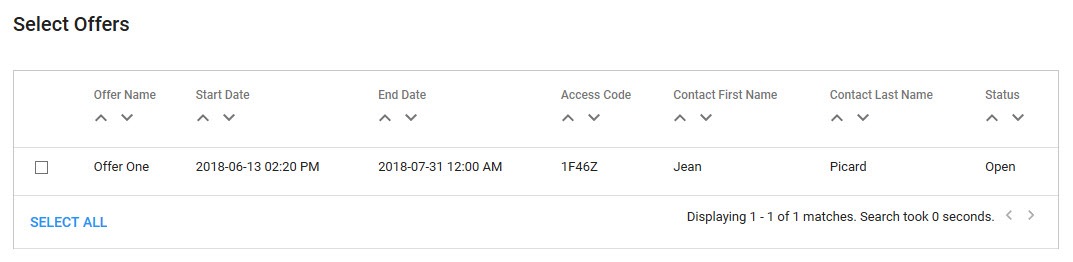
Invoice Criteria Section
The following image illustrates the Invoice Criteria section of the Orders|Order Invoice page:
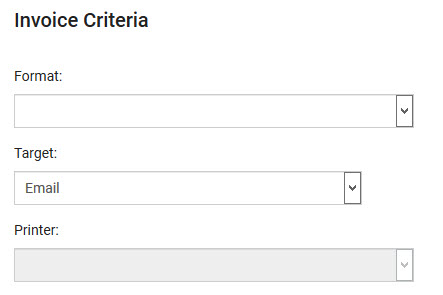
The Invoice Criteria section of the Orders|Order Invoice page includes the following properties:
Field |
Description |
Format |
The Offer Confirmation Email format the you want to use: •Offer Confirmation Email pdf (text/avdocument): Creates a PDF version of the invoice. •Offer Confirmation Email html (text/html): Creates an HTML version of the invoice. |
Target |
How the invoices will be generated: |
Printer |
The printer that will be used for the invoices. This dropdown only become active when Print has been selected from the 'Target' dropdown. |
Invoice Execution Section
Once all of the invoice parameters have been selected, you can create the invoices for all of the resulting offers or a smaller set of manually-selected offers from the result set.
The following image illustrates the Invoice Execution section of the Offers|Offer Invoice page:
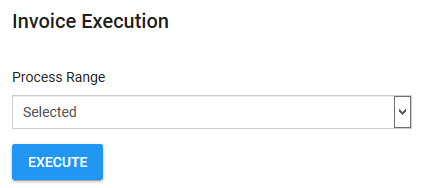
•All: The invoices will be created for all of the offers returned by the search.
•Selected: The invoices will be created for the selected offers only.
