The Offers|Query Select page allows you can search for and update offers in a batch. This is useful when wanting to update a statuses or key dates on offers. For example, you may want to set the status of all Declined offers to Closed to indicate that the offer is no longer valid.
The following image illustrates the Utilities - Offers|Offer Update page when the General Offer Update query is selected:
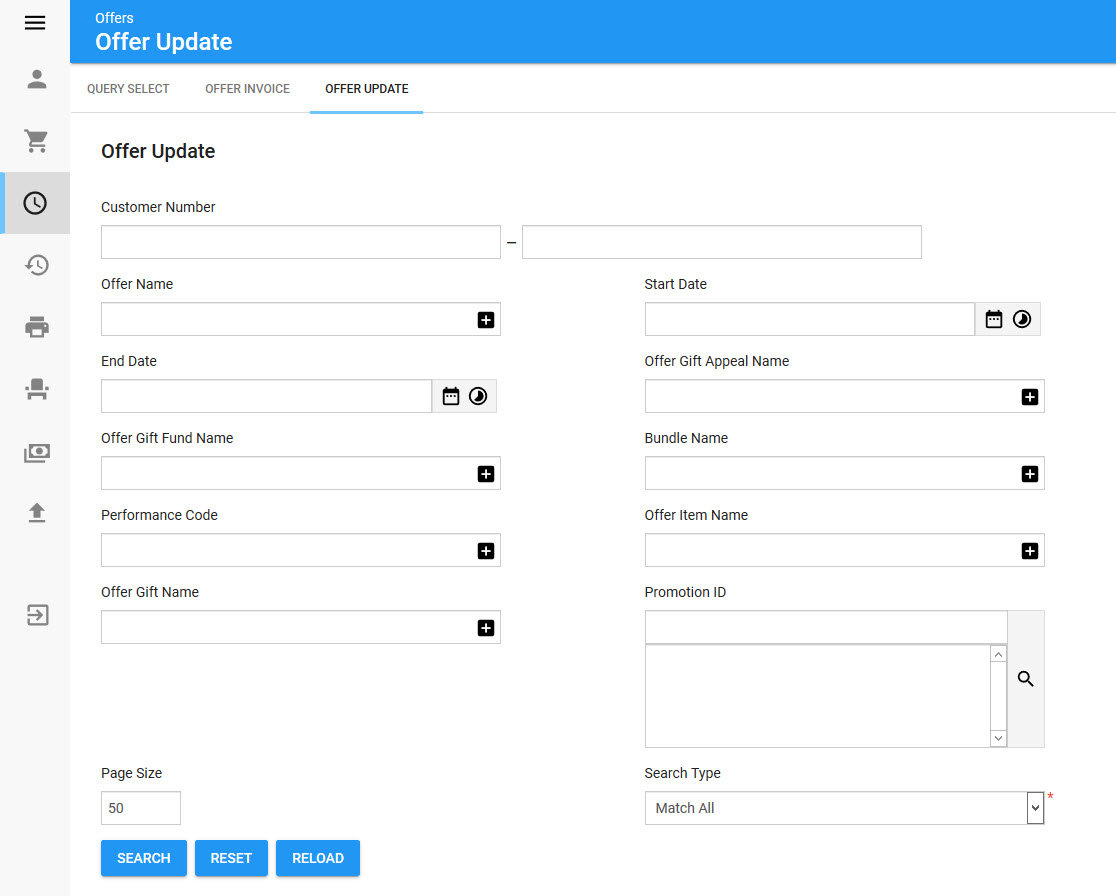
|
Hint You can filter searches by entering an entire word/number or you can use wildcard characters to perform a search using portions of the word/number. |
The Offer Update section of the Utilities - Offers|Offer Update page contains the following properties when the General Offer Update query is selected:
Field |
Description |
Customer Number |
Filters the search based on the a range of customer numbers. |
Offer Name |
Filters the search based on the name of the offer. |
Start Date |
Filters the search based on a range of dates in which the offer began. Click |
End Date |
Filters the search based on a range of dates in which the offer will end. Click |
Offer Gift Appeal Name |
Filters the search based on the appeal name included in the offer. |
Offer Gift Fund Name |
Filters the search based on the fund name included in the offer. |
Bundle Name |
Filters the search based on the bundle name included in the offer. |
Event Code |
Filters the search based on the event code(s) included in the offer. |
Promotion ID |
Filters the search based on any promotions included in the offer. Click |
Offer Item Name |
Filters the search based on the name of the miscellaneous item included in the offer. |
Select Offers Section
The Select Offers section of the Offers|Offer Update page enables you to select which offers you want to update with new values.
The Select Offers section of the Offers|Offer Updat page displays the results of the search performed in the Select Offers Updates section. If multiple pages of search results are displayed, you can use the '<' and '>' buttons to view the additional pages. The offers selected in this section will be updated according to the changes made in the Select Offers Updates section. You cannot select offers on multiple pages. If the two or more offers that you want to select do not appear on the same page, increase the 'Page Size' or narrow your search.
The following image illustrates the Select Offers section of the Offers|Offer Update page:
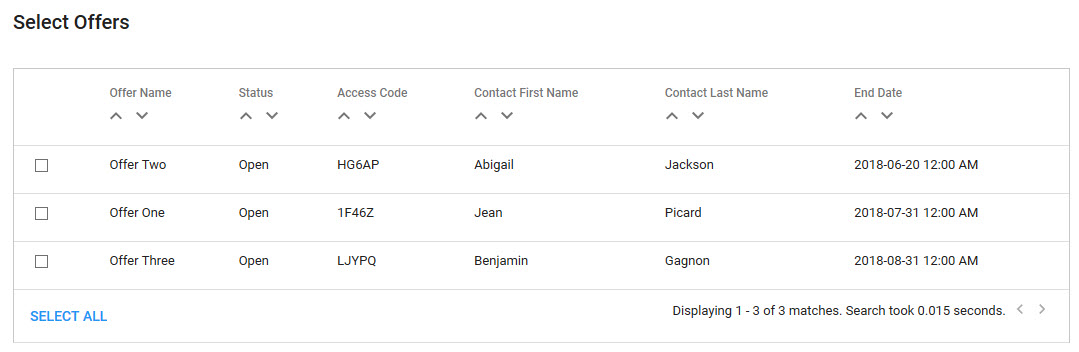
Select Offer Updates Section
The following image illustrates the Select Offer Updates section of the Offers|Offer Update page:
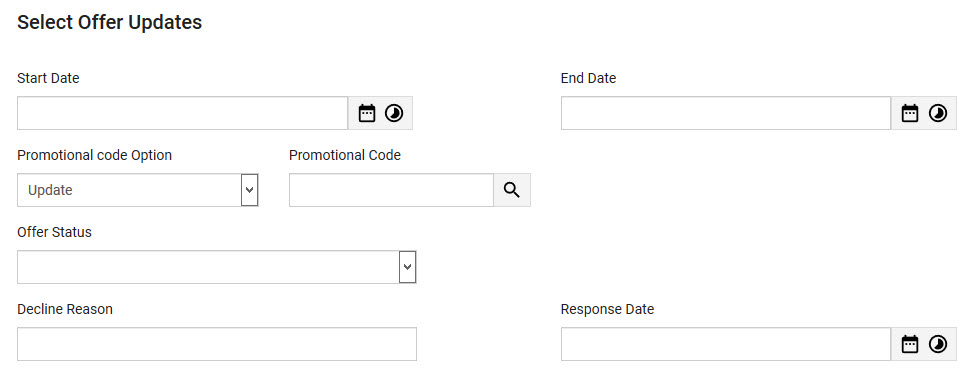
The Select Offer Updates section of the Utilities - Offers|Offer Update page contains the following properties:
Field |
Description |
||||
Start Date |
The initial date the offer is made. Enter a date or relative date or click
|
||||
End Date |
The date the offer ends. Click
|
||||
Promotional Code Option |
Used if you want to update or remove a promo code from a batch of offers. |
||||
Promotion Code |
Grants access to the offer using a promotion. This field only appears if Update is selected from the 'Promotional Code Option' dropdown. Click •If the promotion does not have an access code, only customers with the promotion on a benefit can access the offer. •If the promotion has an access code, customers/staff must enter the promo code to access the offer. |
||||
Offer Status |
The status of the offer be it Open, Declined or Closed.
|
||||
Decline Reason |
The reason the offer is declined (No Response from Customer). |
||||
Response Date |
The date by which the customer must respond. Click |
Update Execution Section
The following image illustrates the Update Execution section of the Offers|Offer Update page:
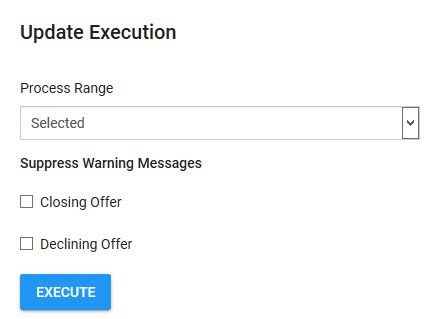
The Update Execution section of the Offers|Offer Update page contains the following properties:
Field |
Description |
Process Range |
•All: The offers returned by the search will be updated. •Selected: Only the selected offers will be updated. |
Suppress Warnings |
•Closing Offer: Enables you to close offers. •Declining Offer: Enables you to decline offers. |



