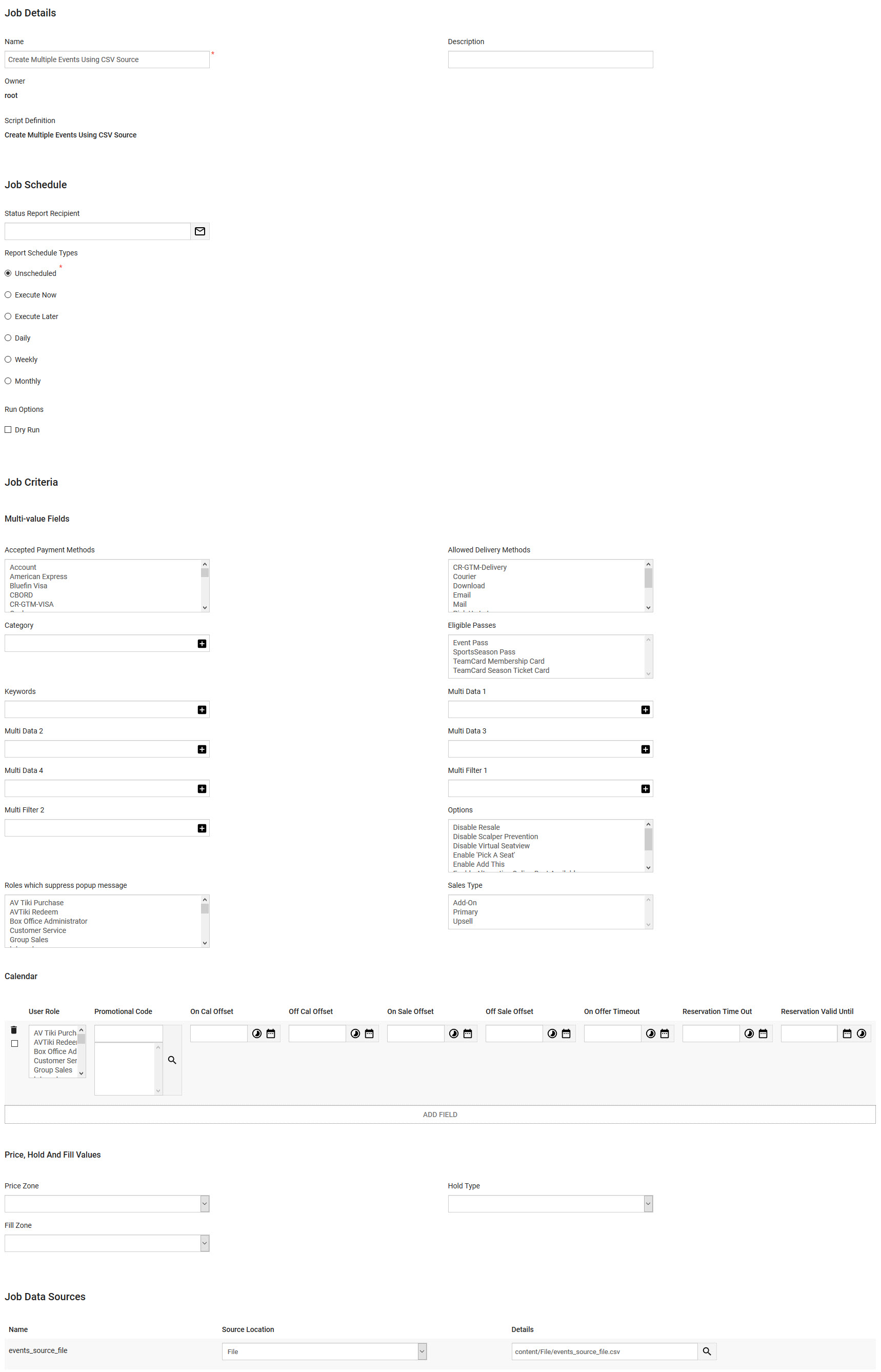•Creating and Executing the Data Management Job
•Script Definition Configuration
•Data Management Configuration
Summary
Script Name |
Create Multiple Events from CSV |
|
Minimum Supported Version |
7.15.0 |
|
Source Type |
Single Source |
|
Script Definitions |
Create Multiple Events Using CSV Source |
|
Use Case
The Create Multiple Events Using CSV Source script is used to create multiple events from .CSV source file (that provides the single field values), collection fields (for adding calendar entries) and data fields that supply multi-value fields for the event as well as set the price zone, hold type and fill zone for all of the admissions of the newly created events.
Configuration Prerequisites
If fields referenced in the script do not have 'Writable' set to Yes, the script will still run successfully but those fields will not be updated. For more information, refer to Configuring Marketing Data Fields.
The following table lists any fields that are specifically required this script to run properly:
Field Name |
Registry Location |
Field Configuration |
Filter Child[1-2] |
Registry::EN::Business Objects:: TSperformanceBO::Filters |
Lists: None Mode: •Unbound: Default •Persistable: Default •Optional: Default •Masked: Default •Readable: Yes •Writeable: Yes Subtype: None |
multidata [1-4] |
Registry::EN::Business Objects:: TSperformanceBO::Performance |
Lists: None Mode: •Unbound: Default •Persistable: Default •Optional: Default •Masked: Default •Readable: Yes •Writeable: Yes Subtype: None |
Source File Format
This script is run using a single .CSV or BI (saved as a text/csv 'Extract Tempate') source file.
This source file provides all of the single value fields from the Event Configuration - Events|Basic page. The following image illustrates the structure required for the events_source_file. It is just an example of some of the single value fields that can be used. Any number of the single value fields from the Events|Basic page can be provided as long as their names are the same as in Registry.
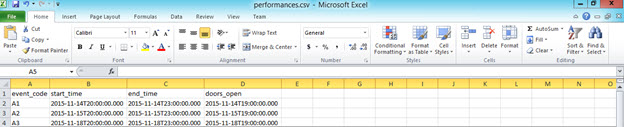
The following table outlines the field mapping:
Column |
Required? |
Source Column Header |
Field Name |
UI Field Location |
1 |
Yes |
name |
The unique name of the event or 'Event Code'. |
Event Configuration - Events|Basic page |
2 |
Yes |
venue_id |
Venue |
Event Configuration - Events|Basic page |
3 |
Any other fields available to events can be included in this script, providing they are set to 'Writeable' Yes. |
|||
How the Script Works
The following table outlines the actions and expected results of the script:
Condition |
Action |
Expected Results |
The name column must be provided in .CSV file which uniquely defines the name of events that will be created. The .CSV file can be used to set all single value primitives on the events that will be created. |
The script will create an event based on all of the values provided by .CSV source file. If any of the required fields are missing an exception will be thrown. |
Events with names provided by .CSV file will be created. |
User can also add a calendar while creating a new event by using execution fields under the calendar group while running the script job. |
The script will loop through all of the calendar rows entered in the data management job and will add them while creating the event. |
Calendar rows will be added. |
Price zones, hold types and fill zones can be set on all of the admissions in the newly created events using the execution fields under price, hold and fill values group. |
If any of these are not empty then the script will set the price zone, hold type and fill zone on all of the admissions for the newly created events. |
If the execution fields contain values, all of the admissions will have selected price zones, hold types and fill zones. |
Creating and Executing the Data Management Job
Script Definition Configuration
The following tables outline the script definition configuration:
•Script Definition Name: Create Multiple Events Using CSV Source
•Application Script: Create Multiple Events Using CSV Source (text/plain)
Source Section |
||||
Source Name |
Source Type |
Source Key Column |
Parent Source Name |
Parent Key Column |
events_source_file |
Comma Separated Values |
name |
blank |
blank |
There are three execution groups:
•multi-value fields: Contains the multi-value fields on the Events Configuration - Events|Basic page.
•calendar: Contains the fields available on the Events Configuration - Events|Calendar page, allowing you to add additional rows.
•price, hold and fill values: Contains the available price zones and hold types from Legends and the available fill zones in the Fill Legend Values list.
Execution Field Section |
||
Row |
Field |
Source Key Column |
1 |
Allowed Delivery Methods |
Name: delivery_id Label: Allowed Delivery Methods Type: GUID Subtype: None List: Delivery Methods Max # Values: 1,000 Default Value: None Group: multi-value fields Display on New Row: No Required: No |
2 |
Accepted Payment Methods |
Name: payment_id Label: Accepted Payment Methods Type: GUID Subtype: None List: Payment Methods Max # Values: 1,000 Default Value: None Group: multi-value fields Display on New Row: No Required: No |
3 |
Category |
Name: Category Label: Category Type: string Subtype: None List: None Max # Values: 100 Default Value: None Group: multi-value fields Display on New Row: No Required: No |
4 |
Eligible Passes |
Name: eligible_passes Label: Eligible Passes Type: GUID Subtype: None List: Passes Max # Values: 100 Default Value: None Group: multi-value fields Display on New Row: No Required: No |
5 |
Keywords |
Name: keywords Label: Keywords Type: string Subtype: None List: None Max # Values: 100 Default Value: None Group: multi-value fields Display on New Row: No Required: No |
6 |
Multi Data [1-4] |
Name: multidata [1-4] Label: Multi Data [1-4] Type: string Subtype: None List: None Max # Values: 100 Default Value: None Group: multi-value fields Display on New Row: No Required: No |
7 |
Multi Filter [1-2] |
Name: multifilter[1-2] Label: Multi Filter[1-2] Type: string Subtype: None List: None Max # Values: 100 Default Value: None Group: multi-value fields Display on New Row: No Required: No |
8 |
Options |
Name: options Label: Options Type: Integer Subtype: Compressed Multi List: performance options Max # Values: 8 Default Value: None Group: multi-value fields Display on New Row: No Required: No |
9 |
Roles which suppress popup |
Name: popup_roles Label: Roles which suppress popup Type: GUID Subtype: None List: Roles Max # Values: 100 Default Value: None Group: multi-value fields Display on New Row: No Required: No |
10 |
Sales Type |
Name: sales_type Label: Sales Type Type: Integer Subtype: Compressed Multi List: Sales Types Max # Values: 32 Default Value: None Group: multi-value fields Display on New Row: No Required: No |
11 |
Listing Type |
Name: listing_type Label: Listing Type Type: multiString Subtype: None List: Listing Type Max # Values: 41 Default Value: None Group: multi-value fields Display on New Row: No Required: No |
12 |
User Role |
Name: userroles_id Label: User Role Type: GUID Subtype: None List: Roles Max # Values: 1,000 Default Value: None Group: calendar Display on New Row: No Required: No |
13 |
Promotional Code |
Name: promocode_id Label: Promotional Code Type: GUID Subtype: Promotional Code List: None Max # Values: 100 Default Value: None Group: calendar Display on New Row: No Required: No |
14 |
On Cal Offset |
Name: on_cal_offset Label: On Cal Offset Type: duration Subtype: None List: None Max # Values: 1 Default Value: None Group: calendar Display on New Row: No Required: No |
15 |
Off Cal Offset |
Name: off_cal_offset Label: Off Cal Offset Type: duration Subtype: None List: None Max # Values: 1 Default Value: None Group: calendar Display on New Row: No Required: No |
16 |
On Sale Offset |
Name: on_sale_offset Label: On Sale Offset Type: duration Subtype: None List: None Max # Values: 1 Default Value: None Group: calendar Display on New Row: No Required: No |
17 |
Off Sale Offset |
Name: off_sale_offset Label: Off Sale Offset Type: duration Subtype: None List: None Max # Values: 1 Default Value: None Group: calendar Display on New Row: No Required: No |
18 |
On Offer Timeout |
Name: on_offer_offset Label: On Offer Offset Type: duration Subtype: None List: None Max # Values: 1 Default Value: None Group: calendar Display on New Row: No Required: No |
19 |
Reservation Time Out |
Name: reservation_timeout Label: Reservation Time Out Type: duration Subtype: None List: None Max # Values: 1 Default Value: None Group: calendar Display on New Row: No Required: No |
20 |
Reservation Valid Until |
Name: reservation_valid_until Label: Reservation Valid Until Type: dateTime Subtype: Duration List: None Max # Values: 1 Default Value: None Group: calendar Display on New Row: No Required: No |
21 |
Price Zone |
Name: price_value_id Label: Price Zone Type: GUID Subtype: None List: Price Legend Values Max # Values: 1 Default Value: None Group: price,hold and fill values Display on New Row: No Required: No |
22 |
Hold Type |
Name: hold_value_id Label: Hold Type Type: GUID Subtype: None List: Hold Legend Values Max # Values: 1 Default Value: None Group: price,hold and fill values Display on New Row: No Required: No |
23 |
Fill Zone |
Name: fill_value Label: Fill Zone Type: Integer List: None List: Fill Legend Values Max # Values: 1 Default Value: None Group: price,hold and fill values Display on New Row: No Required: No |
Data Management Configuration
The following outlines the data management job configuration:
•Script Definition Name: create events using CSV (for example)
•Application Script: Create Multiple Events Using CSV Source
Job Criteria Section |
||
Group |
Fields |
Function |
Job |
•Allowed Delivery Methods •Accepted Payment Methods •Options •Multi Data [1-4] •Multi Filter[1-2] •Eligible Passes •Keywords •Category •Roles which suppress popup message •Sales Type |
This group has all of the multi-value fields that can be set on Event Configuration - Events|Basic page. When a field contains a value that value will be set on the event. |
calendar |
•User Role •Promotional Code •Off Cal Offset •On Cal Offset •On Sale Offset •Off Sale Offset •On Offer Timeout •Reservation Valid Until •Reservation Time Out |
This group has all of the calendar fields available on the Event Configuration - Events|Calendar page. When a field contains a value that value will be set on the event. |
price, hold and fill values |
•Price Zone •Hold Type •Fill Zone |
This group contains the available price zones, hold types and fill zones for all of the admissions for the events being created. |
The following image is an example of the Data Management|Schedule page when creating a job using all of the available source files: