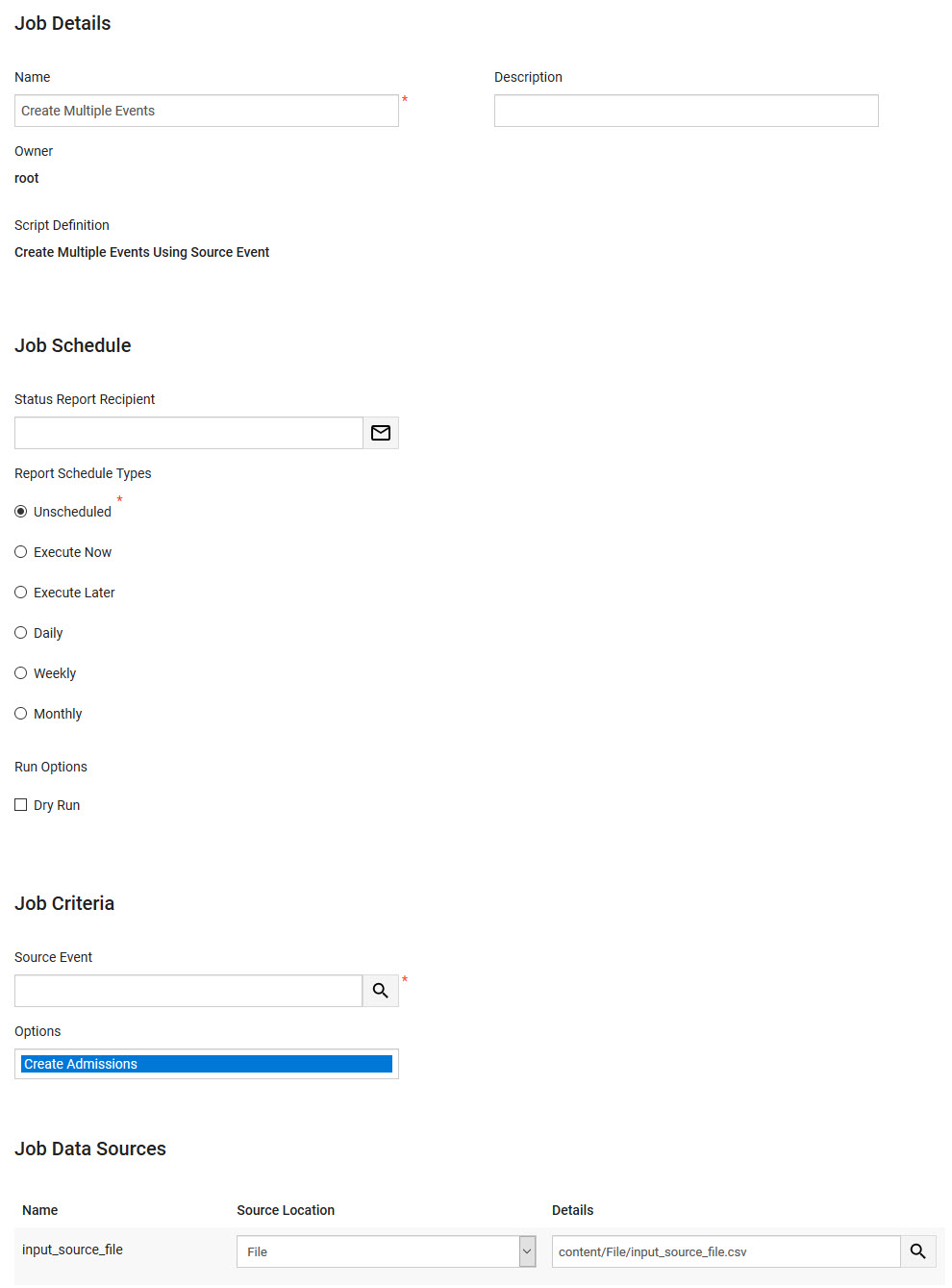•Creating and Executing the Data Management Job
•Script Definition Configuration
•Data Management Configuration
Summary
Script Name |
Create Multiple Events |
|
Minimum Supported Version |
7.4.0 |
|
Source Type |
Single Source |
|
Script Definitions |
Create Multiple Events Using Source Events |
|
Use Case
The Create Multiple Events script can be used to create multiple events based on an existing event that acts as a template with some additional values like event_code, start_time, end_time and doors_open time provided by the .CSV source file. The script creates these multiple events using the 'Save Copy' functionality where all of the other values (except the ones in the .CSV source file) are copied from the template event.
Configuration Prerequisites
If fields referenced in the script do not have 'Writable' set to Yes, the script will still run successfully but those fields will not be updated. For more information, refer to Configuring Marketing Data Fields.
The following table lists the required field configuration for this script to run properly.
Field Name |
Registry Location |
Field Configuration |
Filter Child[1-2] |
Registry::EN::Business Objects:: TSperformanceBO::Filters |
Lists: None Mode: •Unbound: Default •Persistable: Default •Optional: Default •Masked: Default •Readable: Yes •Writeable: Yes Subtype: None |
multidata [1-4] |
Registry::EN::Business Objects:: TSperformanceBO::Performance |
Lists: None Mode: •Unbound: Default •Persistable: Default •Optional: Default •Masked: Default •Readable: Yes •Writeable: Yes Subtype: None |
Source File Format
This script is run using a single .CSV or BI (saved as a text/csv 'Extract Tempate') source file.
The following image illustrates the structure required for the source file used for the script:
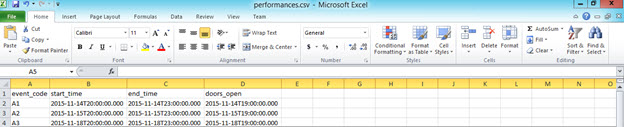
|
Hint All timestamp values should be in the standard format (yyyy-mm-ddThh: mm:ss.sss). |
The following table outlines the field mapping:
Column |
Required? |
Source Column Header |
Field Name |
UI Field Location |
1 |
Yes |
event_code |
Event Code |
Event Configuration - Events|Basic page |
2 |
No |
start_time |
Start Date/Time |
Event Configuration - Events|Basic page |
3 |
No |
end_time |
End Date/Time |
Event Configuration - Events|Basic page |
4 |
No |
doors_open |
Doors Open Time |
Event Configuration - Events|Basic page |
How the Script Works
The following table outlines the actions and expected restuls of the script:
Condition |
Action |
Expected Results |
A template event is selected for the 'Source Event' value on the script job before execution. |
The script loads the template event which acts as the basis for creating the new set of events using the 'Save Copy' functionality with the values provided for the event_code, start_time, end_time and doors_open by the .CSV source. |
The new set of events is created with the event_code, start_date, end_date and entry_date values provided by the source file, with the other values coming from the template event. |
The Create Admissions value in the 'Options' field (the job schedule section of the Utilities - Data Management|Schedule page when Create Multiple Events is selected from the 'Script Definition' dropdown) is selected by default. The user can deselect the value before executing the script job. |
If Create Admissions 'Option' is not selected, then no admissions will be added to the set of events created by the script. In this case, the script suppresses Warning Message #5426 so that events with no admissions can be created through 'Save Copy'. |
If the Create Admissions value is selected then the set of events created by the script will contain admissions. If the value is not selected before executing the script job, then there will be no admissions for any of the events created through the script. |
The start_time, end_time and doors_open values in the source file for an event being created are left blank in the source .CSV file. |
The script takes the values for the start_time, end_time and doors_open from the source file without any validation for each event being created, and uses 'Save Copy' to create a copy of the template event. |
An event with the event_code provided in the source file is created and the start_time, end_time and entry_date values are set based on the values in the source file. If these fields are configured in the Registry so that the 'Optional' dropdown is set to Yes, the script would create that event with no values for the above primitives/fields. If these primitives/fields are not optional, then the source record, would fail and the event would not be created due to these missing values. |
Creating and Executing the Data Management Job
Script Definition Configuration
The following tables outline the script definition configuration:
•Script Definition Name: Create Multiple Events Using Source Event
•Application Script: Create Multiple Events (text/plain)
Source Section |
||||
Source Name |
Source Type |
Source Key Column |
Parent Source Name |
Parent Key Column |
input_source_file |
Comma Separated Values |
event_code |
None |
None |
Execution Field |
||
Row |
Field |
Source Key Column |
1 |
sourceEvent |
Label: Source Event Type: GUID Subtype: Performance Group: None Required: Yes List: None Max # Values: 1 Default Value: None |
2 |
createOptions |
Label: Options Type: Integer Subtype: Compressed Multi Group: None Required: No List: create event script options Max # Values: 2 Default Value: Create Admissions |
Data Management Configuration
The following outlines the data management job configuration:
•Data Management Job Name: Create Multiple Events (for example)
•Script Definition: Create Multiple Events Using Source Event
Job Criteria Section |
|
Field |
Field Value |
Source Event |
An event that will act as the template event for the script to use 'Save Copy'. |
Options |
A flag determining whether admissions should be created for the events being created by the script. If Create Admissions is selected then the events will be created with admissions. If it is not selected, the events will not contain admissions. |
The following image is an example of the Data Management|Schedule page when creating a job using all of the available source files: