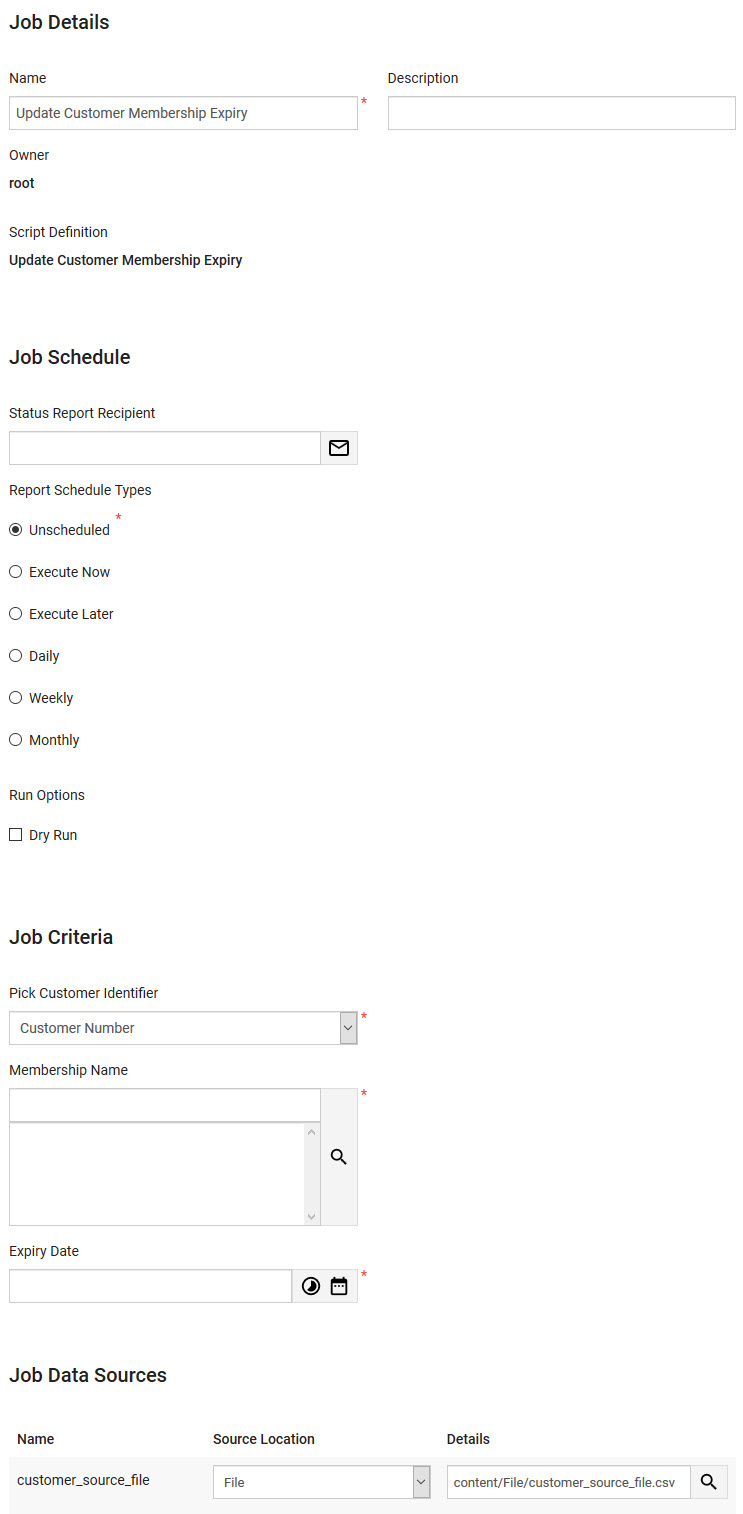•Data Management Configuration
Summary
Script Name |
Update Customer Membership Expiry |
|
Minimum Supported Version |
7.19.0 |
|
Source Type |
Single Source |
|
Script Definitions |
Update Customer Membership Expiry |
|
Use Case
Updates the expiry date on customers' memberships.
Source File Format
This script is run using a single .CSV or BI (saved as a text/csv 'Extract Tempate') source file.
The following image illustrates the structure required for the Customer BI query:
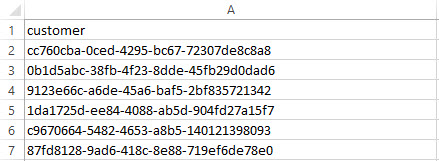
The following table outlines the field mapping:
Column |
Required? |
Source Column Header |
Field Name |
UI Field Location |
1 |
Yes |
customer |
N/A - Uniquely identifies each record |
N/A |
How the Script Works
The following table outlines the actions and expected results of the script:
Condition |
Action |
Expected Results |
If the script job is executed with memberships selected from the 'Membership Name' field, and a relative date selected/entered in the 'Expiry Date' field. |
The script will look for the selected memberships on all of the customers returned by the BI results to calculate the new expiry date based on the relative date entered. For example, if the 'Expiry Date' is set to +2Y the expriy dates for all of the matching customers and membership will be extended by two years. |
The new expiry date will be applied to the matching customers and memberships. |
If the script job is executed with memberships selected from the 'Membership Name' field, and an exact date selected/entered in the 'Expiry Date' field. |
The script will look for the selected memberships on all of the customers returned by the BI results to update each match with the new 'Expiry Date' entered. |
The new expiry date will be applied to the matching customers and memberships. |
|
Information The Registry - Registry::EN::Business Objects::TScustomerBO::Memberships::Expiry Date node's 'Subtype' must be set to Standard for the script to run. |
Data Management Configuration
|
Information Because the customers returned by the BI are the primary records, the 'Successful Rows' value on the Data Management|Results page will indicate the total number of customers returned regardless of whether or not the customers have a membership which was updated. |
The following outlines the data management job configuration:
•Data Management Job Name: Update Customer Membership Expiry
•Script Definition: Update Customer Membership Expiry
Job Criteria Section |
|
Field |
Description |
Customer Identifier |
Any value from the customer identifiers list can be used, based on the values in the source file to identify a customer uniquely. The default value is set to Customer Number. |
Membership Name |
Select the the membership(s) that need(s) to be updated. |
Expiry Date |
Click |
The following image is an example of the Data Management|Schedule page when creating a job using all of the available source files: