The Customer Biography report displays a summary of the purchasing history for a customer, including:
•default contact name, address, and phone number(s)
•admissions
•bundles
•gifts
•customer marketing data
•extended attributes
•opportunities
•customer notes
You can use this report for a range of customers that could be effective for telemarketing or at-a-glance customer research.
|
Information You can access the report through Business Intelligence and Reports - Generated Reports|Reports page or by clicking the 'Customer Biography' button on the Customer Services - Customer|Basic page. For more information, refer to Using the Customer Biography Report. |
Criteria
The following table describes the report criteria for this report:
Criteria |
Description |
Customer Number |
Filters the report based on specific account numbers. Click |
Display Note Types |
Filters the report based on the type of notes saved against the customer. |
Select Output |
Enables you to specify which data to include in the report: •Admissions: Displays the customer’s admission history. •Bundles: Displays the customer’s bundle history. •Customer Activity: Displays the customer's activities •Customer Notes: Displays the customer's notes. •Gifts: Displays the customer’s donation history. •Marketing Data: Displays marketing data collected for the customer. You can control which marketing data to include using the Customer Marketing Data criteria. If you select Marketing Data, you must select at least one 'Marketing Data Output'. •Memberships: Displays the customer's memberships. •Opportunities: Displays the customer's opportunities. •Research and Affiliation: Displays the customer’s publish name and extended attributes, if any. |
Correspondence Code |
Filters for customers which have a matching correspondence code. |
The following criteria is available under the customer marketing data section:
Criteria |
Description |
Customer Marketing Data |
Filters the report by the specified customer marketing data including Customer Class and Customer Type. Select the data that you want to use from the 'Data Option' dropdown. Once selected, you must enter the exact value for the marketing data in the associated 'Data Option Value' field. The selected marketing data will be ignored if you do not enter a value. If when selecting a marketing data field, you see data1 or data2. as options rather than the labels that you use for collecting marketing data, speak to your system administrator to update the application to reflect the actual labels. |
Marketing Data Output |
Enables you to specify which marketing data to include in the report’s output. If when selecting a marketing data field, you see data1 or data2 as options rather than the labels that you use for collecting marketing data, speak to your system administrator to update the application to reflect the actual labels. |
Output
The following image illustrates a sample report.
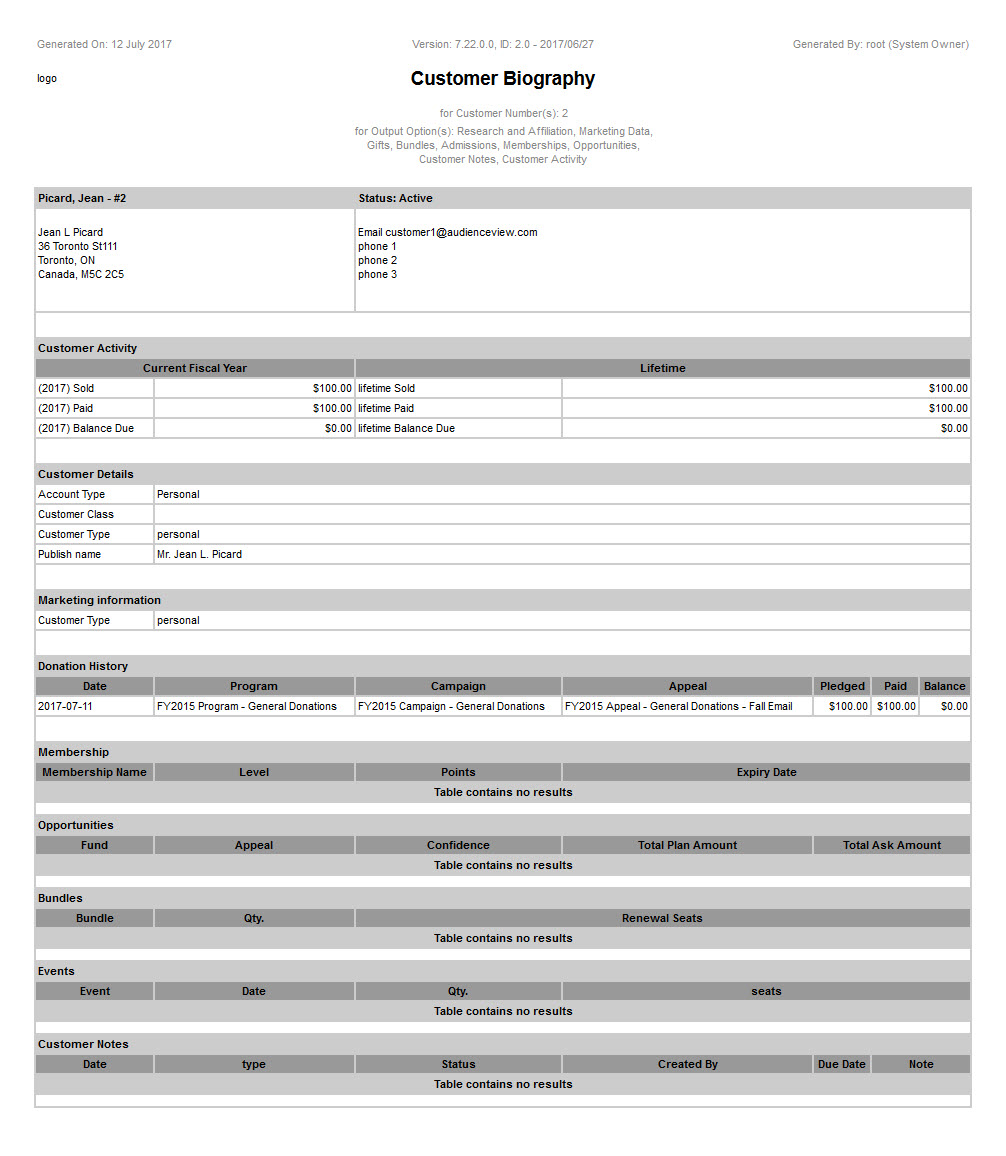
|
Information The sections displayed in the report depend on your Select Output criteria. |
The following table describes the report’s output:
Column |
Description |
Customer # |
The default customer's status and contact information, including name, address, email, and phone number(s). |
Customer Activity |
Displays a summary of the customer's lifetime activity. |
Research & Affiliations |
The default publish name (as specified on the Customer Services - Customer|Advanced page). If there are extended attributes assigned to the customer, they also display in this section. |
Marketing Information |
The selected marketing data collected. |
Donation History |
Displays information regarding donations made by the customer or contacts. The report will only display four donations per customer at a time. If there are more than four donations, it will only show the first and last three donations. |
Membership |
Displays information regarding memberships held by the customer or contacts. The report will only display four memberships per customer at a time. If there are more than four memberships, it will only show the first and last three memberships. |
Opportunities |
Displays information regarding the opportunities set against the customer or contacts. The report will only display four opportunities per customer at a time. If there are more than four opportunities, it will only show the first and last three opportunities. |
Bundles |
Displays information regarding the bundles purchased by the customer or contacts. The report will only display four bundles per customer at a time. If there are more than four bundles, it will only show the first and last three bundles. |
Events |
Displays information regarding the admissions purchased by the customer or contacts. The report will only display four events per customer at a time. If there are more than four events, it will only show the first and last three events. |
Customer Notes |
Displays information regarding the notes associated with the customer or contacts. The report will only display four notes per customer at a time. If there are more than four notes, it will only show the first and last three notes. |

