The General Configuration - Membership|Miscellaneous Items page is where you can can create rules to determine what customers with the membership earn for purchasing specific miscellaneous items.
The following image illustrates the General Configuration - Membership|Miscellaneous Items page:
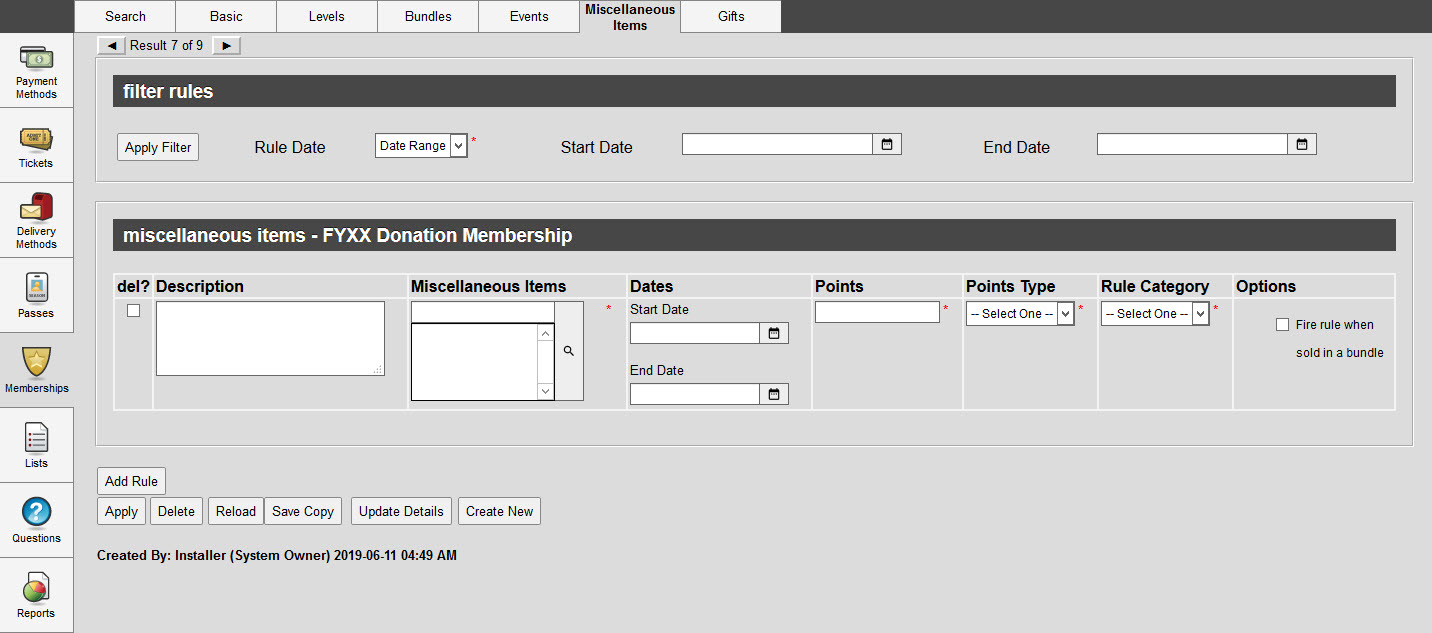
Filter Rules Section
The filter rules section allows you to filter the existing rules based on the time frame in which each rule is in effect.
The following image illustrates the filter rules section of the General Configuration - Membership|Bundles page:

The filter rules section of the General Configuration - Membership|Bundles page consists of the following properties:
Field |
Description |
Rule Date |
Select the rules that you want to filter: •Active: Only the currently active rules (today's date falls between the 'Start Date' and 'End Date') will be visible once 'Apply Filter' is clicked. •Date Range: Only the rules that will be active within the period defined within the 'Start Date' and 'End Date' fields will be visible once 'Apply Filter' is clicked. •Inactive: Only the currently inactive rules (today's date is after the 'End Date') will be visible once 'Apply Filter' is clicked. •Future: Only the future rules (today's date is before the 'Start Date') will be visible once 'Apply Filter' is clicked. |
Start Date |
The date that the rule become active. Click |
End Date |
The date that the rule becomes inactive. Click |
Miscellaneous Items Section
The miscellaneous items section allows you filter the existing rules based on the time frame in which each rule is in effect.
The following image illustrates the miscellaneous items section of the General Configuration - Membership|Miscellaneous Items page:

The miscellaneous items section of the General Configuration - Membership|Miscellaneous Items page consists of the following properties:
Field |
Description |
Description |
Enter a description of the rule. |
Miscellaneous Items |
Click |
Start Date |
The date that the rule became effective. Click |
End Date |
The date that the rule became ineffective. Click |
Points |
Enter the number of points that you would like to assign to customers when they purchase one of the selected miscellaneous items. |
Points Type |
Select the way in which you want to assign points: •Fixed: The value entered in the 'Points' field will be awarded to customers based on their purchase of the miscellaneous item. •Per Dollar: The value entered in the 'Points' field will be awarded to customers on the monetary amount of the miscellaneous item. |
Rule Category |
Select the way in which you want to catergorize the rule for reporting and customers' view of their points history: •Bonus •Normal |
Options |
•Fire rule when sold in bundle: Allows points to be earned when the product is sold within a bundle. |
