The Product Configuration - Benefits|Details page is where the basic information of the benefit is configured, including valid to and from dates, promotion codes and financial values.
|
Information Any changes you make to an existing benefit will not affect customers who already hold the benefit. |
The following image illustrates the Product Configuration - Benefits|Details page:
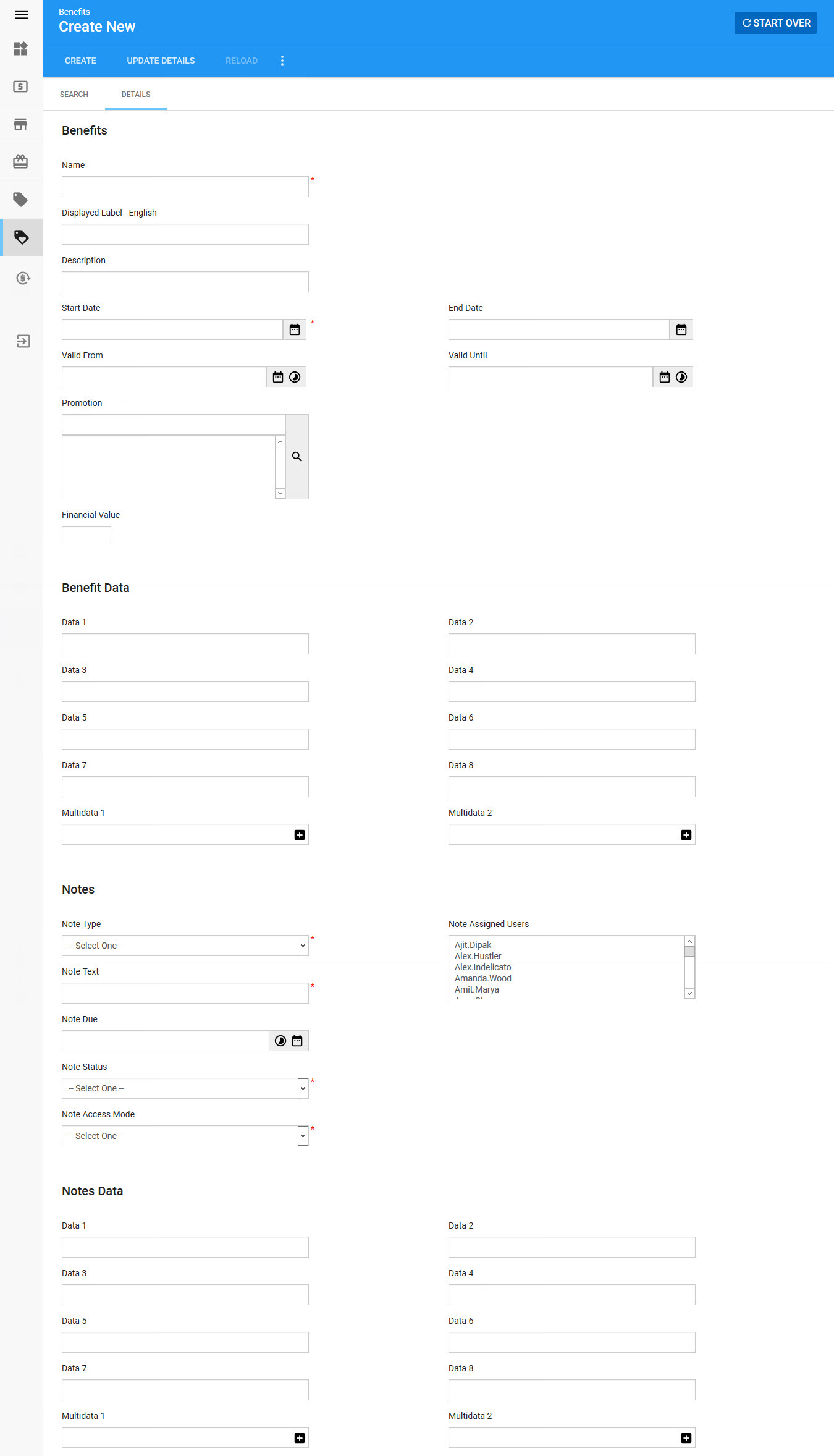
Benefits Section
The following image illustrates the Benefits section of the Product Configuration - Benefits|Details page:
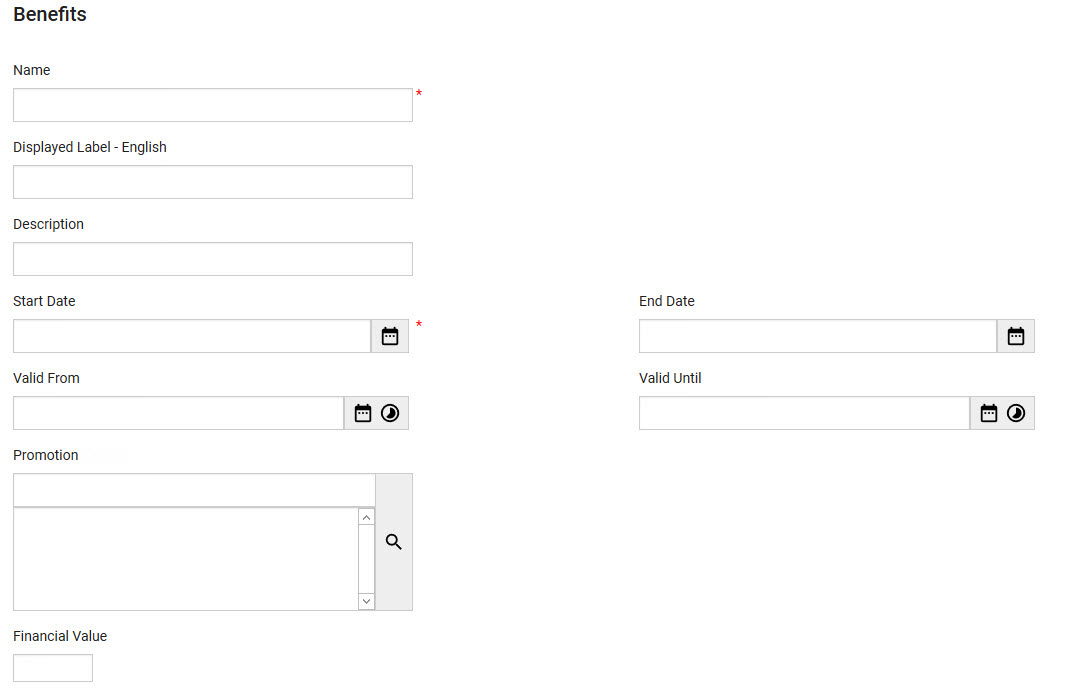
The Benefits section of the Product Configuration - Benefits|Details page contains the following properties:
Field |
Description |
Name |
The unqiue name of the benefit. |
Displayed Label - English |
The name that is displayed to customers. If you use multiple languages, you can add a name for each language. |
Description |
A brief description of the benefit. |
Start Date |
The start date for the benefit. The benefit is only available on or after this date. If you do not enter a date, the current date will be used. Click |
End Date |
The end date for the benefit. The benefit is not available for use on or after this date. If you do not enter a date and time, the field is left blank, allowing the benefit to be effect indefinitely. Click |
Valid From |
The date that the benefit is valid from relative to the date it is assigned to a customer. Click |
Valid Until |
The duration that the benefit is valid relative to the date it is assigned to a customer. Click Once the benefit is assigned to a customer, a user can set the Valid Until date, otherwise, this duration is used to calculate the date. |
Promotion |
The promotion to assign to the benefit. Click If the promotion does not contain an access code, users that hold the code will automatically gain access to the event, pricing, bundle, and/or miscellaneous items assigned the promotion without having to manually enter the access code. Users must manually enter 'Promotion Access Codes'. |
Financial Value |
The financial value of the benefit, if applicable. If the benefit will be given to donors, there typically is no financial value. If you do add a value, then it should be deducted from the tax receiptable amount for the donation. |
Benefit Data Section
The following image illustrates the Benefit Data section of the Product Configuration - Benefits|Details page:
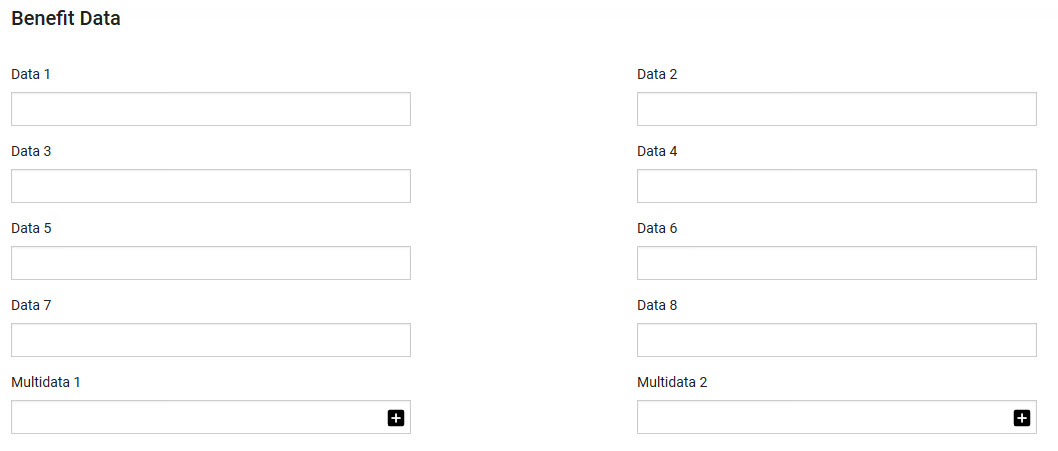
The Benefit Data section of the Product Configuration - Benefits|Details page contains the following properties:
Field |
Description |
Data [1-8] |
Store additional information specific to your organization. Any data entered into these fields is searchable through Business Intelligence. To modify a date field label, navigate to the Registry - Registry::EN::Business Objects::TSbenefitBO::Benefit node and select the field that you want to re-label. |
Multidata [1-2] |
Store additional information specific to your organization. Click Any data entered into these fields is searchable through Business Intelligence. To modify a multidata field label, navigate to the Registry - Registry::EN::Business Objects::TSbenefitBO::Benefit node and select the field that you want to re-label. |
Benefit Note Section
When a benefit with an attached note is assigned to a customer, the note is automatically created.
•If the note has a due date, it shows up on the My Notes|Home page for the user who created the note and for any users the note is assigned.
•If the note does not have a due date, it is only visible on the creator’s My Notes|Notes page and on the customer’s Customer|Notes page.
The following image illustrates the Notes section of the Product Configuration - Benefits|Details page:
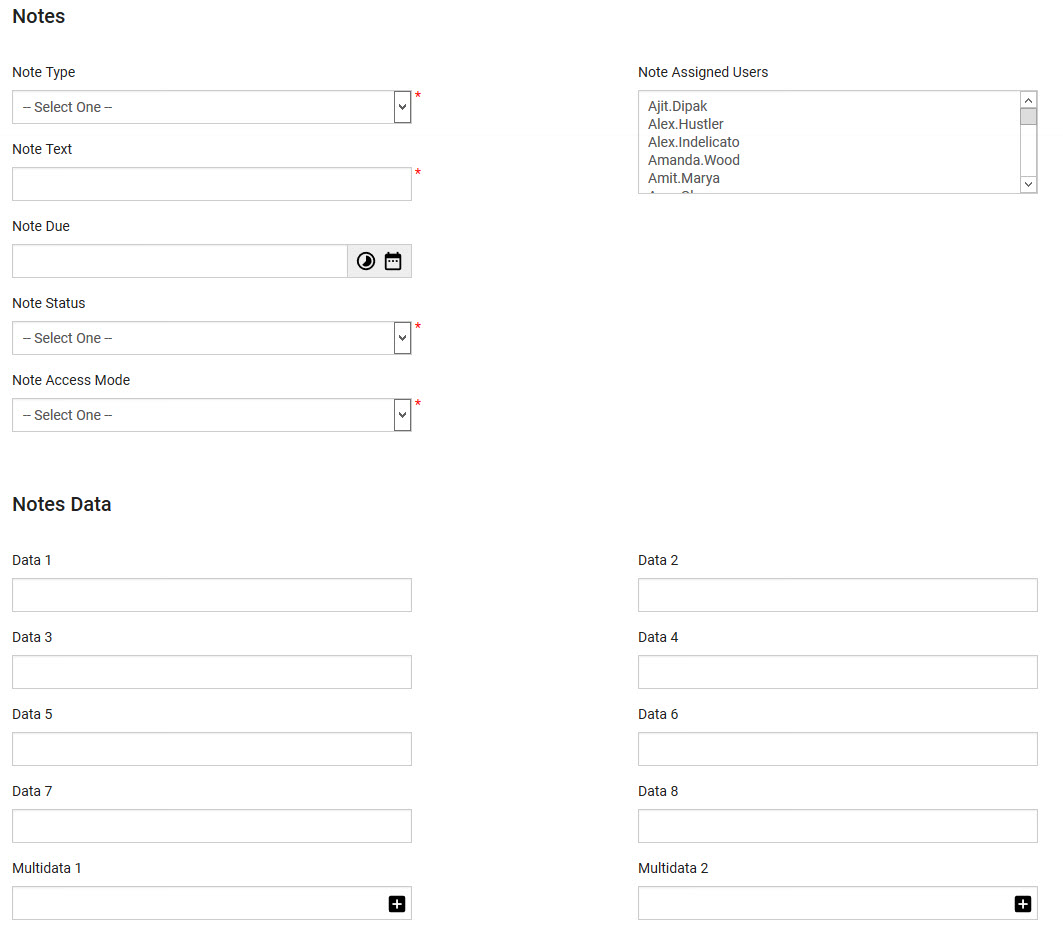
The Notes section of the Product Configuration - Benefits|Details page contains the following properties:
Field |
Description |
Note Type |
The type of note (Benefit, Ticket or Problem). Note types are configured using the General Configuration::Lists::Entries page of the note types list. |
Note Assigned Users |
The user(s) who will be responsible for carrying out or following up on this note. The note displays in the owner’s My Notes and Shortcuts - My Notes|Home|Assigned to page (if there is a due date) or My Notes|Notes page (if there is no due date). |
Note Text |
The content of the note. |
Note Due |
The date the task outlined by the note is due.
Click |
Note Status |
The initial status of the note (In Progress). |
Note Access Mode |
Specifies who can read and modify the note once created: •Private: Only the note’s creator and owner(s) (if any) can view and modify the note. •Public: Any user can view and modify the note. •Readable: Any user can view the note, but only its creator and owner(s) (if any) can modify it. This is the default mode. |
Data [1-8] |
Store additional information specific to your organization. Any data entered into these fields is searchable through Business Intelligence. To modify a data field label, navigate to the Registry - Registry::EN::Business Objects::TSbenefitBO::Benefit Note Template node and select the field that you want to re-label. |
Multidata [1-2] |
Store additional information specific to your organization. Any data entered into these fields is searchable through Business Intelligence. To modify a multidata field label, navigate to the Registry - Registry::EN::Business Objects::TSbenefitBO::Benefit Note Template node and select the field that you want to re-label. |


