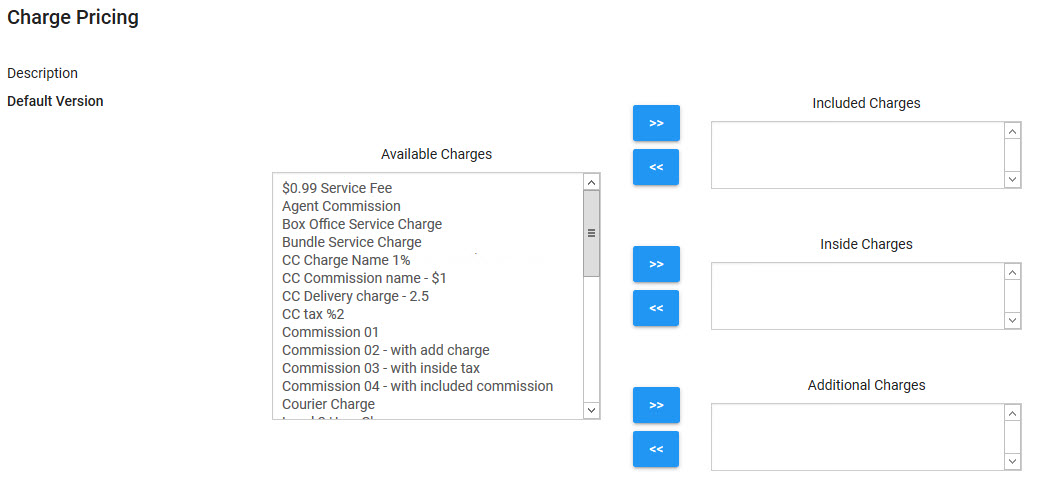The Charges|Pricing page allows you to define how the selected charge is calculated and what pricing thresholds will apply for the charge by role.
The following image illustrates the Product Configuration - Charges|Pricing page:
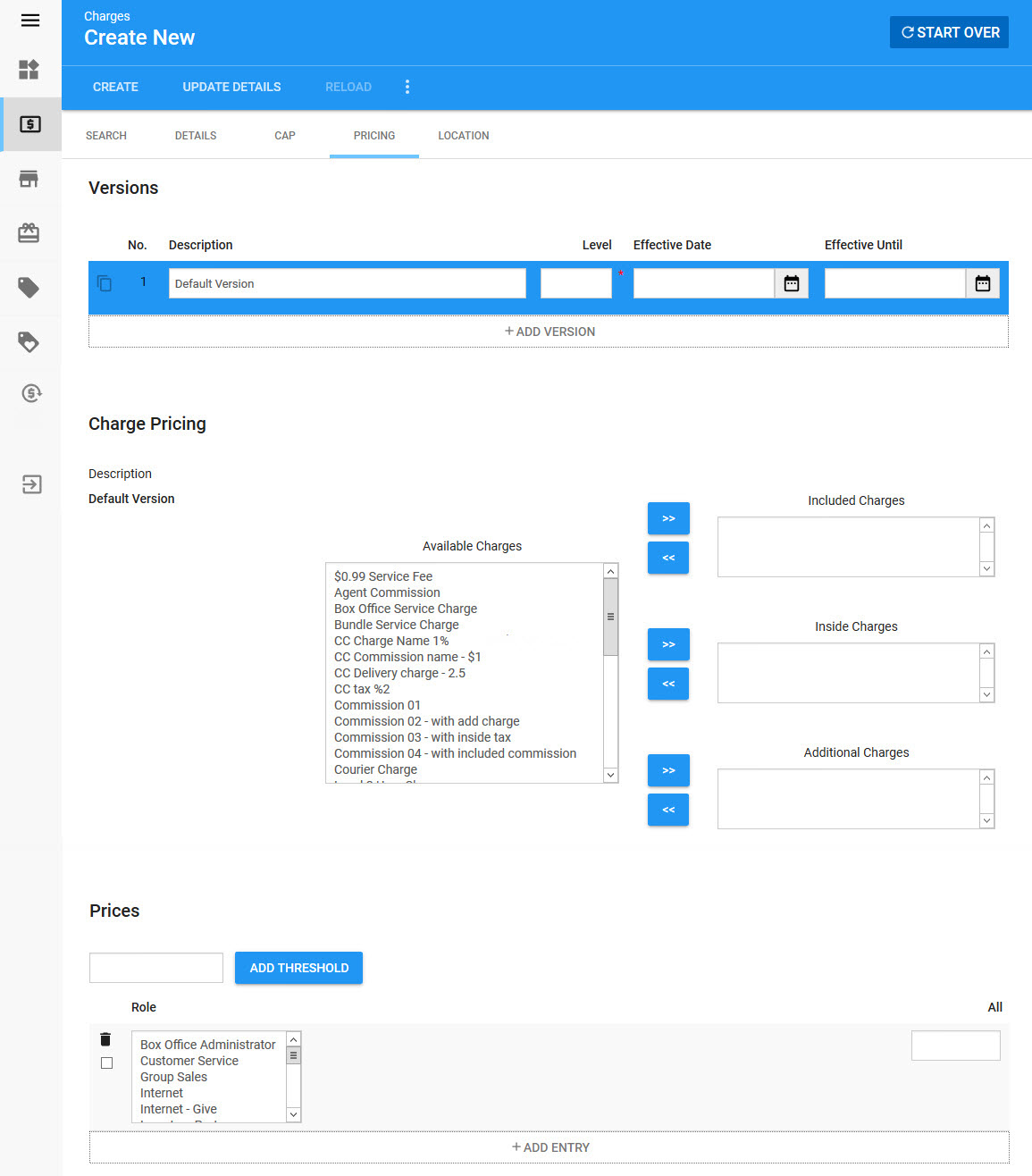
Versions Section
The Versions section displays the history of versions of the charge. If you select an older version in this section, you can view the charge's previous pricing and threshold values on the Charges|Pricing page. The currently selected version will read editing in the 'del?' column. Pricing and threshold values can only be updated for versions with an 'Effective Date' in the future.
The following image illustrates the Versions section of the Product Configuration - Charges|Pricing page:

The Versions section of the Charges|Pricing page contains the following properties:
Field |
Description |
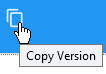 |
Click this button to create a copy of the selected charge. If the original miscellaneous item did not have a specified end date, it will close when the copy is made. The new version's effective date will be the day that the copy was made. |
No. |
The version number. |
Description |
A description of the version (Default Version). |
Level |
Where in the charge structure the charge will be calculated: •1: at the primary level on the item itself •2: against the item and any level-one charges. This allows you to facilitate charges on charges. |
Effective Date |
The date and time the version takes effect. If you leave this field blank, the version will take effect immediately upon saving. Click |
Effective Until |
The date and time the version will no longer be in effect. Click |
Charge Pricing Section
The Charge Pricing section allows you to select the charge and determine it as an included, inside, or additional charge by virtue of which group box you place the charge in. As well, if the charge is calculated as a result of two separate charges being charged simultaneously, that is facilitated as well. The charges are able to be entered into any of the charge type boxes. Pricing of the associated object will be automatically caluclated based on the type of behaviour you select for the service charge.
For example, if an included charge was to be considered part of the charge, you would select the included charge and place it in the 'Included Charge' box.
The percentage rates for the charge are created in the Prices section.
The following image illustrates the Charge Pricing section of the Product Configuration - Charges|Pricing page:
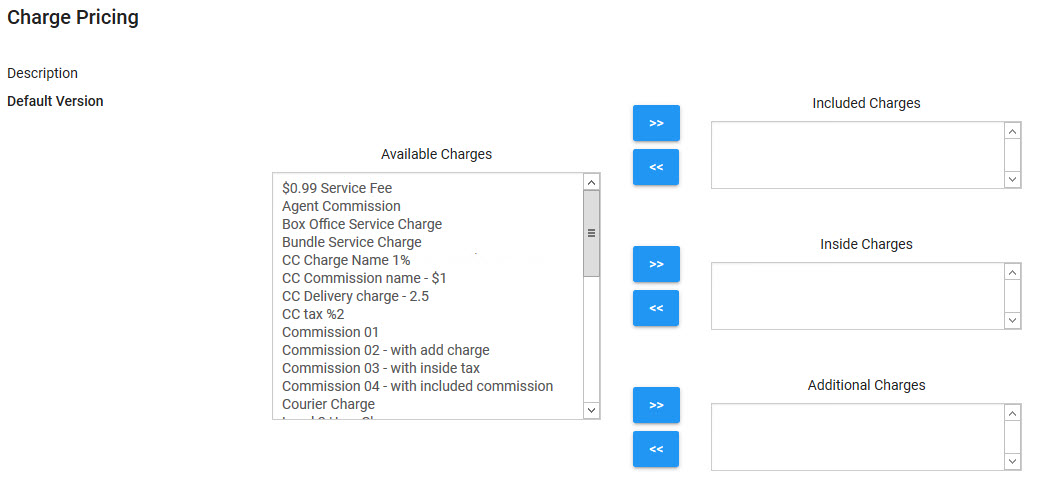
Types of Charges
There are two fundamental types of charges: additional and inclusive.
Additional Charges
Additional charges are calculated on the amount of the applied item(s) either as a fixed amount or a percentage rate of that price. For example, a 5% charge on a $100.00 item would result in a charge calculated as $5.00. The formula for a percentage charge is:
C = P x R
Where:
C = Charge Amount
P = Item Price
R = Charge Rate
Inclusive Charges
There are two types of inclusive charges: included and inside. The difference is in how they're calculated, but they are calculated at the same time for the same level. In terms of the actual calculation logic, the pricing engine in the system will subtract out all inclusive charges from the amount to determine the net of the priced item. It will then use that net (or amount, see inside below) to re-calculate what each inclusive charge should be.
Included
Included charges are calculated on the net value of the item either as a fixed amount or a percentage rate that contributes to the amount of the item. For example, a 5% charge on a $100.00 item would result in a charge calculated as $4.76. The formula for calculating out a percentage included charge is essentially:
C = P - P/(1 + R)
Where:
C = Charge Amount
P = Item Price
R = Charge Rate
Inside
Inside charges are calculated on the amount of that item either as a fixed amount or percentage rate such that contributes to that amount. For example, a 5% charge on $100 item would result in a charge of $5.00. The formula for calculating out a percentage inside charge is the same as additional charges.
Prices Section
The percentage rates for the charge are created in the Prices section. Each and every role has a percentage rate entered against it used for calculations. This allows you to have commissions apply differently for different roles, but still be calculated under the heading of 'Commission'. As well, you are able to determine thresholds for the charge as necessary. Meaning, you are able to apply different rates of charge against different admission, bundle, or order value, depending upon to which the charge is associated. For more information, refer to Creating a Threshold for a Charge.
The following image illustrates the Prices section of the Product Configuration - Charges|Pricing page: