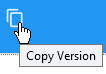You can create charge thresholds for every role. Once the unit price of an individual item reaches a given threshold, the value of the charge is limited or increased to the next threshold.
For example, configuring a per ticket charge with the following threshold structure:
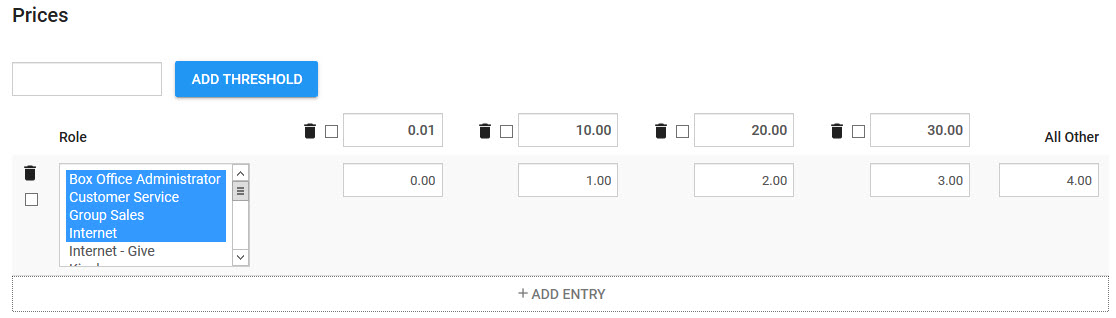
Means that:
•$0.00 is charged for tickets with a $0.00 value (comps).
•$1.00 is charged for tickets with a value between $0.01 and $10.00 inclusive.
•$2.00 is charged for tickets with a value between $10.01 and $20.00 inclusive.
•$3.00 is charged for tickets with a value between $20.01 and $30.00 inclusive.
•$4.00 is charged for tickets with a value of $30.01 and higher.
Different thresholds can be configured for each role so that customers pay fewer charges depending on how they purchase tickets.
|
Information Thresholds can only be added to a charge while working with a version that has not yet come into effect: an unsaved version or a version with an 'Effective Date' in the future. |
To create a threshold for a charge:
1.Open Product Configuration from the Desktop.
2.Select the Charges tab.
The Charges|Search page appears.
3.Search for and select the charge that you want to create a threshold for.
The Charges|Details page appears.
4.Choose an option:
To work with |
Then |
a new version, |
click |
a version effective in the future, |
select the version from the versions section. |
5.Select the Pricing Tab.
The Charges|Pricing page appears.
6.Click 'Add Entry'
A new pricing row appears.
7.Select the user role(s) that you want to apply the pricing to.
|
Information The same role cannot appear in two different thresholds for the same version. |
8.Enter a value in the field next to the 'Add Threshold' button.
9.Click 'Add Threshold'.
A new column appears.
10.Enter a monetary amount in the field below the threshold that you just added.
11.For each additional order threshold that you want to add, repeat the process from Step 8.
12.For every additional user role threshold that you want to add, repeat the process from Step 6.
13.Click 'Apply'.
A window confirms that the charge was updated.
|
Caution If you want to add pricing to the charge, add it before clicking 'Apply', otherwise you will have to create a new charge version. |
14.Click 'OK'.