The Orders|Order Update page allows you to update a batch of orders.
To use the Orders|Order Update page to search for orders, you must select a query under the Order Update section of the Order|Order Query page first.
|
Information Order ID is required as a result member in any BI that is used to invoice or update orders. |
The following image illustrates the Orders|Order Update page that appears after the General Order Update query is selected:
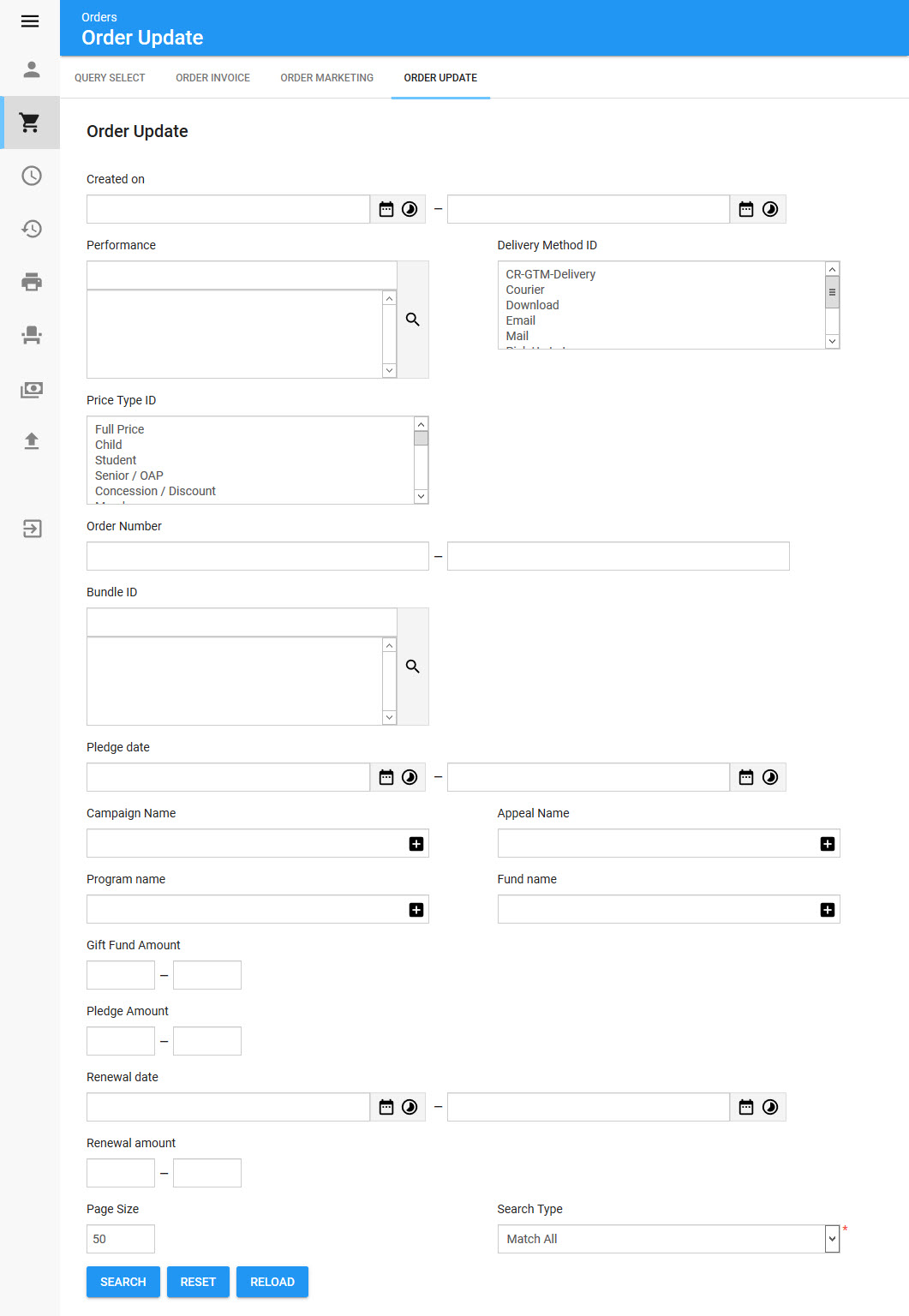
|
Hint You can filter searches by entering an entire word/number or you can use wildcard characters to perform a search using portions of the word/number. |
Selecting the General Order Update query will enable the following properties on the Orders|Order Update page:
Field |
Description |
Created on |
Filters the search based on those orders created within the specified date range. Click |
Delivery Method |
Filters the search based on the delivery method(s) associated to the order. |
Price Type |
Filters the search based on the selected price type(s) for one or more admissions on the order. |
Order Number |
Filters the search based on those orders with an order number within the specified range. |
Pledge Date |
Filters the search based on those donations with a pledge date within the specified date range. Click |
Campaign Name |
Filters the search based on the campaign to which a donation on the order is allocated. |
Appeal Name |
Filters the search based on the appeal to which a donation on the order is allocated. |
Program Name |
Filters the search based on the program to which a donation on the order is allocated. |
Fund name |
Filters the search based on the fund to which a donation on the order is allocated. |
Gift Fund Amount |
Filters the search based on those donations with an amount allocated within the specified range to any fund. |
Pledge Amount |
Filters the search based on the amount donated. |
Renewal Date |
Filters the search based on those donations with a renewal date within the specified date range. Click |
Renewal Amount |
Filters the search based on those orders with a renewal value within the specified range. |
Event |
Filters the search based on the event code included in the order. Click |
Bundle ID |
Filters the search based on the selected bundle included in the order. Click |
Select Orders Section
The Select Orders section of the Orders|Order Update page enables you to select which order marketing data fields you want to update with new values.
The Select Orders section of the Orders|Order Update page displays the results of the search performed in the Select Order Updates and Update Donations sections. If multiple pages of search results are displayed, you can use the '<' and '>' buttons to view the additional pages. The orders selected in this section will have their order details updated according to the changes made in the Select Order Marketing Updates and Update Donations sections. You cannot select orders on multiple pages. If the two or more orders that you want to select do not appear on the same page, increase the 'Page Size' or narrow your search.
The following image illustrates the Select Orders section of the Orders|Order Update page:
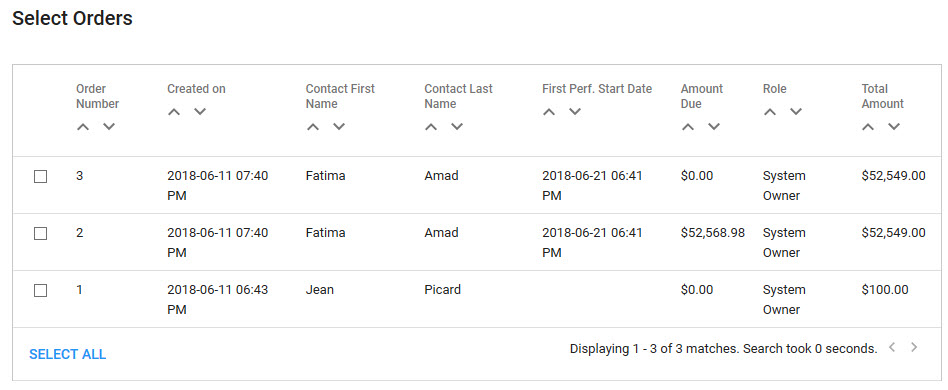
Select Order Update Section
The following image illustrates the Select Order Update section of the Orders|Order Update page:
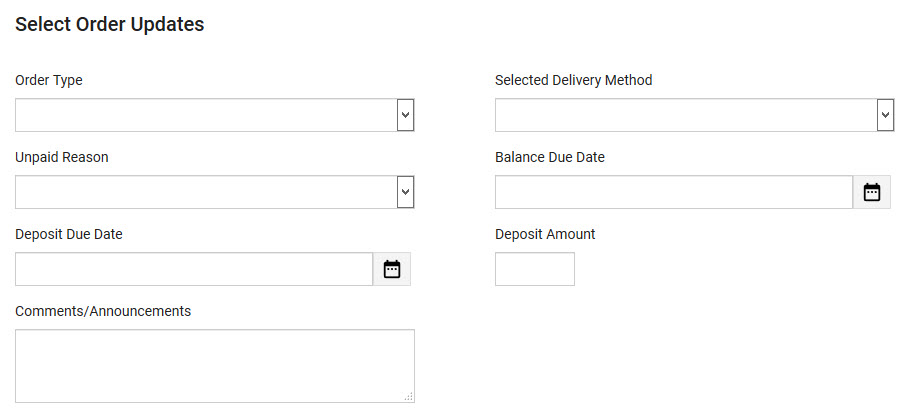
The Select Order Update section of the Orders|Order Update page contains the following properties:
Field |
Description |
Order Type |
Select an option: •Renewal: Initial state of order for renewing before the customer has accepted the renewal. •Standard: Set the order(s) to a standard order type. |
Selected Delivery Method |
The delivery method tthat you wan to use for all of the updated orders. |
Unpaid Reason |
If there is a 'Balance Due', select a reason why the order is unpaid. |
Balance Due Date |
The date required for an expected payment against any balance. Click |
Deposit Due Date |
The date required for an expected deposit. Click |
Deposit Amount |
The amount expected for the deposit. |
Comments/Announcements |
Add any additional comments that may be necessary. |
Update Donation Section
The following image illustrates the Update Donation section of the Orders|Order Update page:
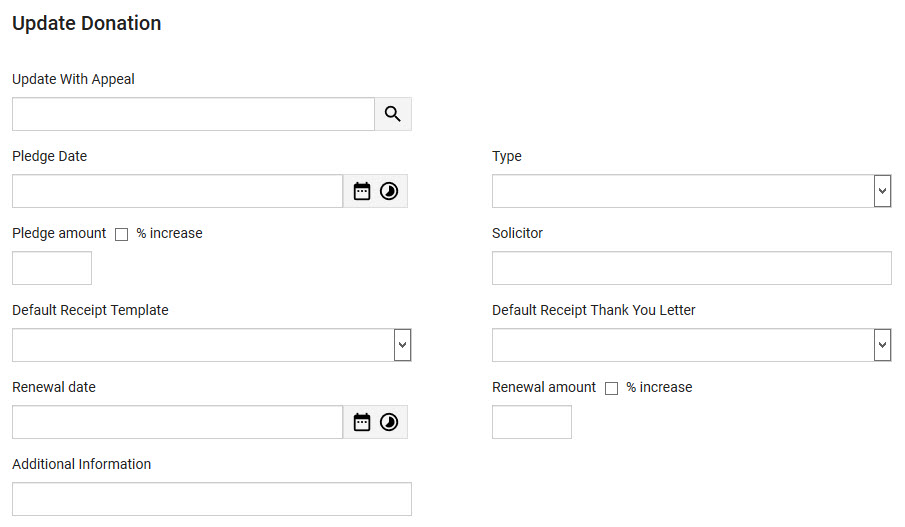
The Update Donation section of the Orders|Order Update page contains the following properties:
Field |
Description |
Update with Appeal |
The new appeal to which the donation is used against. Click |
Pledge Date |
Click |
Type |
Select either Lapsed, New or Renewal. |
Pledge Amount |
The pledge amount. If you want to increase all of the pledge amounts by the same percentage, select the % increase check box. Do not include the % symbol in the field. |
Solicitor |
The name of the employee who solicited the donations. |
Default Receipt Template |
The template to be used for receipts. |
Default Receipt Thank You Letter |
The template to be used for thank you letters. |
Renewal Date |
The new renewal date. Click |
Renewal Amount |
The renewal amount. If you want to increase all of the renewal amounts by the same percentage, select the % increase check box. Do not include the % symbol in the field. |
Additional Information |
Add any additional comments that may be necessary. |
Update Execution Section
The following image illustrates the Update Execution section of the Orders|Order Update page:
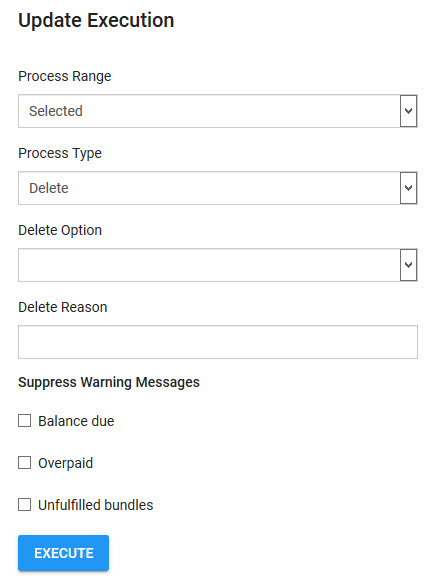
The Update Execution section of the Orders|Order Update page contains the following properties:
Field |
Description |
Process Range |
•All: The orders returned by the search will be updated. •Selected: Only the selected orders will be updated. |
Process Type |
•Update: The orders will be updated. •Delete: Allows you to delete events and bundles from the orders. The 'Delete Option' and 'Delete Reason' fields appear when this option is selected. |
Delete Options |
•Everything: All of the events, bundles, miscellaneous items, gifts and gift cards /certificates will be removed from the orders. •Events Only: Any event admissions will be removed from the orders. •Bundles Only: Any bundles admissions will be removed from the orders. •Events/Bundles Only: Any event and bundle admissions will be removed from the orders. This field only appears when Delete is selected from the 'Process Type' dropdown. |
Delete Reason |
Enter a reason why you are deleting events/bundles from the orders. This field only appears when Delete is selected from the 'Process Type' dropdown. |
Suppress Warnings |
•Balance Due: Enables you to update orders with a balance due. •Overpaid: Enables you to update orders that are overpaid. •Unfulfilled Bundles: Enables you to update orders containing unfulfilled bundles. |


