•Select Order Marketing Updates Section
•Order Marketing Execution Section
The Orders|Order Marketing page is used to update order marketing data fields for multiple orders at one time.
Once you update the marketing fields, you can view the updated information on the Customer Services - Order|Summary page for each order.
The following image illustrates the Orders|Order Marketing page when the General Order Marketing query has been selected:
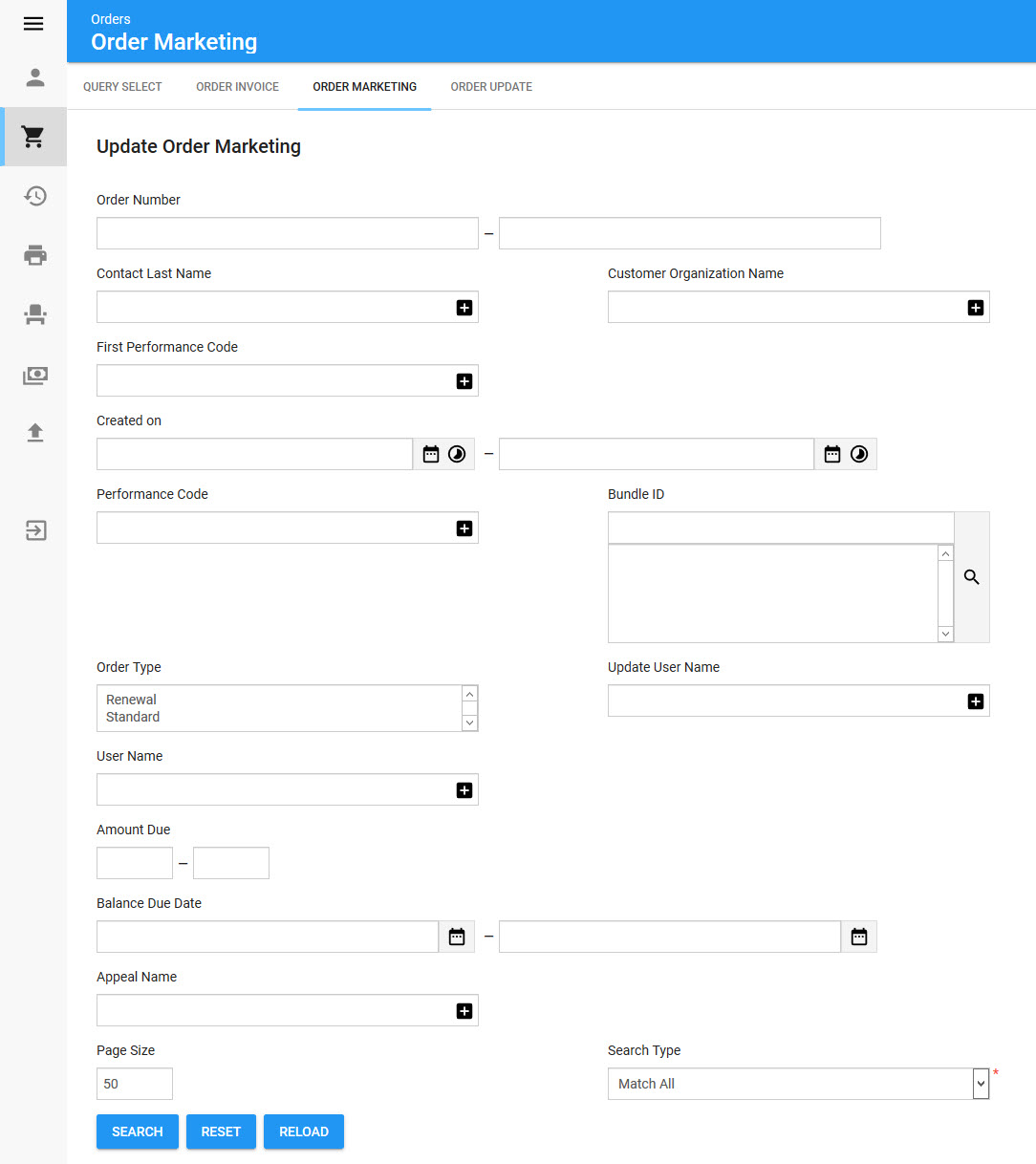
|
Hint You can filter searches by entering an entire word/number or you can use wildcard characters to perform a search using portions of the word/number. |
Selecting the General Order Marketing query will enable the following properties on the Orders|Order Marketing page:
Field |
Description |
Order Number |
Filters the search based on those orders with an order number within the specified range. |
Contact Last Name |
Filters the search based on the last name of the customer or contact associated to an order. |
Customer Organization Name |
Filters the search based on the organization associated to the customer on an order. |
First Event Code |
Filters the search based on the earliest event code associated with the order. For example, if an order has multiple events, you can use this search field to search the order based on the earliest event on the order. |
Created on |
Filters the search based on those orders created within the specified date range. Click |
Event Code |
Filters the search based on the event code included in the order. |
Bundles ID |
Filters the search based on the selected bundle included in the order. Click |
Order Type |
Filters the search based on the selected order type(s): •Renewal: Initial state of order for renewing before customer has accepted being renewed. •Standard: Set the order(s) to a standard order type.
These are set manually on the Order|Summary page or through the Renewal tool. |
Update User Name |
Filters the search based on the user who last updated the order. |
User Name |
Filters the search based on the user name of the ticket seller who created the order. |
Amount Due |
Filters the search based on those orders with an amount owing within the specified range. |
Balance Due Date |
Filters the search based those orders with a balance due date within the specified date range. Click |
Appeal Name |
Filters the search based on the appeal to which a donation on the order is allocated. |
Select Orders Section
The Select Orders section of the Orders|Order Marketing page enables you to select which order marketing data fields you want to update with new values.
The Select Orders section of the Orders|Order Marketing page displays the results of the search performed in the Update Order Marketing section. If multiple pages of search results are displayed, you can use the '<' and '>' buttons to view the additional pages. The orders selected in this section will have their order marketing data updated according to the changes made in the Select Order Marketing Updates section. You cannot select orders on multiple pages. If the two or more orders that you want to select do not appear on the same page, increase the 'Page Size' or narrow your search.
The following image illustrates the Select Orders section of the Orders|Order Marketing page:
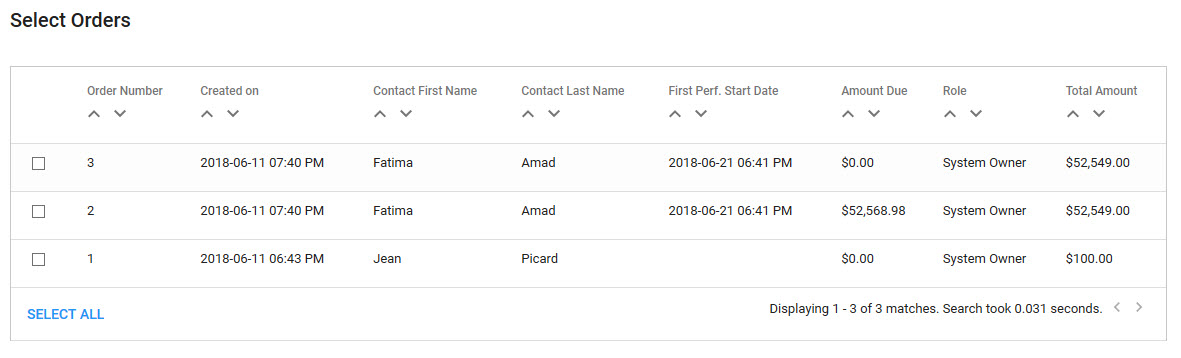
Select Order Marketing Updates Section
The Select Order Marketing Updates section of the Orders|Order Marketing page is divided into different data field types, allowing you to select which customer marketing data fields you want to update with new values.
The following image illustrates the Select Order Marketing Updates section of the Orders|Order Marketing page:
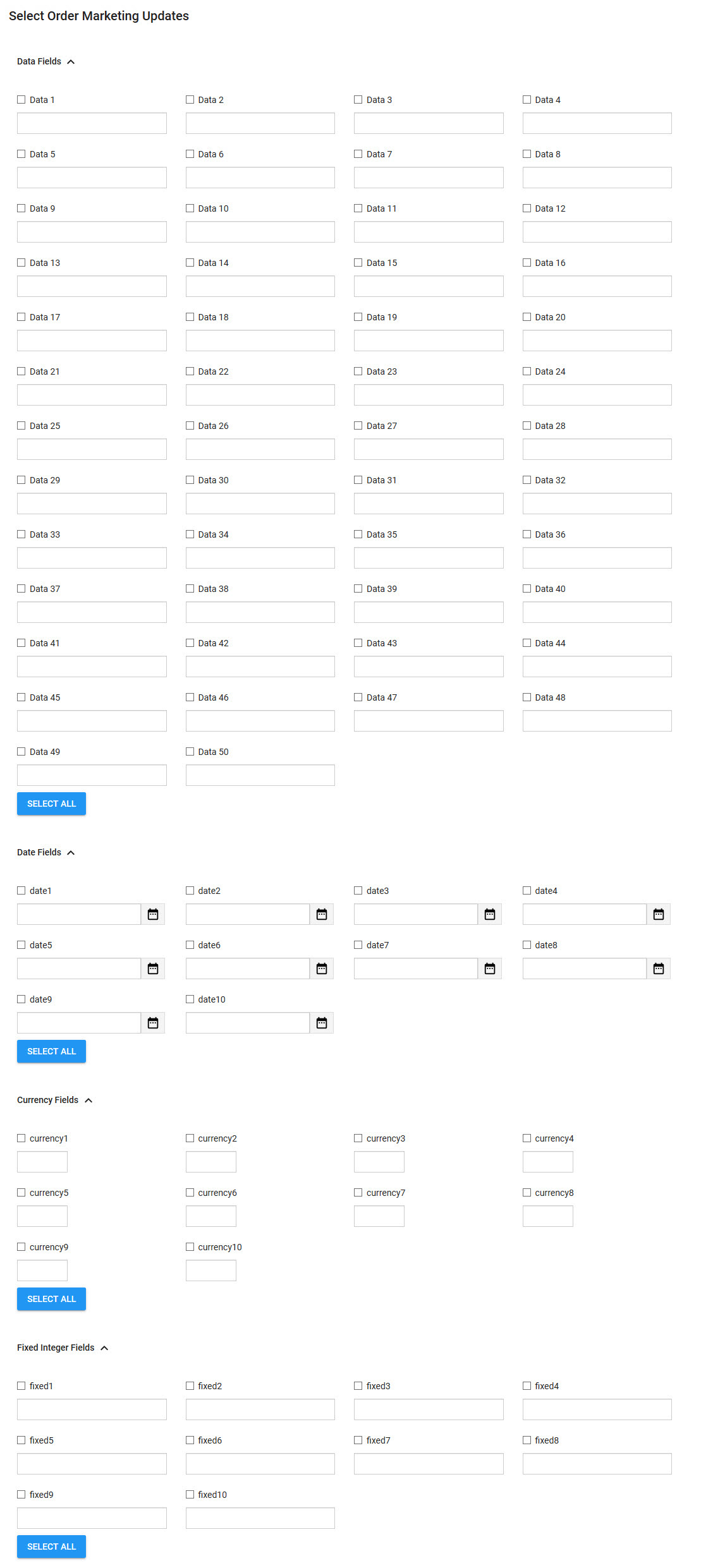
The Select Order Marketing Updates section of the Orders|Order Marketing page contains the following properties:
Field |
Description |
Data [1-50] |
Store additional information specific to your organization. Any data entered into these fields is searchable through Business Intelligence. To modify a multidata field label, navigate to the Registry::EN::Collection Objects::TSorderCO::Update node and select the appropriate field that you want to re-label. |
Date [1-10] |
Store additional date information specific to your organization. Any dates entered into these fields are searchable through Business Intelligence. To modify a date field label, navigate to the Registry::EN::Collection Objects::TSorderCO::Update node and select the appropriate field that you want to re-label. |
Currency [1-10] |
Store additional currency information specific to your organization. Any currency data entered into these fields is searchable through Business Intelligence. To modify a currency field label, navigate to the Registry::EN::Collection Objects::TSorderCO::Update node and select the appropriate field that you want to re-label. |
Fixed Integer [1-10] |
Store additional information (as fixed integers) specific to your organization. Any integer data entered into these fields is searchable through Business Intelligence. To modify a fixed integer field label, navigate to the Registry::EN::Collection Objects::TSorderCO::Update node and select the appropriate field that you want to re-label. |
Order Marketing Execution Section
Once all of the marketing data fields have been selected and contain the values you wan to update, you can update the fields on all of the resulting orders or a smaller set of manually-selected orders from the result set.
The following image illustrates the Order Marketing Execution section of the Orders|Order Marketing page:
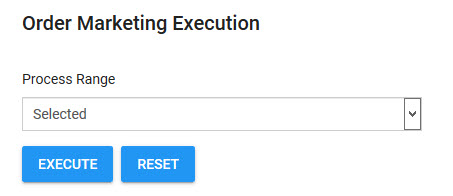
•All: The marketing data fields will be updated on all of the orders returned by the search.
•Selected: The marketing data fields will be updated on the selected orders only.

