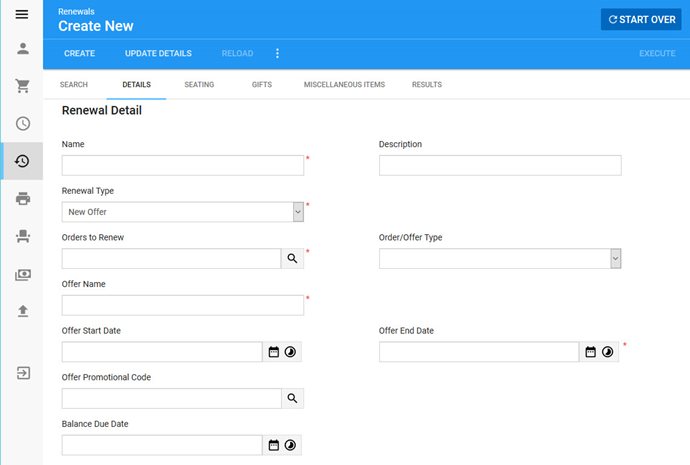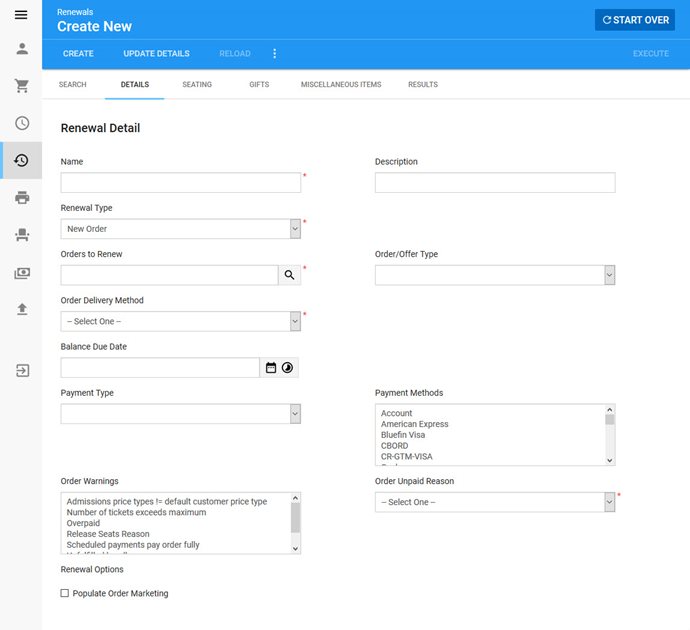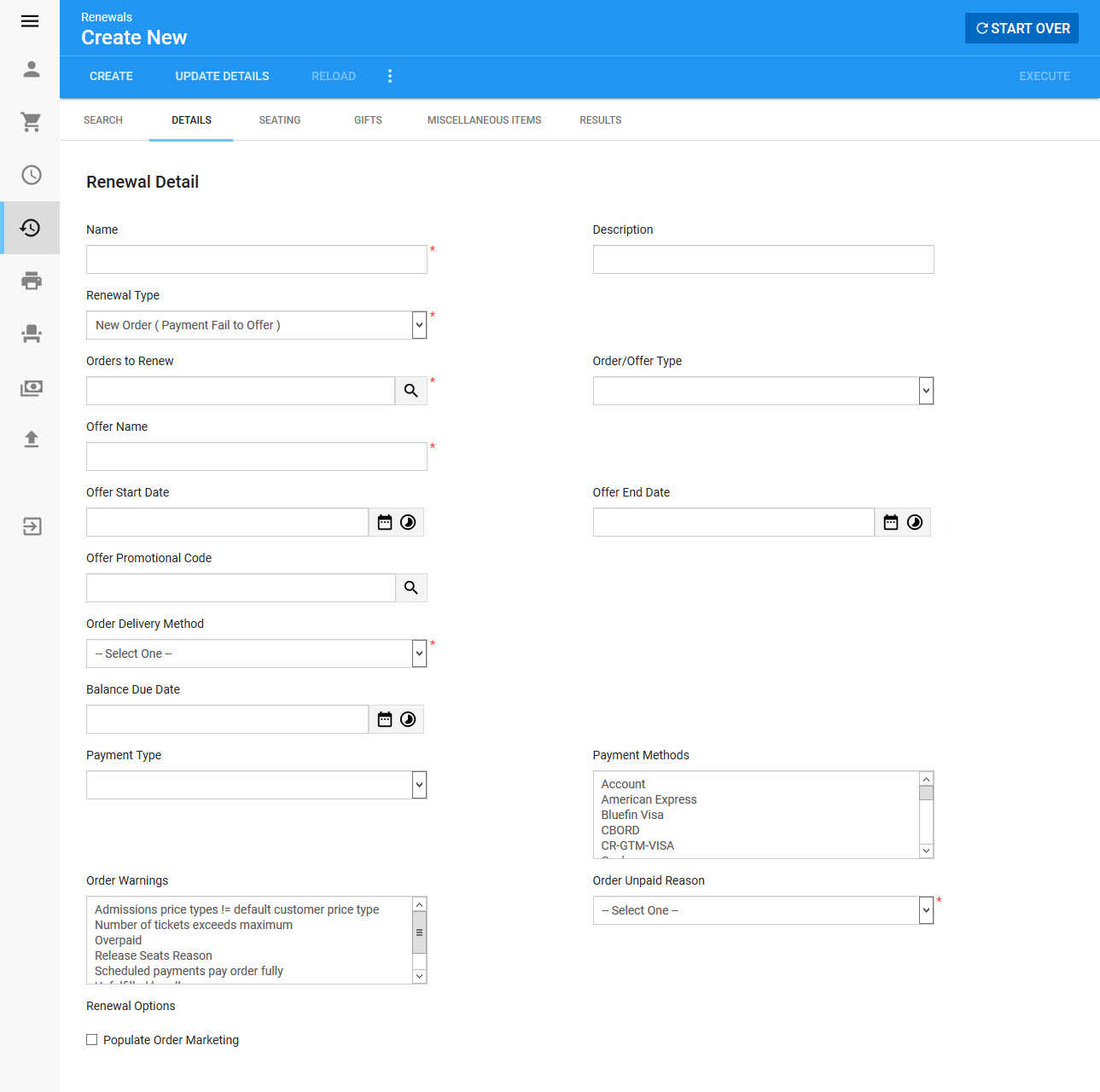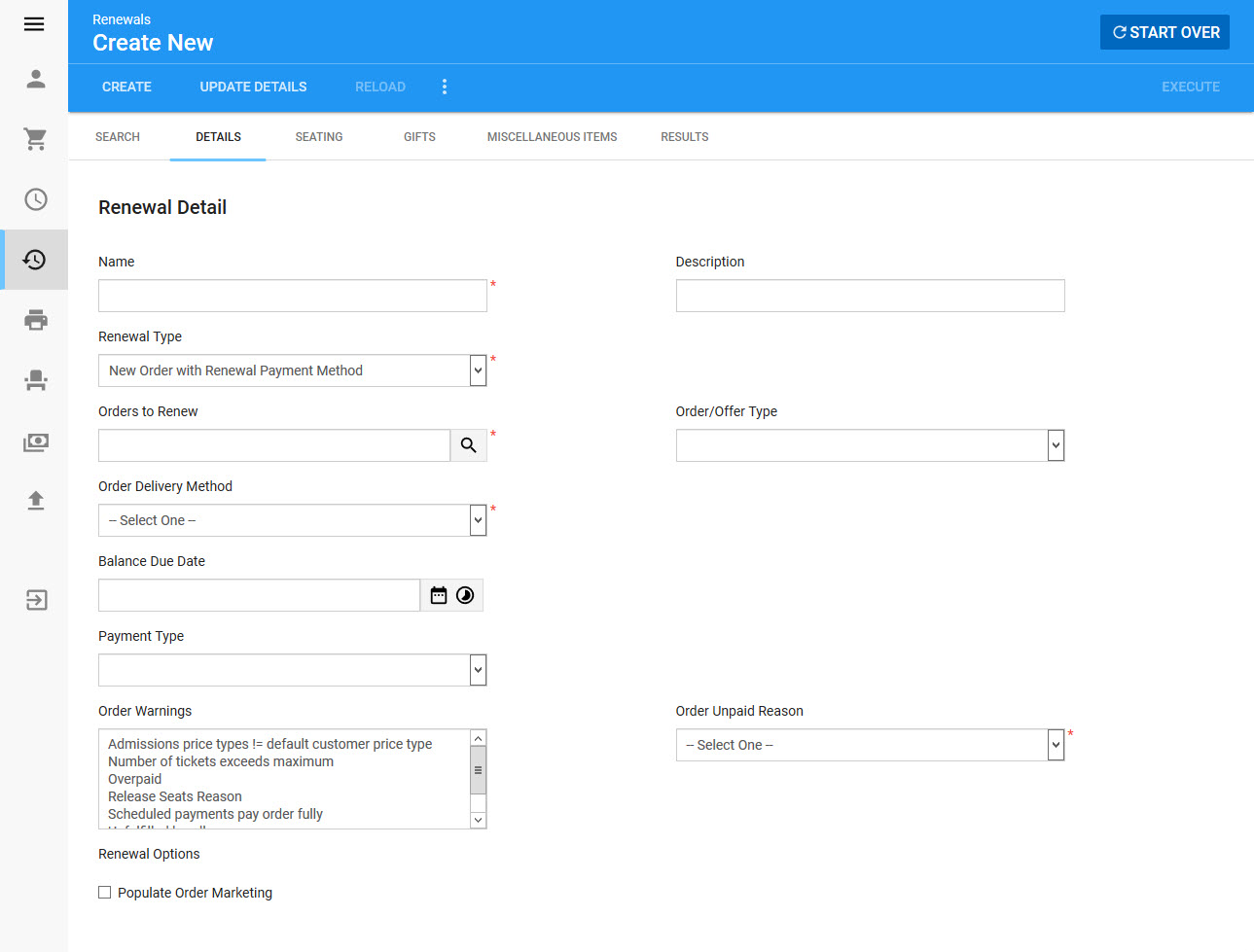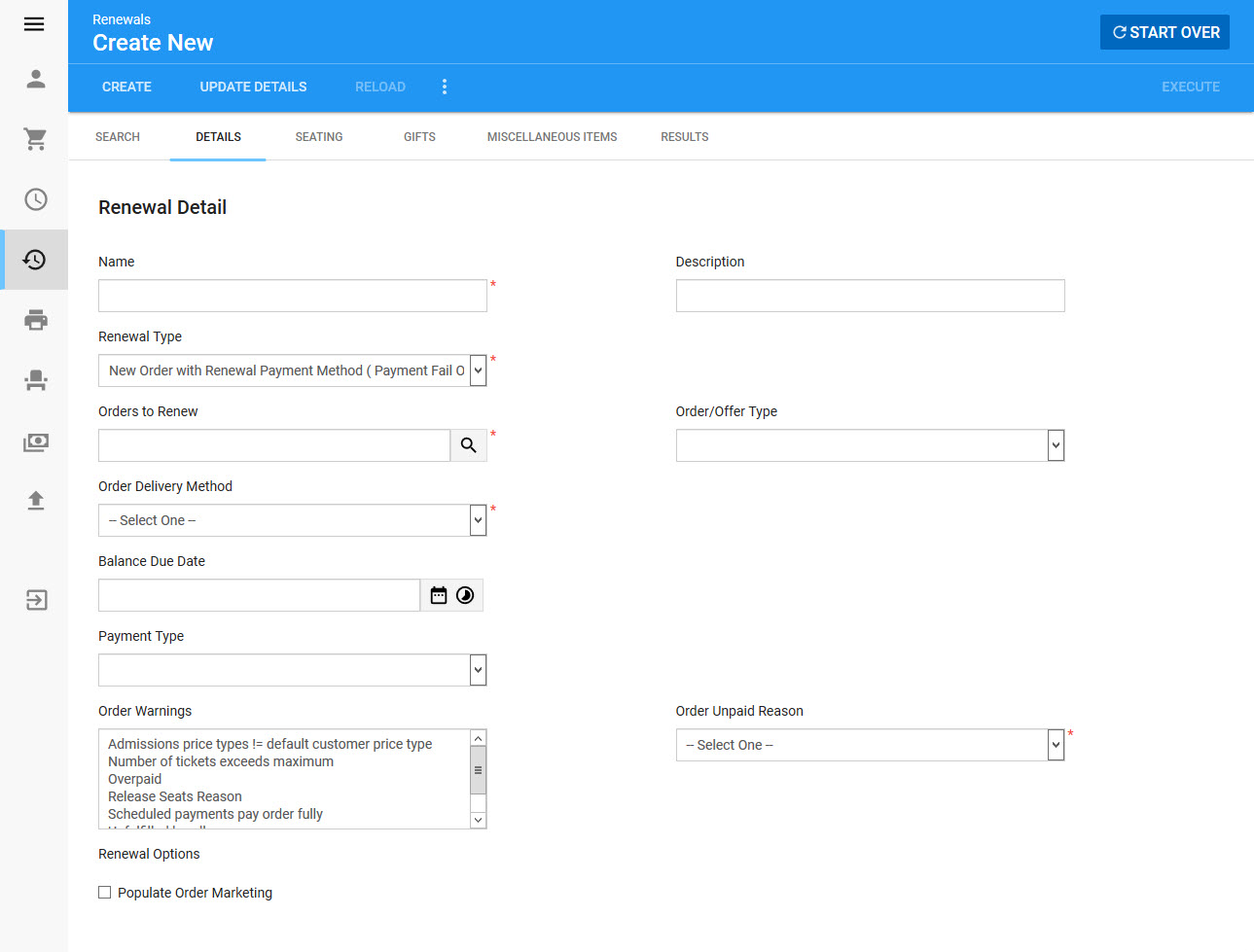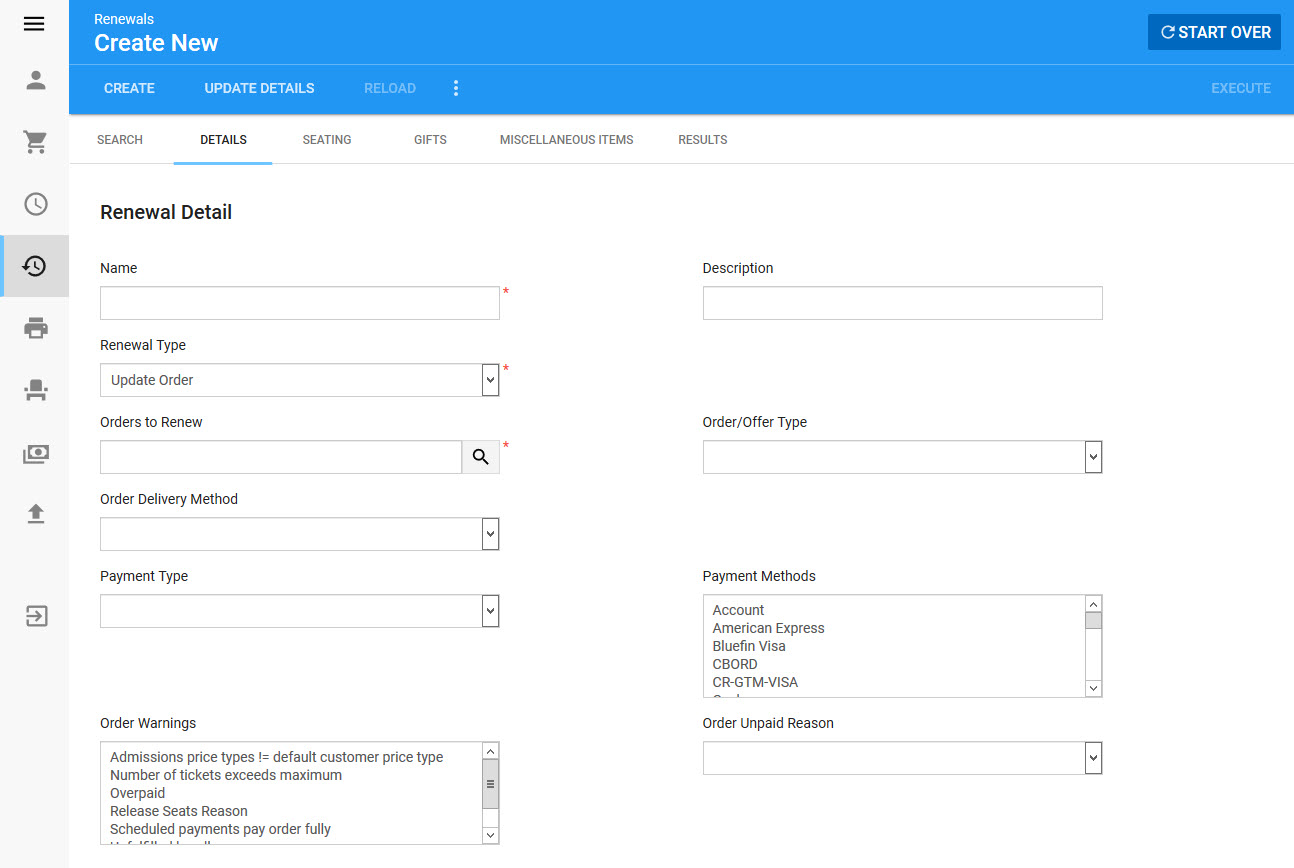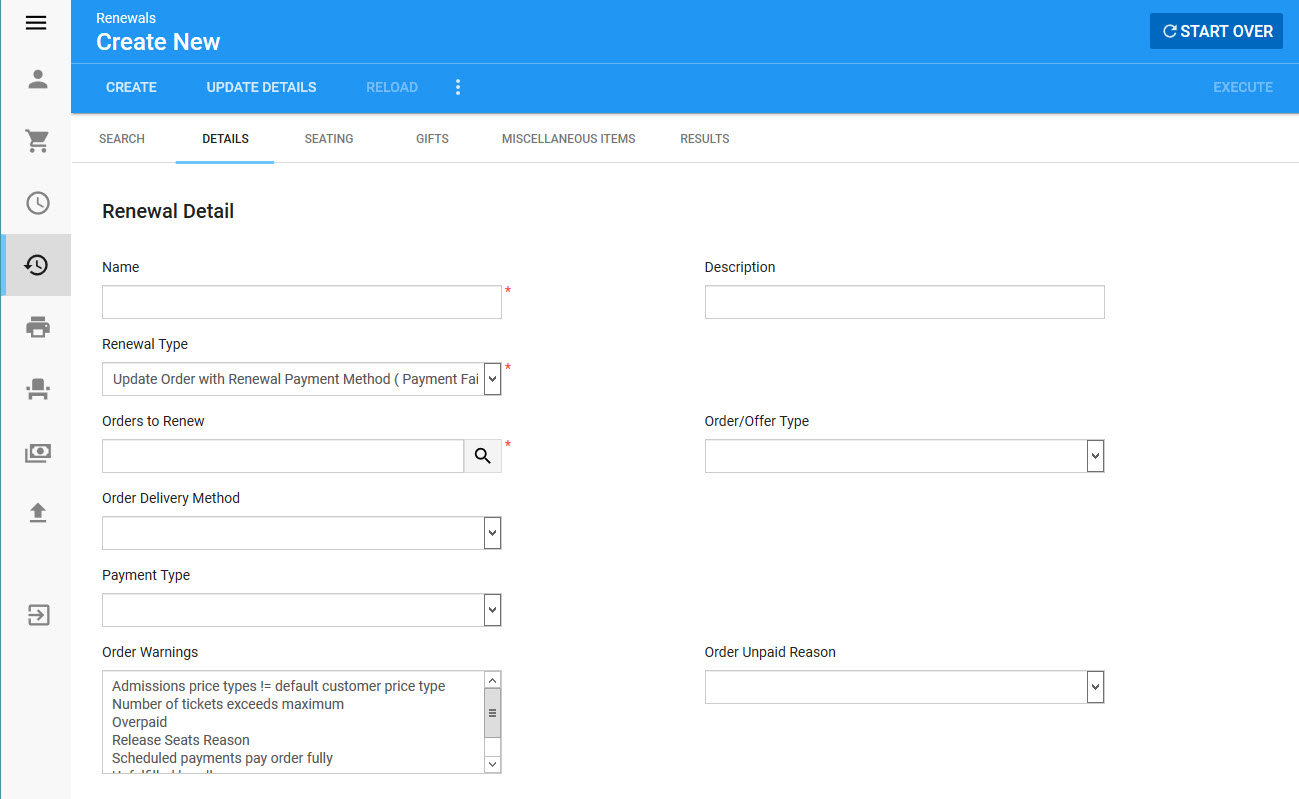The Utilities - Renewals|Details page allows you to renew batches of orders and/or offers, depending on what options is selected in the 'Renewal Type' dropdown:
•New Offer
Creates a batch of new offers based on a previous one.
•New Order
Creates a batch of new orders based on a previous one.
•New Order ( Payment Fail OK )
Creates a batch of new orders based on a previous one. If the selected 'Payment Method' and 'Payment Type' fail, the order will still be created.
•New Order ( Payment Fail to Offer )
Creates a batch of new orders based on a previous one. If the selected 'Payment Method' and 'Payment Type' fail, the order will be converted to an offer.
•New Order with Renewal Payment Method
Creates a batch of new orders based on a previous one, using the saved customer payment method on the source order.
•New Order with Renewal Payment Method ( Payment Fail OK )
Creates a batch of new orders based on a previous one, using the saved customer payment method on the source order. If the payment fails, the order will still be created.
•New Order with Renewal Payment Method ( Payment Fail to Offer )
Creates a batch of new orders based on a previous one, using the saved customer payment method on the source order. If the payment fails, the order will be converted to an offer.
•Update Order
Updates a batch of existing orders. If you have sold a Draw Down bundle that now has events assigned to it, you must use this option to update the sold bundles.
•Update Order ( Payment Fail OK )
Updates a batch of existing orders. If you have sold a Draw Down bundle that now has events assigned to it, you must use this option to update the sold bundles. If the selected 'Payment Method' and 'Payment Type' fail, the order will still be created.
•Update Order with Renewal Payment Method
Updates a batch of existing orders based, using the saved customer payment method on the source order. If you are selling an Add-On bundle, you can use this method to charge customers using the previous payment method.
•Update Order with Renewal Payment Method ( Payment Fail OK )
Updates a batch of existing orders based, using the saved customer payment method on the source order. If you are selling an Add-On bundle, you can use this method to charge customers using the previous payment method. If the payment fails, the order is still created.

|
Hint
If you want to allow Online customers to use the scheduled payment option, the 'Order/Offer Type' dropdown must be set to Renewal and the 'Balance Due Date' must be at least three months in the future.
|
The available fields vary depending on the selected 'Renewal Type'.
Select an option below to view an example of the Renewals|Details page and its properties when that 'Renewal Type' has selected:
The following image illustrates the Utilities - Renewals|Details page when New Offer has been selected from the 'Renewal Type' dropdown:
When New Offer has been selected from the 'Renewal Type' dropdown, the Utilities - Renewals|Details page will consist of the following properties:
Field
|
Description
|
Name
|
A name for the offer renewal.
|
Description
|
A brief description for the offer renewal.
|
Renewal Type
|
A list of renewal types can be found at the top of this page.
|
Orders to Renew
|
The BI query that you want to use to renew offers. The BI cannot contain functions as result members.
Click  to search for a saved list. to search for a saved list.
|
Order/Offer Type
|
The type of offer being created:
•Renewal: A renewal of a previous offer.
•Standard: A one time offer. |
Offer Name
|
The name for the offer being renewed.
|
Offer Start Date
|
The date that the offer will be made available to customers.
Click  to select a date or to select a date or  to select a duration. to select a duration.

|
Caution
If you do not enter a value, the offer start date will be the date when the renewal was run ('Execute' was pressed). Online customers will immediately be able to see the offer when they log into their accounts.
|
|
Offer End Date
|
The date that the offer will no longer be available to customers.
Click  to select a date or to select a date or  to select a duration. to select a duration.
Once this date has passed, the inventory will be released. If the 'End Date' is updated after the original date has passed and the inventory is still available, it will be added back to the offer.
|
Offer Promotional Code
|
Grants access to the offer using a promotion.
Click  to search for a promotion. to search for a promotion.
•If the promotion does not have an access code, only customers with the promotion on a benefit can access the offer.
•If the promotion has an access code, customers/staff must enter the promo code to access the offer.
When renewing an offer to an event with an on-calendar/on-sale promotion, the promotion must be entered here and Yes must be selected from the Renewals|Seating page's 'Use Offer Promo Code' dropdown.
|
Balance Due Date
|
When the offer is added to an order, the date the balance must be paid by. This date determines whether a customer renewing an offer in Online Sales will be given the option to schedule payments.
Click  to select a date or to select a date or  to select a duration. to select a duration.
|
|
The following image illustrates the Utilities - Renewals|Details page when Order and New Order (Payment Fail OK) has been selected from the 'Renewal Type' dropdown:
When New Order or New Order (Payment Fail OK) has been selected from the 'Renewal Type' dropdown, the Utilities - Renewals|Details page will consist of the following properties:
Field
|
Description
|
Name
|
A name for the order renewal.
|
Description
|
A brief description for the order renewal.
|
Renewal Type
|
A list of renewal types can be found at the top of this page.
|
Orders to Renew
|
The BI query that you want to use to renew offers. The BI cannot contain functions as result members
Click  to search for a saved list. to search for a saved list.
|
Order/Offer Type
|
The type of offer being created:
•Renewal: A renewal of a previous offer.
•Standard: A one time offer. |
Order Delivery Method
|
The delivery method that will be used for the renewed order.
|
Balance Due Date
|
When the offer is added to an order, the date the balance must be paid by. This date determines whether a customer renewing an offer in Online Sales will be given the option to schedule payments.
Click  to select a date or to select a date or  to select a duration. to select a duration.
|
Payment Type
|
The type of transaction that you want to apply:
•Payment: A new item will be added to the order; therefore, a payment is required.
•Refund: A event/bundle will be removed from an order; therefore, a refund is required.

|
Information
If you are removing comp tickets that do not require a refund, you must still select the Refund option.
|
•Both: A new item will be added, and an event/bundle will be removed from the order; therefore, both a payment and a refund are required.
•None: Neither a payment nor a refund are required. |
Payment Methods
|
The payment method(s) that you would like to use to for the order.
Cash cannot be used for renewals.
|
Order Warnings
|
The warning message(s) that you would like to suppress:
•Admissions price types != default customer price type (5325)
•Number of tickets exceeds maximum (5399)
•Release Seats Reason (5285)
•Scheduled payments pay order fully (4216)
•Unfulfilled bundles (5334)
•Unpaid Reason (5388)
•Overpaid (5008) |
Order Unpaid Reason
|
A reason why unpaid orders are being created:
•Approved by Box Office Mgt
•Approved by Company Mgt
•Approved by Producer
•Awaiting Customer Confirmation
Most order renewals will use Awaiting Customer Confirmation as the unpaid reason.
|
Renewal Options
|
Select the 'Populate Order Marketing' check box if you want to retain the values in the order marketing fields of the source order in the destination order.
|
|
The following image illustrates the Utilities - Renewals|Details page when New Order (Payment Fail to Offer) has been selected from the 'Renewal Type' dropdown:
When New Order (Payment Fail to Offer) has been selected from the 'Renewal Type' dropdown, the Utilities - Renewals|Details page will consist of the following properties:
Field
|
Description
|
Name
|
A name for the order renewal.
|
Description
|
A brief description for the order renewal.
|
Renewal Type
|
A list of renewal types can be found at the top of this page.
|
Orders to Renew
|
The BI query that you want to use to renew offers. The BI cannot contain functions as result members
Click  to search for a saved list. to search for a saved list.
|
Order/Offer Type
|
The type of offer being created:
•Renewal: A renewal of a previous offer.
•Standard: A one time offer. |
Offer Name
|
The name that you want to use for the offer should the payment fail.
|
Offer Start Date
|
The date the offer becomes available.
Click  to select a date or to select a date or  to select a duration. to select a duration.
|
Offer End Date
|
The date the offer is no longer available.
Click  to select a date or to select a date or  to select a duration. to select a duration.
|
Offer Promotional Code
|
Grants access to the offer using a promotion.
Click  to search for a promotion. to search for a promotion.
•If the promotion does not have an access code, only customers with the promotion on a benefit can access the offer.
•If the promotion has an access code, customers/staff must enter the promo code to access the offer.
When renewing an offer to an event with an on-calendar/on-sale promotion, the promotion must be entered here and Yes must be selected from the Renewals|Seating page's 'Use Offer Promo Code' dropdown.
|
Order Delivery Method
|
The delivery method that will be used for the renewed order.
|
Balance Due Date
|
When the offer is added to an order, the date the balance must be paid by. This date determines whether a customer renewing an offer in Online Sales will be given the option to schedule payments.
Click  to select a date or to select a date or  to select a duration. to select a duration.
|
Payment Type
|
The type of transaction that you want to apply:
•Payment: A new item will be added to the order; therefore, a payment is required.
•Refund: A event/bundle will be removed from an order; therefore, a refund is required.

|
Information
If you are removing comp tickets that do not require a payment refund, you must still select the Refund option.
|
•Both: A new item will be added, and an event/bundle will be removed from the order; therefore, both a payment and a refund are required.
•None: Neither a payment nor a refund are required. |
Payment Methods
|
The payment method(s) that you would like to use to for the order.
Cash cannot be used for renewals.
|
Order Warnings
|
The warning message(s) that you would like to suppress:
•Admissions price types != default customer price type (5325)
•Number of tickets exceeds maximum (5399)
•Release Seats Reason (5285)
•Scheduled payments pay order fully (4216)
•Unfulfilled bundles (5334)
•Unpaid Reason (5388)
•Overpaid (5008) |
Order Unpaid Reason
|
A reason why unpaid orders are being created:
•Approved by Box Office Mgt
•Approved by Company Mgt
•Approved by Producer
•Awaiting Customer Confirmation
Most order renewals will use Awaiting Customer Confirmation as the unpaid reason.
|
Renewal Options
|
Select the 'Populate Order Marketing' check box if you want to retain the values in the order marketing fields of the source order in the destination order.
|
|
The following image illustrates the Utilities - Renewals|Details page when New Order with Renewal Payment Method and New Order with Renewal Payment Method (Payment Fail OK) has been selected from the 'Renewal Type' dropdown:
When New Order with Renewal Payment Method or New Order with Renewal Payment Method (Payment Fail OK) has been selected from the 'Renewal Type' dropdown, the Utilities - Renewals|Details page will consist of the following properties:
Field
|
Description
|
Name
|
A name for the order renewal.
|
Description
|
A brief description for the order renewal.
|
Renewal Type
|
A list of renewal types can be found at the top of this page.
|
Orders to Renew
|
The BI query that you want to use to renew offers. The BI cannot contain functions as result members
Click  to search for a saved list. to search for a saved list.
|
Order/Offer Type
|
The type of offer being created:
•Renewal: A renewal of a previous offer.
•Standard: A one time offer. |
Order Delivery Method
|
The delivery method that will be used for the renewed order.
|
Balance Due Date
|
When the offer is added to an order, the date the balance must be paid by. This date determines whether a customer renewing an offer in Online Sales will be given the option to schedule payments.
Click  to select a date or to select a date or  to select a duration. to select a duration.
|
Payment Type
|

|
Information
When creating an order-to-order renewal using a renewal payment method, the 'Payment Type' must be set to Payment or Both. The source orders must also have a ''Renewable Payment Method' set on the Customer Services - Order|Summary page.
|
The type of transaction that you want to apply:
•Payment: A new item will be added to the order; therefore, a payment is required.
•Refund: A event/bundle will be removed from an order; therefore, a refund is required.

|
Information
If you are removing comp tickets that do not require a refund, you must still select the Refund option.
|
•Both: A new item will be added, and an event/bundle will be removed from the order; therefore, both a payment and a refund are required.
•None: Neither a payment nor a refund are required. |
Order Warnings
|
The warning message(s) that you would like to suppress:
•Admissions price types != default customer price type (5325)
•Number of tickets exceeds maximum (5399)
•Release Seats Reason (5285)
•Scheduled payments pay order fully (4216)
•Unfulfilled bundles (5334)
•Unpaid Reason (5388)
•Overpaid (5008) |
Order Unpaid Reason
|
A reason why unpaid orders are being created:
•Approved by Box Office Mgt
•Approved by Company Mgt
•Approved by Producer
•Awaiting Customer Confirmation
Most order renewals will use Awaiting Customer Confirmation as the unpaid reason.
|
Renewal Options
|
Select the 'Populate Order Marketing' check box if you want to retain the values in the order marketing fields of the source order in the destination order.
|
|
The following image illustrates the Utilities - Renewals|Details page when New Order with Renewal Payment Method (Payment Fail to Offer) has been selected from the 'Renewal Type' dropdown:
When New Order with Renewal Payment Method (Payment Fail to Offer) has been selected from the 'Renewal Type' dropdown, the Utilities - Renewals|Details page will consist of the following properties:
Field
|
Description
|
Name
|
A name for the order renewal.
|
Description
|
A brief description for the order renewal.
|
Renewal Type
|
A list of renewal types can be found at the top of this page.
|
Orders to Renew
|
The BI query that you want to use to renew offers. The BI cannot contain functions as result members
Click  to search for a saved list. to search for a saved list.
|
Order/Offer Type
|
The type of offer being created:
•Renewal: A renewal of a previous offer.
•Standard: A one time offer. |
Order Delivery Method
|
The delivery method that will be used for the renewed order.
|
Balance Due Date
|
When the offer is added to an order, the date the balance must be paid by. This date determines whether a customer renewing an offer in Online Sales will be given the option to schedule payments.
Click  to select a date or to select a date or  to select a duration. to select a duration.
|
Payment Type
|

|
Information
When creating an order-to-order renewal using a renewal payment method, the 'Payment Type' must be set to Payment or Both. The source orders must also have a ''Renewable Payment Method' set on the Customer Services - Order|Summary page.
|
The type of transaction that you want to apply:
•Payment: A new item will be added to the order; therefore, a payment is required.
•Refund: A event/bundle will be removed from an order; therefore, a refund is required.

|
Information
If you are removing comp tickets that do not require a refund, you must still select the Refund option.
|
•Both: A new item will be added, and an event/bundle will be removed from the order; therefore, both a payment and a refund are required.
•None: Neither a payment nor a refund are required. |
Order Warnings
|
The warning message(s) that you would like to suppress:
•Admissions price types != default customer price type (5325)
•Number of tickets exceeds maximum (5399)
•Release Seats Reason (5285)
•Scheduled payments pay order fully (4216)
•Unfulfilled bundles (5334)
•Unpaid Reason (5388)
•Overpaid (5008) |
Order Unpaid Reason
|
A reason why unpaid orders are being created:
•Approved by Box Office Mgt
•Approved by Company Mgt
•Approved by Producer
•Awaiting Customer Confirmation
Most order renewals will use Awaiting Customer Confirmation as the unpaid reason.
|
Renewal Options
|
Select the 'Populate Order Marketing' check box if you want to retain the values in the order marketing fields of the source order in the destination order.
|
|
The following image illustrates the Utilities - Renewals|Details page when Update Order and Update Order (Payment Fail OK) has been selected from the 'Renewal Type' dropdown:
When Update Order and Update Order (Payment Fail OK) has been selected from the 'Renewal Type' dropdown, the Utilities - Renewals|Details page will consist of the following properties:
Field
|
Description
|
Name
|
A name for the order renewal.
|
Description
|
A brief description for the order renewal.
|
Renewal Type
|
A list of renewal types can be found at the top of this page.
|
Order Delivery Method
|
The delivery method that will be used for the updated order.
|
Orders to Renew
|
The BI query that you want to use to renew offers. The BI cannot contain functions as result members
Click  to search for a saved list. to search for a saved list.
|
Order Warnings
|
The warning message(s) that you would like to suppress:
•Admissions price types != default customer price type (5325)
•Number of tickets exceeds maximum (5399)
•Release Seats Reason (5285)
•Scheduled payments pay order fully (4216)
•Unfulfilled bundles (5334)
•Unpaid Reason (5388)
•Overpaid (5008) |
Payment Methods
|
The payment method(s) that you would like to use to for the order.
Cash cannot be used for renewals.
|
Payment Type
|
The type of transaction that you want to apply:
•Payment: A new item will be added to the order; therefore, a payment is required.
•Refund: A event/bundle will be removed from an order; therefore, a refund is required.

|
Information
If you are removing comp tickets that do not require a refund, you must still select the Refund option.
|
•Both: A new item will be added, and an event/bundle will be removed from the order; therefore, both a payment and a refund are required.
•None: Neither a payment nor a refund are required. |
|
The following image illustrates the Utilities - Renewals|Details page when Update Order with Renewal Payment Method and Update Order with Renewal Payment Method (Payment Fail OK) has been selected from the 'Renewal Type' dropdown:
When Update Order with Renewal Payment Method and Update Order with Renewal Payment Method (Payment Fail OK) has been selected from the 'Renewal Type' dropdown, the Utilities - Renewals|Details page will consist of the following properties:
Field
|
Description
|
Name
|
A name for the order renewal.
|
Description
|
A brief description for the order renewal.
|
Renewal Type
|
A list of renewal types can be found at the top of this page.
|
Order Delivery Method
|
The delivery method that will be used for the updated order.
|
Order Unpaid Reason
|
A reason why unpaid orders are being created:
•Approved by Box Office Mgt
•Approved by Company Mgt
•Approved by Producer
•Awaiting Customer Confirmation
Most order renewals will use Awaiting Customer Confirmation as the unpaid reason.
|
Orders to Renew
|
The BI query that you want to use to renew offers. The BI cannot contain functions as result members
Click  to search for a saved list. to search for a saved list.
|
Order Warnings
|
The warning message(s) that you would like to suppress:
•Admissions price types != default customer price type (5325)
•Number of tickets exceeds maximum (5399)
•Release Seats Reason (5285)
•Scheduled payments pay order fully (4216)
•Unfulfilled bundles (5334)
•Unpaid Reason (5388)
•Overpaid (5008) |
Payment Type
|
The type of transaction that you want to apply:
•Payment: A new item will be added to the order; therefore, a payment is required.
•Refund: A event/bundle will be removed from an order; therefore, a refund is required.

|
Information
If you are removing comp tickets that do not require a refund, you must still select the Refund option.
|
•Both: A new item will be added, and an event/bundle will be removed from the order; therefore, both a payment and a refund are required.
•None: Neither a payment nor a refund are required. |
|