The Business Intelligence and Reports - Business Intelligence|Search page enables you to either search for or create new BI queries (lists) to extract data specific to customers, orders, admissions, notes and more. The search results will display in the select business intelligence list section. Hover over a saved list in the serach results to display a description of the list in the list description section.
Once you have selected an existing BI query, the Business Intelligence|Results page appears.
|
Hint When updating a preloaded, default BI query it is recommended that you save a copy of the BI and update the copied version. |
The following image illustrates the Business Intelligence and Reports - Business Intelligence|Search page:
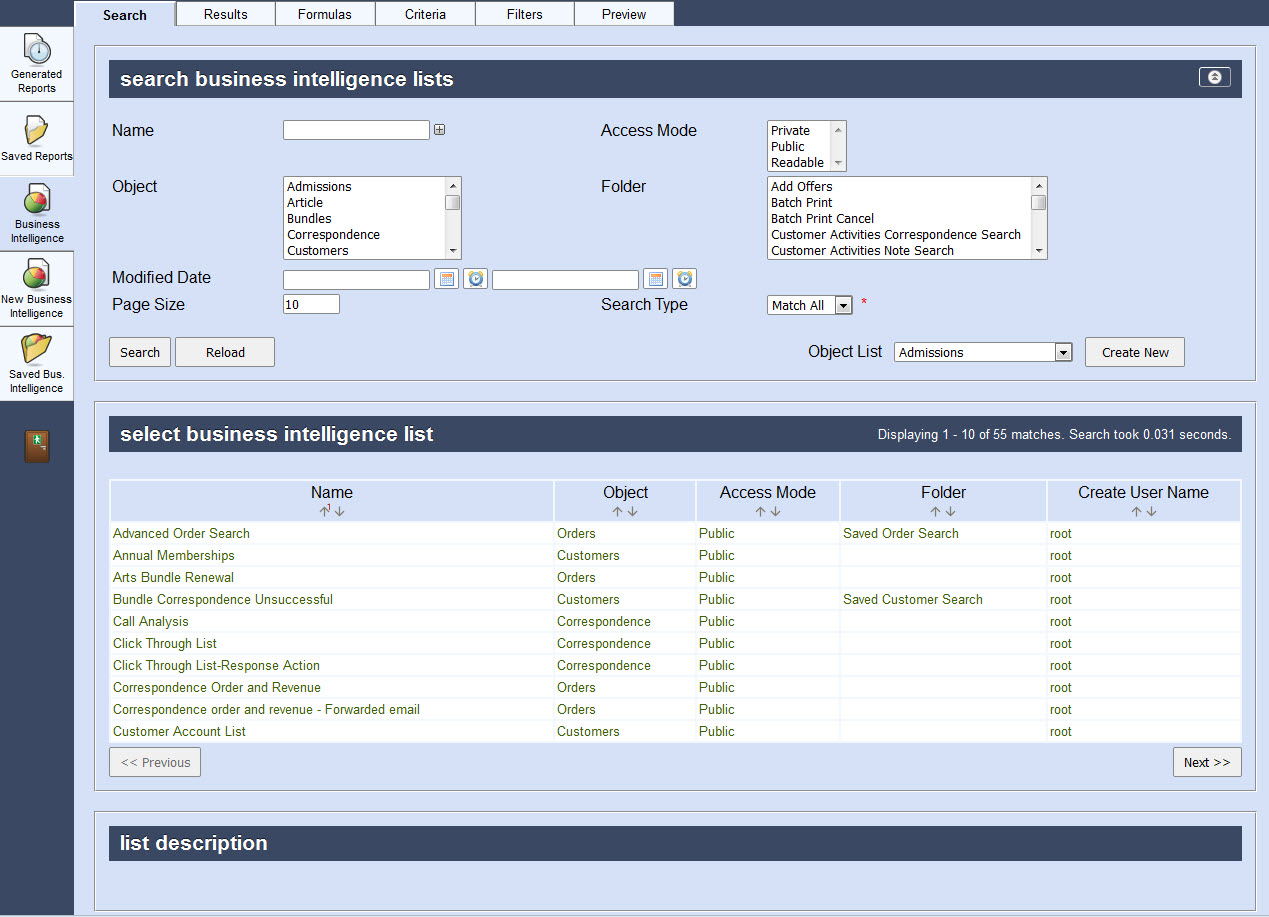
The Business Intelligence|Search page contains the following properties:
Field |
Description |
Name |
Filters the search based on the name of the saved list. |
Access Mode |
Filters the search based on the accessibility of the Business Intelligence(BI) query: •Private: Only the user who created the BI query can view, update, delete or run the BI query. •Public: All users can view, update, delete or run the BI query. •Readable: All users can view or run the BI query. Only the user who created the BI query will be able to update or delete the query. |
Object |
Filters the search based on the type(s) of BI query: •Admissions: Pulls information primarily from the TSadmissionCO (seats). •Article: Pulls information primarily from the TSarticleCO (responses to form field articles). •Bundles: Pulls information primarily from the TSorderBundleCO (bundles on orders). •Correspondence: Pulls information primarily from the TScorrespondenceCO (message sent via Correspondence). •Customers: Pulls information primarily from the TScustomerCO (customer information/purchase history). This object can be run through the New Business Intelligence section. •Funds: Pulls information primarily from the TSfundsCO (funds) •Gift Certificates: Pulls information primarily from the TSgiftCertificateCO (gift certificates and gift cards). •Gifts: Pulls information primarily from the TSgiftCO (donations). •Miscellaneous Items: Pulls information primarily from the TSmiscellaneousItemCO (configured miscellaneous item/merchandise). •Notes: Pulls information primarily from the TSnoteCO (notes applied to customers, events) •Offers: Pulls information primarily from the TSofferCO (offers). •Opportunities and Goals: Pulls information primarily from the TSopportuntiesCO (opportunities and goals). •Order Miscellaneous Items: Pulls information primarily from the TSorderItemCO (miscellaneous item/merchandise on orders) •Orders: Pulls information primarily from the TSorderCO (orders) This object can be run through the New Business Intelligence section. •Order Gifts: Pulls information gifts that are on orders. This object can only be run through the New Business Intelligence section. •Payments: Pulls information primarily from the TSorderPaymentsCO (payments on orders). •Events: Pulls information primarily from the TSperformanceCO (specific event(s)). •Programs: Pulls information primarily from the TSprogramCO (programs). •Requests: Pulls information primarily from the TSorderRequestCO (customer seating requests). •Schedule: Pulls information about saved items that can be scheduled (whether they have been scheduled or not). This includes reports, BI queries, messages and script jobs. This object can only be run through the New Business Intelligence section. •Script Jobs: Pulls information about saved script jobs. This object can only be run through the New Business Intelligence section. •Service Charges: Pulls information primarily from the TSorderServiceChargeCO (commissions, taxes and service charges on orders). •Tickets: Pulls information primarily from the TSticketCO (tickets that have been printed). •Users: Pulls information about all system users and customer users. To get only the system users, add a Customer ID has a value criteria. This object can only be run through the New Business Intelligence section. |
Folder |
Filters the search based on the folder type(s). |
Modified Date |
Filters the search based on the date the save list was modified. You can enter a single date or a date range. Click |
|
Information The 'Object List' dropdown is used when creating a new saved list. Select the object type you would like to create a new saved list for and click 'Create New'. The option you select determines the criteria and fields that you can work with when creating a new saved list. |

