•Customer Contacts, Contact Details and Phone & Email Sections
•Additional Customer Details Section
The following image illustrates the Customer Services - Customer|Advanced page:
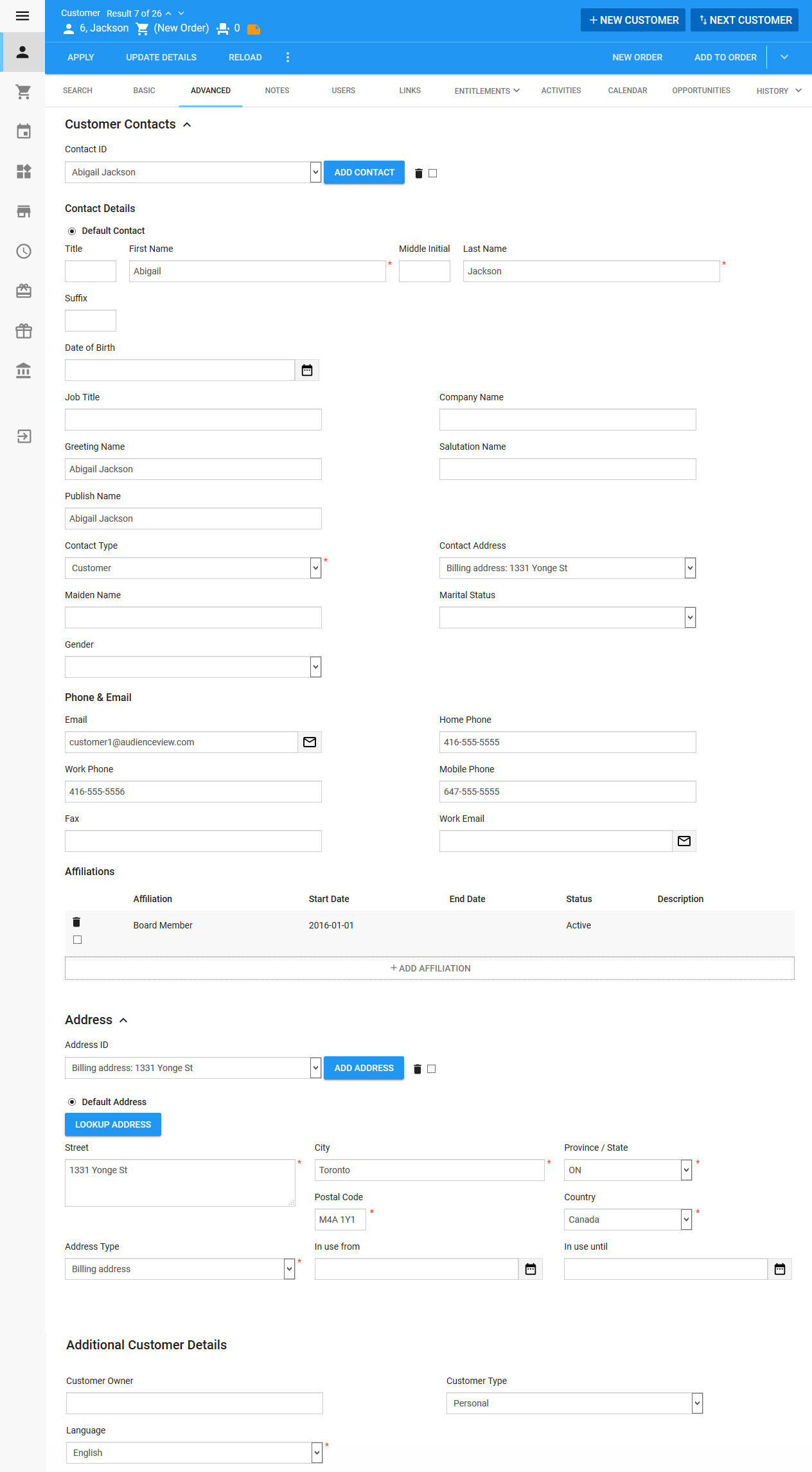
Customer Contacts, Contact Details and Phone & Email Sections
The following image illustrates the Customer Contacts, Customer Details and Phone & Email sections of the Customer|Advanced page:
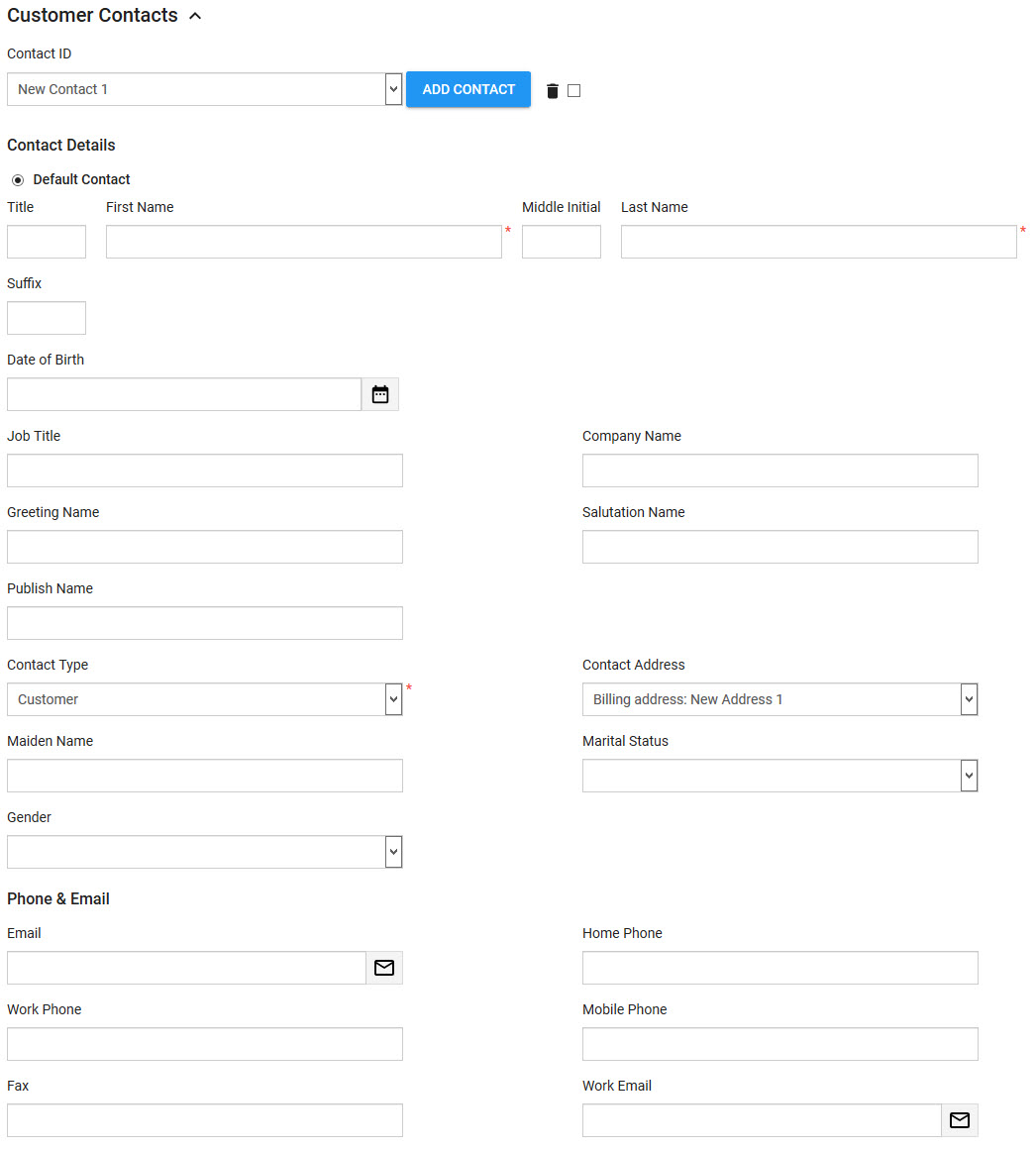
The Customer Contacts, Customer Details and Phone & Email sections of the Customer|Advanced page contains the following properties:
Field |
Description |
Contact ID |
A dropdown containing all of the customer's contacts. |
'Add Contact' |
Click to add a new contact. |
|
Select the check box and click 'Apply' to delete the contact. |
Default Contact |
Identifies the contact as the default contact. |
Title |
A title for the contact (Mr., Mrs.). This field is disabled by default. |
First Name |
The contact’s first name. |
Middle Initial |
The middle name initial of the contact. |
Last Name |
The contact’s last name. |
Suffix |
A suffix to the contact’s name (Jr., Sr.). |
Date of Birth |
The contact's birthday. Click |
Job Title |
The contact’s job title. |
Company Name |
The customer’s company name. If the 'Account Type' is Organization, the name of the organization from the 'Organization Name' field on the Customer|Basic page is automatically entered in this field, but it can be manually changed. |
Greeting Name |
The name that should be used when greeting the contact on the phone (Mr. Smith). By default, this field is populated with the information entered in the 'Title', 'First Name' and 'Last Name' fields. |
Salutation Name |
The contact's commonly used name. |
Publish Name |
The name that should be used in public documents, like programs or donor walls (Anonymous, The Smith Family), and written correspondence with the contact (Mr. S. Smith). By default, this field is populated with the information entered in the 'Title', 'First Name' and 'Last Name' fields. |
Contact Type |
A classification of the contact (Customer, Spouse). |
Contact Address |
The address associated with the contact. If you are in the process of creating a new address, a New Address option appears in the dropdown. This allows you to associate the new address with the contact that you are adding. |
Maiden Name |
The contact’s maiden name. |
Marital Status |
The contact’s marital status (Married, Divorced, Single). |
Gender |
The contact’s gender. |
The contact's personal email. Clicking |
|
Home Phone, Work Phone, Mobile Phone, Fax |
The various phone numbers where the contact can be reached. If your system is configured to validate the phone numbers, you will be notified if invalid characters are used. |
Work Email |
The contact's work email. Clicking |
Marketing Data [1-5] |
Store additional information specific to your organization. Any data entered into these fields is searchable through Business Intelligence. To modify a data field label, navigate to the Registry::EN::Business Objects::TScustomerBO::Contact node and select the appropriate field that you want to re-label. |
Extended Attributes |
Extended attributes can be used in cases when the available marketing data fields are already in use or are not configurable in a manner that is appropriate to your organization's needs. |
Affiliations
The following image illustrates the default Affiliations section of the Customer|Advanced page:
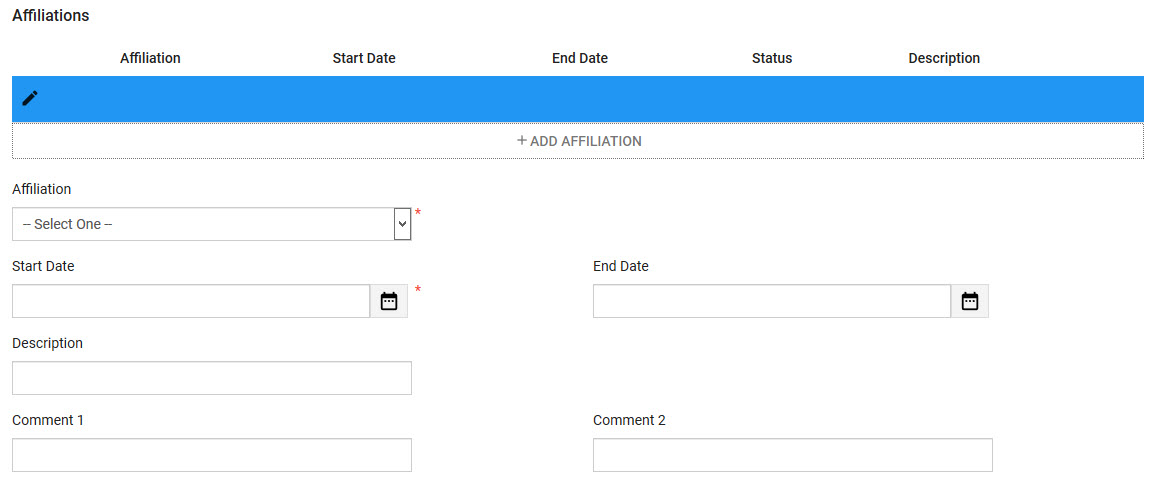
The Affiliations section of the Customer|Advanced page contains the following properties once the 'Add Affiliation' button has been clicked:
Field |
Description |
Affiliation |
The customer's affiliation with you organization: •Board Member •Fundraising Committee •Staff Member •Volunteer The values available are defined in the affiliations list. |
Start Date |
The date when the affiliation will begin. Click |
End Date |
The date when the affiliation will end. Click |
Description |
Enter a description for the affiliation. This will display on the Customer|Basic page. |
Comment [1-2] |
Enter any additional comments in these two fields. |
Address Section
The following image illustrates the default Address section of the Customer|Advanced page:
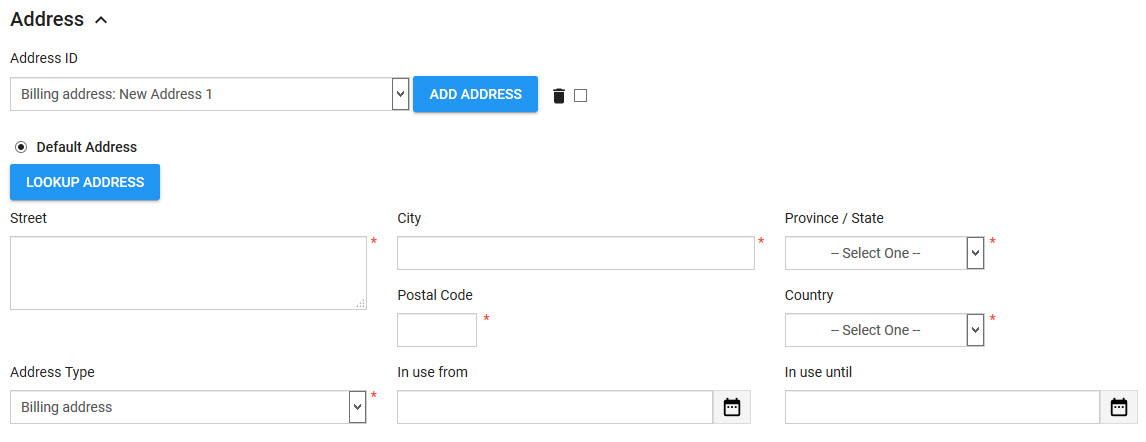
The Address section of the Customer|Advanced page contains the following properties:
Field |
Description |
Address ID |
A dropdown containing all of the customer's addresses. |
'Add Address' |
Click to add a new address. |
|
Select the check box and click 'Apply' to delete the address. |
Default Address |
Identifies the address as the default address. |
Street, City, Province/State, Country, Postal Code |
The address details. If your system is configured to validate the Postal Code, you will be notified if an invalid postal or zip code format is entered. |
In Use From |
If the new address is temporary or being used after a specific date, this is the date from which the address is valid. Click This is a data field and does not restrict the use of the address. |
In Use Until |
If this address is temporary or being used until a specific date, this is the date to which the address is valid. Click This is a data field and does not restrict the use of the address. |
Address Type |
The type of address (Billing, Home, Mailing). You can have multiple addresses for each type. When the address is saved, the 'Address ID' is updated with whatever is selected. |
Change of Address Status |
This field is primarily used in conjunction with the Customer Address Updates script. This field is used to track the return codes provided by third-party NCOA address correction services; however, the 40-character field can also be used to track inactive or incorrect addresses (if you are not using NCOA). This field is hidden by default (Registry - Registry::EN::Business Objects::TScustomerBO::Addresses::Change of Address node). If this field is enabled, it will also be displayed on createAccount.asp and maintainAddresses.asp online pages. |
Additional Customer Details Section
The following image illustrates the default Additional Customer Details section of the Customer|Advanced page:
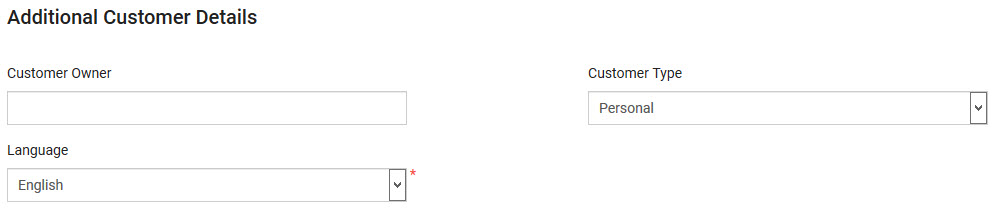
The Additional Customer Details section of the Customer|Advanced page contains the following properties:
Field |
Description |
Customer Owner |
The owner of the customer. |
Customer Type |
The type of customer (Corporate, Group, Partner, Personal, Staff). |
Language |
The language used by the customer. This field is disabled by default. |
