•Correspondence Search Section
•Correspondence Details and Contact Details Sections
Correspondence is generally created using Utilities. The types of correspondence that generate a correspondence record are:
•Thank you letters
•Tax Reciepts
•Customer extracts that have a correspondence code
Contact your system administrator if you have questions about how your organization’s correspondence system is set up.
Correspondence Search Section
The Correspondence Search section of the Customer|History|Correspondence page allows you to search for all correspondence that has been created for the customer based on the criteria entered.
The following image illustrates the Correspondence Search section of the Customer|History|Correspondence page:
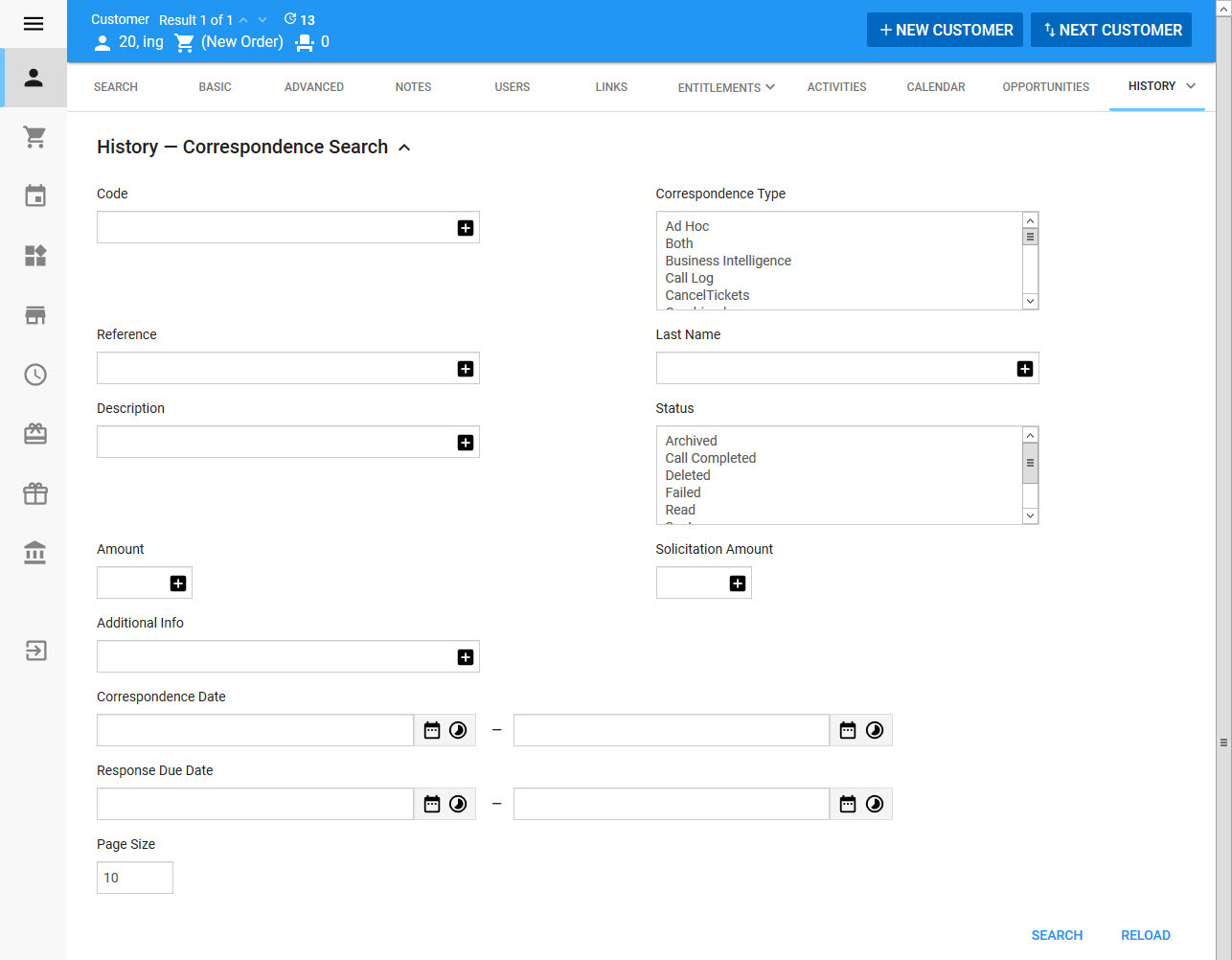
The Correspondence Search section of the Customer|History|Correspondence page contains the following properties:
Field |
Description |
Code |
Filters the search based on those messages with the specified correspondence number. |
Correspondence Type |
Filters the search based on the correspondence type(s): •Ad Hoc: Correspondence that was created and sent to customers ad hoc via the Customer Services - Customer|History|Correspondence page. •Both: Tax receipt and thank you letter correspodence that was sent as two separate communications. •Business Intelligence: Correspondence that was created and sent to customers via Business Intelligence and Reports. •CancelTickets: Correspondence that was created and sent to customers via the Utilities - Print|Order Print page when a ticket has been cancelled. •Combined: Correspondence that was sent as a combined tax receipt and thank you letter. •Delivery: Correspondence (tickets) that was created and sent to customers who selected Download or Email as a delivery method for their orders. •Email: Correspondence that was created and sent to customers via the Correspondence - Messages pages. •Forwarding: Correspondence that was sent as a result of a ticket(s) being forwarded online. •Gift: Correspondence that was created and sent as a result of a donation (a thank you letter) via the Utilities - Pledges|Thank You Letters page. •Invoice: Correspondence that was created and sent to customers via the Utilities - Orders|Order Invoice page. •Message: Correspondence that was sent via Correspondence. •Offer: Correspondence that was created when customers renew orders/offers. •Referrer: Correspondence that was created and sent as a result of a donation (a thank you letter) that was made by someone who was referred by the addressed customer via the Utilities - Pledges|Thank You Letters page. •Tax Receipt (normal): Correspondence that was created and sent as a result of donation (a tax receipt) via the Utilities - Pledges|Tax Receipts page. •Tax Receipt (TaxRecipient): Correspondence that was created and sent as a result of donation (a tax receipt) via the Utilities - Pledges|Tax Receipts page. •Thank You Letter: Correspondence that was created and sent as a result of a donation via the Utilities - Pledges|Thank You Letters page. |
Reference |
Filters the search based on the correspondence reference. |
Description |
Filters the search based on the description of the correspondence. |
Status |
Filters the search based the status of the correspondence. |
Amount |
Filters the search based on the monetary transaction amount of the correspondence. |
Solicitation Amount |
Filters the search based on the amount of money that the correspondence was soliciting. |
Additional Info |
Filters the search based on any additional information that might have been included with the original correspondence. |
Correspondence Date |
Filters the search based on the date that the correspondence was sent within the specified date range. Click |
Response Due Date |
Filters the search based on the date that the response to the original correspondence was due by within the specified date range. Click |
Page Size |
Enables you to specify the number of records to display per page returned in the results. |
Search Type |
Enables you to choose the appropriate type of matches you are expecting: •Match Any: When you want to search for records containing one or more of the search terms you selected. •Match All: When you want to search for records that contain all the search terms you selected. |
Correspondence Section
The following image illustrates the Correspondence section of the Customer|History|Correspondence page:
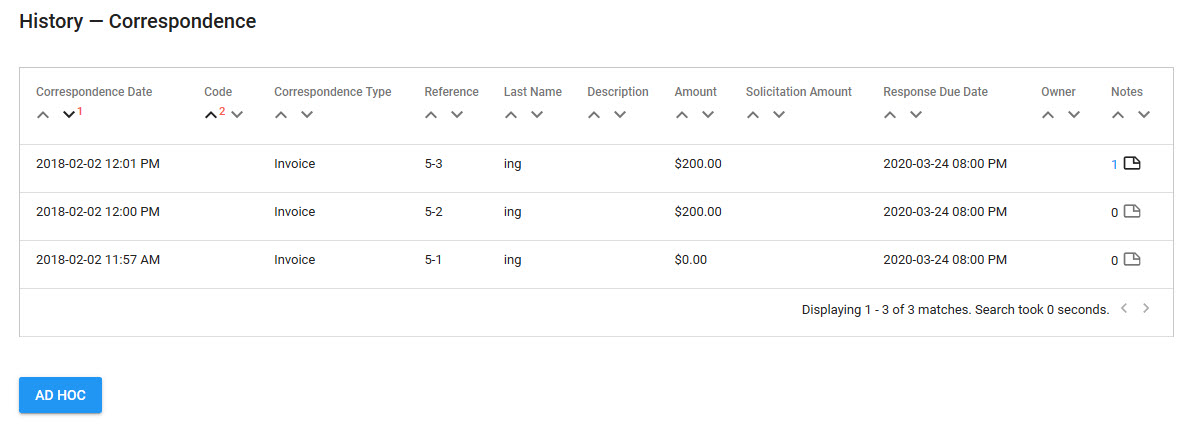
If a correspondence record displays a checked check box in the Notes column, the record contains at least one note. The number to the left of the check box indicates the number of notes on the record. Clicking on a correspondence record that has a note displays the details of the notes in the Notes section at the bottom of the page.
The Correspondence section of the Customer|History|Correspondence page contains the following properties:
Field |
Description |
Correspondence Date |
The date the correspondence was sent to the customer. |
Code |
Enter a code to represent the correspondence extract. This can be used to search for the extract. |
Correspondence Type |
The type of correspondence sent. |
Reference |
A reference code categorizing the correspondence. |
Last Name |
The last name of the contact who was sent the correspondence. |
Description |
Enter a description of the correspondence extract. |
Amount |
If soliciting for donations, the actual amount given from the customer. |
Solicitation Amount |
If soliciting for donations, enter an amount. |
Response Due Date |
The date by which a response to the correspondence is due. |
Owner |
Enter the name of the user who is assigned as the owner of the extract. |
Message Name |
The name of the message if the correspondence came from an email. |
Correspondence Details and Contact Details Sections
Clicking on an individual correspondence record displays the details of the record. Clicking 'Ad Hoc' allows you to add the details of an ad hoc communication.
The following image illustrates the default Correspondence Details and Contact Details sections of the Customer|History|Correspondence page:
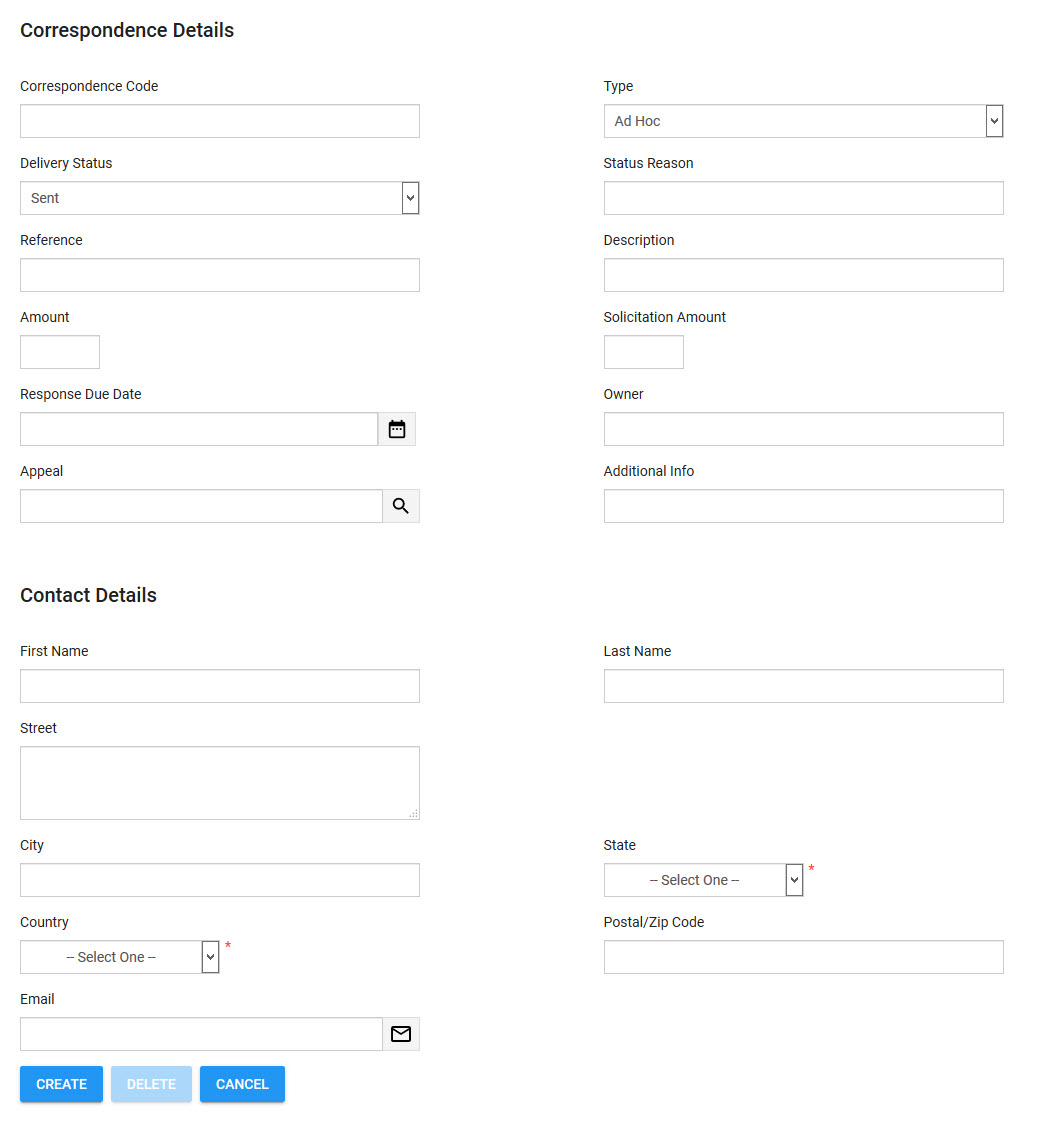
The Correspondence Details and Contact Details sections of the Customer|History|Correspondence page contains the following properties:
Field |
Description |
Correspondence Code |
The code used to identify the correspondence record. |
Type |
The type of correspondence ('Offer', 'Email', 'Ad Hoc'). |
Delivery Status |
The current state of the correspondence delivery, either 'Success' or 'Failed'. |
Status Reason |
A description of the reason for the current status. |
Reference |
A reference code for the correspondence record. |
Description |
A description for the correspondence record. |
Amount |
The cash amount associated with the correspondence record. |
Solicitation Amount |
The donation amount being asked for to the customer. |
Response Due Date |
The date by which a response to the correspondence is due. Click |
Owner |
The owner of the correspondence with the customer. |
Appeal |
Used for donation asks, the appeal associated with the correspondence records. Click |
Additional Info |
A field available to add additional information. |
First Name |
The first name of the contact associated with the correspondence. |
Last Name |
The last name of the contact associated with the correspondence. |
Street |
The street address of the contact associated with the correspondence. |
City |
The city of residence of the contact associated with the correspondence. |
State |
The state or province of residence of the contact associated with the correspondence. |
Country |
The country of residence of the contact associated with the correspondence. |
Postal/Zip Code |
The postal code or zip code of the contact associated with the correspondence. |
The email address of the contact associated with the correspondence. Clicking |
