•Monthly Distribution of Forecasts
The following image illustrates the Customer Services - Customer|Opportunities page:
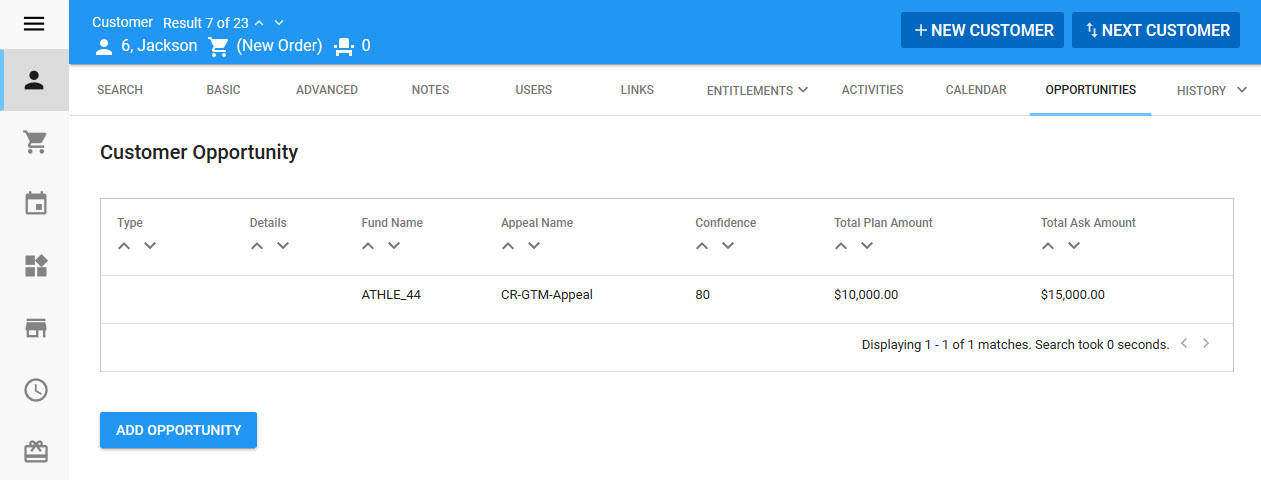
Opportunity Details Section
The following image illustrates the Opportunity Details section of the Customer|Opportunities page:
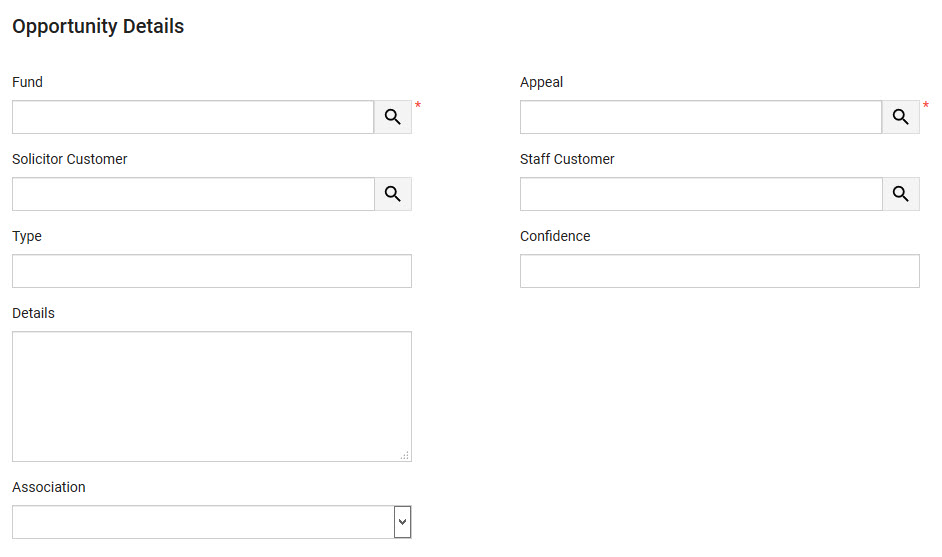
The Opportunity Details section of the Customer|Opportunities page contains the following properties:
Field |
Description |
Fund |
The name of the fund that you want to apply the opportunity. Click |
Appeal |
The name of the appeal that you want to apply the opportunity to. Click |
Solicitor Customer |
The customer number of the person who will be actively soliciting the donation. Click |
Staff Customer |
The customer number of the staff member who will be handling the solicited donation. Click |
Type |
A categorization for the opportunity. |
Confidence |
The level of confidence that you have in the customer opportunity becoming a donation. This information is entered as a percentage without the % symbol. |
Details |
Any relevant information pertaining to the opportunity. |
Association |
Specifies the relationship between the opportunity and the customer who is being solicited for the donation, so that customers can more accurately be targeted for marketing purposes. For more information, refer to Customer Associations and Message Sources. |
Opportunity Forecast Section
The following image illustrates the Opportunity Forecast section of the Customer|Opportunities page:
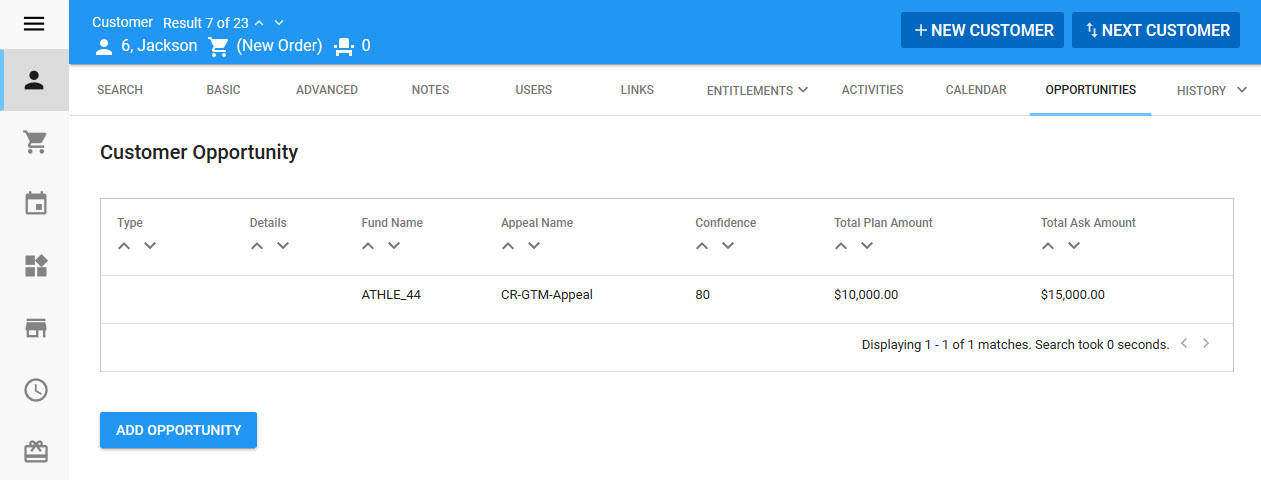
The Opportunity Forecast section of Customer|Opportunities page contains the following properties:
Field |
Description |
Date |
This is the date that you expect the donation to be asked for ('Ask Amount'), the date the donation was promised ('Expected Date') and/or the date that the donation was received ('Projected Date'). Click |
Plan Amount |
The monetary value that you anticipate the customer will donate. |
Ask Amount |
The monetary value that you will be asking the customer to donate. |
Expected Amount |
The monetary value that you have been promised by the customer. |
Projected Amount |
The monetary value that you have received from the customer. |
The totals of each column appear in the header row.
Monthly Distribution of Forecasts
Forecasts can also be distributed across a number of months.
|
Caution If forecasts have already been set, in the Opportunity Forecasts section of the page, the information entered in the Monthly Distribution window will overwrite them. |
The following image illustrates the monthly distribution window that appears when 'Monthly Distribution' is clicked:
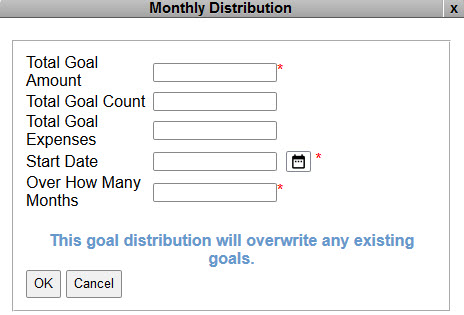
If forecasts have already been set in the Opportunity Forecasts section of the page, the fields will be populated with the total values that appear in the grey header row.
The monthly distribution window contains the following properties:
Field |
Description |
Plan Amount |
The total monetary value that you anticipate the customer will donate over the course of the defined months ('Over how many Months' field). |
Ask Amount |
The total monetary value that you will be asking the customer to donate. |
Expected Amount |
The total monetary value that you have been promised by the customer. |
Projected Amount |
The total monetary value that you have received from the customer. |
Date |
The date that you want to begin the monthly distribution of the forecast from. Click |
Over How Many Months |
The number of months that you want to distribute the 'Plan Amount', 'Ask Amount', 'Expected Amount' and 'Projected Amount' across. |
|
Information If the 'Plan Amount', 'Ask Amount', 'Expected Amount' and/or 'Projected Amount' cannot be evenly divided by the number of months that the forcast is distributed across, the remainder will be added to the last month. |
Opportunity Data Section
The following image illustrates the Opportunity Data section of the Customer|Opportunities page:
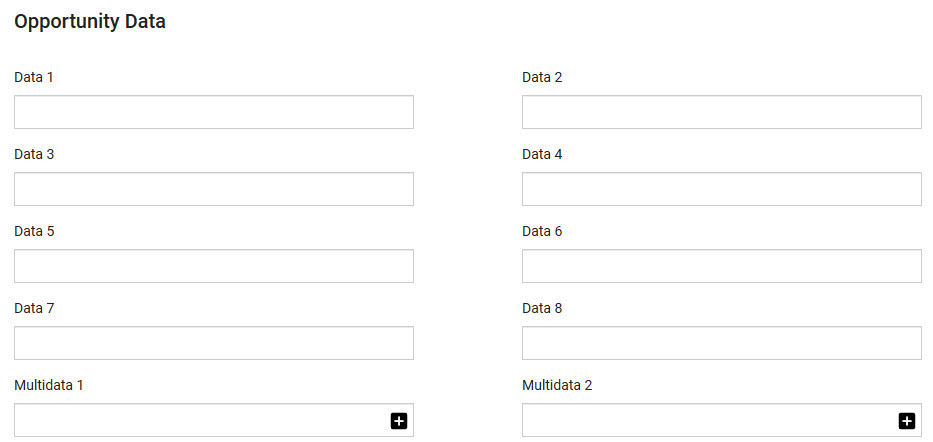
The Opportunity Data section of theCustomer|Opportunities page contains the following properties:
Field |
Description |
Data [1-8] |
Store additional information specific to your organization. Any data entered into these fields is searchable through Business Intelligence. To modify a data field label, navigate to the Registry - Registry::EN::Business Objects::TSopportunityBO::Opportunity node and select the field that you want to re-label. |
Multidata [1-2] |
Store additional information specific to your organization. Click Any data entered into these fields is searchable through Business Intelligence. To modify a multidata field label, navigate to the Registry - Registry::EN::Business Objects::TSopportunityBO::Opportunity node and select the field that you want to re-label. |



