The Order|Gifts page lists all the gifts (donations) in the current order (excluding bundles) on the current order. By clicking on a gift you can view additional details in the sections below. The row containing the selected gift turns blue.
Gifts Section
The following image illustrates the Gifts section of the Order|Gifts page:
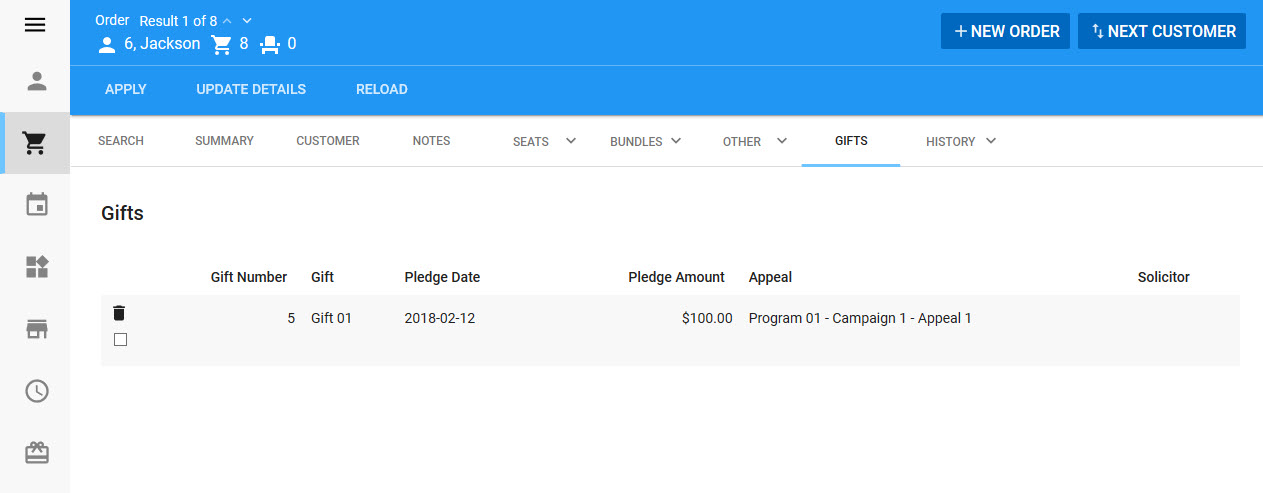
The Gifts section of the Order|Gifts page contains the following properties:
Field |
Description |
Gift Number |
A system-generated number used to identify the gift. |
Gift |
The name of the gift. |
Pledge Date |
The date the donor intends to give your organization this gift. |
Pledge Amount |
The amount the donor intends to give your organization with this gift. |
Appeal |
The name of the appeal to which the gift is being made. |
Solicitor |
The person within your organization responsible for soliciting the gift. |
Gifts Details Section
The Gift Details section on the Order|Gifts page enables you to view and manage the details of a gift, such as the pledge date, amounts and the receipt and thank you letter templates.
The following image illustrates the Gift Details section of the Order|Gifts page:
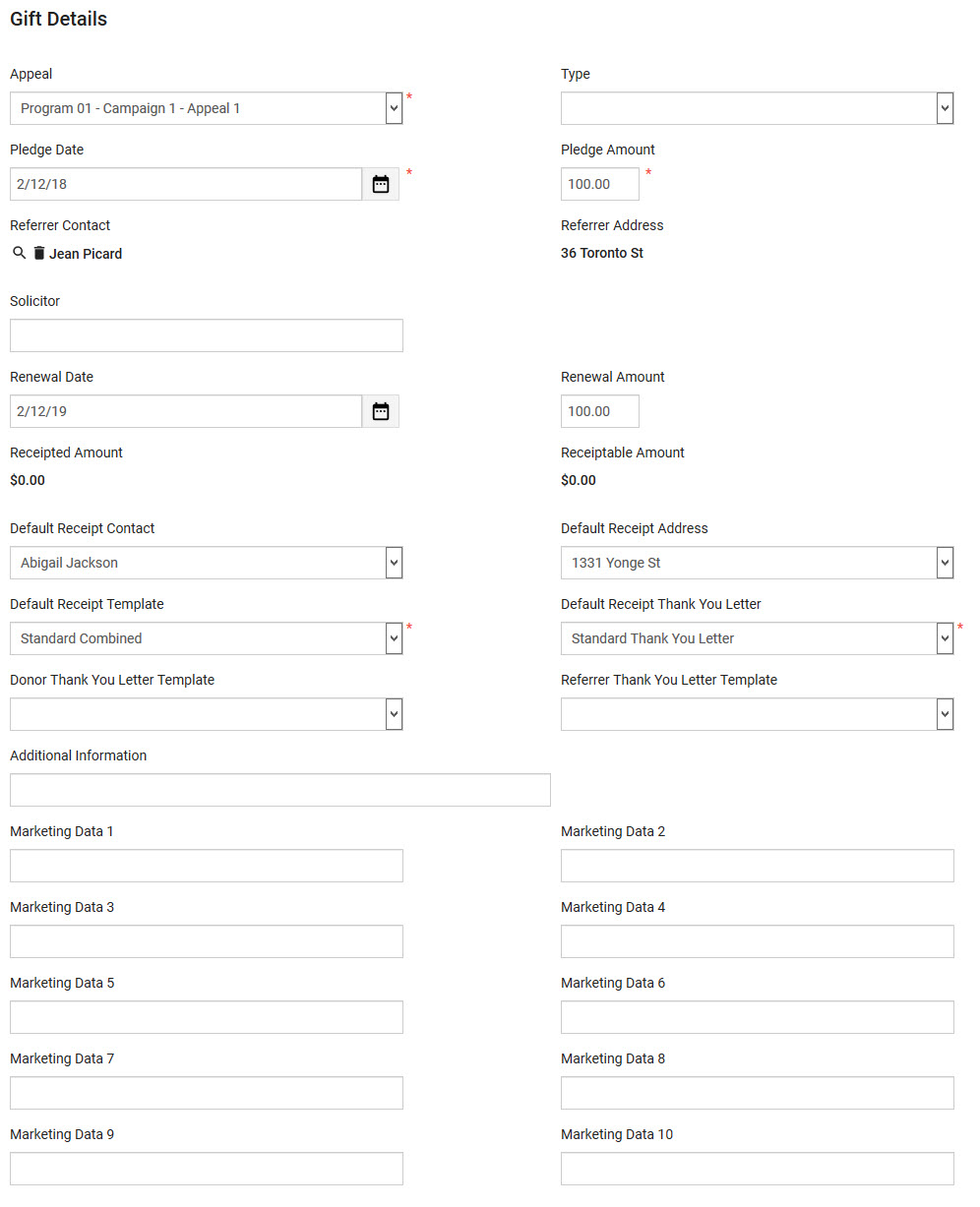
The Gift Details section of the Order|Gifts page contains the following properties:
Field |
Description |
||
Appeal |
The appeal to which the gift is being made. The dropdown contains all of the available appeals for the gift. |
||
Type |
The type of gift based on the donor’s gift history. •Lapsed: The donor has made gifts in the past, but not recently. •New: The donor has never made a gift before. •Renewal: The donor is renewing a previous gift. |
||
Pledge Date |
The date the donor intends to give your organization this gift. By default, the current date is used. Click |
||
Pledge Amount |
The amount the donor intends to give your organization with this gift. |
||
Referrer Contact |
The customer responsible for referring the donor to the campaign. Click Click |
||
Referrer Address |
The reaad-only default address of the customer selected as the 'Referrer Contact'. |
||
Solicitor |
The name of the person within your organization responsible for soliciting the gift. |
||
Renewal Date |
The date recommended for contacting the donor about making another gift. Click |
||
Renewal Amount |
The recommended solicitation amount when contacting the donor for a renewal of the gift. |
||
Receipted Amount |
A read-only field specifying the amount which has been receipted. The field is updated when a tax receipt is generated or updated. |
||
Receiptable Amount |
A read-only field specifying the tax-receiptable amount of the gift. This field will display a $0.00 value until the order has been created/updated.
|
||
Default Receipt Contact |
The contact to receive the tax receipt for this gift. By default, the contact attached to the order is selected. The dropdown contains all of the contacts associated with the order customer. If you have not yet assigned a customer to the order, the dropdown will be empty. |
||
Default Receipt Address |
The address to mail the the tax receipt and thank you letter to. By default, the address attached to the order is selected. The dropdown contains all of the address associated with the order customer. If you have not yet assigned a customer to the order, the dropdown will be empty. |
||
Default Receipt Template |
The template for the tax receipt to be sent to the 'Default Receipt Contact'. |
||
Default Receipt Thank You Letter |
The template for a thank you letter to accompany the donor’s tax receipt. |
||
Donor Thank You Letter Template |
The template for a thank you letter, if one is to be generated and sent to the donor. |
||
Referrer Thank You Letter Template |
The template for a thank you letter, if one is to be generated and sent to the 'Referrer Contact'. |
||
Additional Information |
Any additional information pertaining to this gift. |
||
Marketing Data [1-10] |
Store additional information specific to your organization. Any data entered into these fields is searchable through Business Intelligence. To modify a data field label, navigate to the Registry - Registry::EN::Business Objects::TSorderBO::Gifts node and select the field that you want to re-label. |
Gift Funds Section
The Gift Funds section on the Order|Gifts page enables you to view and manage the funds the gift is allocated to and the corresponding amounts. There must be at least one fund selected and the sum of the values in the 'Fund Amount' column must equal the value in the 'Pledge Amount' field in the Gift Details section.
The following image illustrates the Gift Funds section of the Order|Gifts page:
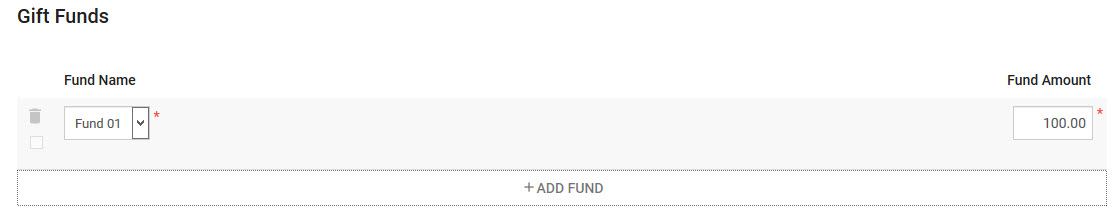
The Gift Funds section of the Order|Gifts page contains the following properties:
Field |
Description |
Fund |
The fund to which some or all of the gift will be allocated. |
Fund Amount |
The amount being allocated to the selected fund. |
Gift Receipts Section
The Gift Receipts section enables you to generate, void and reissue tax receipts for the gift. The sum of the values in the 'Receipt Amount' column cannot be greater than either the 'Receiptable Amount' field in the Gifts Details section.
You must save the order before you can generate a tax receipt,
The following image illustrates the Gift Receipts section of the Order|Gifts page:
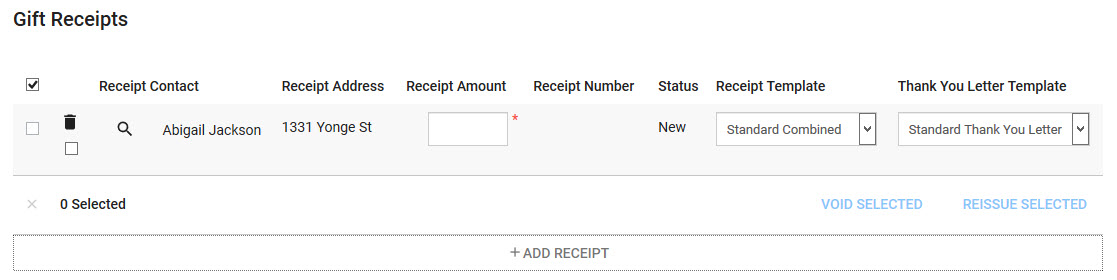
The Gift Receipts section of the Order|Gifts page contains the following properties:
Field |
Description |
|
The person receiving the receipt.
By default, this is the contact selected in the 'Default Receipt Contact' field in the Gift Details section. Click Selecting a new customer will update the 'Receipt Contact' and 'Receipt Address' fields with the customer's default contact and default address. |
Receipt Address |
The address to which the receipt is being sent. By default, this is the address selected in the 'Default Receipt Address' in the Gift details section. |
Receipt Amount |
The amount issued on the receipt. |
Receipt Number |
The receipt number associated with the printed receipt. |
Status |
The status of the receipt (New, Printed, Voided). |
Receipt Template |
The template for the receipt. |
Thank You Letter Template |
The template for the thank you letter to be sent with the receipt. |
Void Selected |
|
Reissue Selected |


