•Suggested Gift Criteria Section
The following image illustrates the Funds Management - Gifts|Details page:
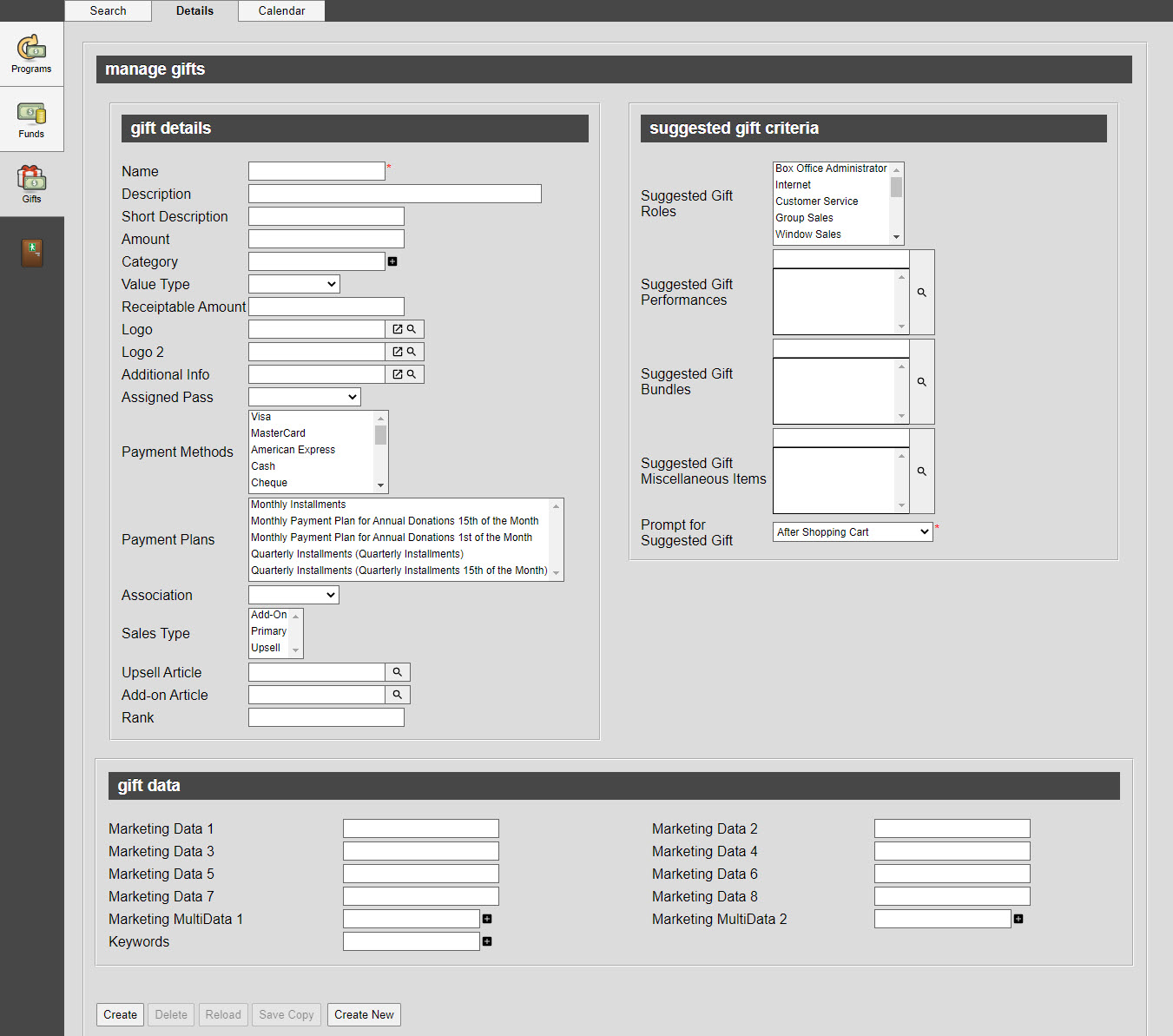
Gift Details Section
The following image illustrates the gift details section of the Funds Management - Gifts|Details page:
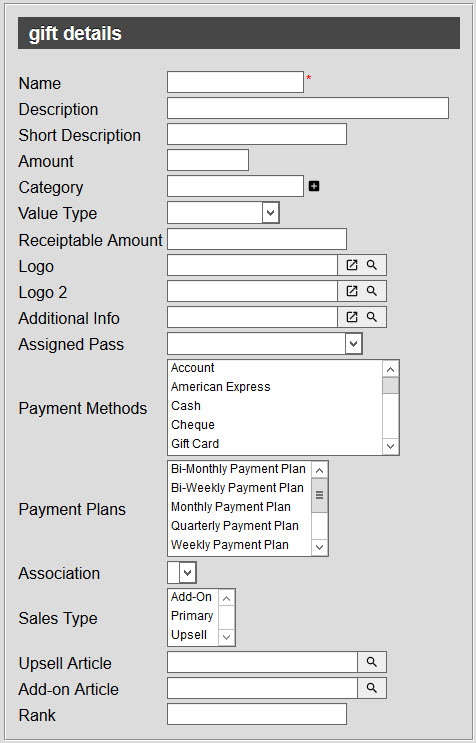
The gift details section of the Funds Management - Gifts|Details page consists of the following properties:
Field |
Description |
||
Name |
A unique (to the program, different than the fund) name for the gift. If a value is not entered in the 'Short Description' field, the 'Name' will be displayed to customers. |
||
Description |
A description of the gift. This field is only displayed in the Desktop. |
||
Short Description |
A brief description of the gift. The 'Short Description' is displayed to Online customers. If a value is not entered in this field, the 'Name' will be displayed. |
||
Amount |
The amount of the gift.
This can be a fixed value or a percentage of the order total (excluding delivery charges) when the percent symbol (%) is included. When a percentage is used, gift amounts will continue to be recalculated as items are added/removed from the cart/order until the order is created unless: •The 'Amount' is explicitly changed/set to a specific amount. •Changes are made to an existing order. |
||
Category |
A name that you want to use to categorize/group gifts. Gift categories are used to categorize/group gifts to help filter customer searches. They can also be used to search in Business Intelligence and Reports. |
||
Value Type |
How the 'Amount' is presented: •Fixed: Customers cannot adjust the 'Amount' of the gift. •Recommended: Customers can adjust the 'Amount' of the gift. |
||
Receiptable Amount |
The percentage of the gift that is receiptable.
|
||
Logo [1-2] |
The image that you want to display when the gift is returned in online search results. Enter the absolute URL (including https://) or click The image will be displayed using the Search Results Widget - Detailed and Search Results Widget - Detailed, Grid Layout widgets. For more information, refer to Inserting the Search Results Widgets. Acceptable image types include .JPG, .GIF and .PNG. For more information, refer to Search Images. Click If an image is added to 'Logo 1' and the gift is configured as a suggested gift, the image will appear in the suggested gift pop-up. |
||
Additional Info |
Additional information that you want to display when a customer clicks on an additional info link. Enter the full URL to your site or click Click You can enable site-wide social widgets (Facebook Like, Twitter Tweet and Google+ +1 buttons) to appear online. If the site-wide social widgets have been enabled, the widgets will appear for gifts that have an article/link has been configured in the 'Additional Info' field. |
||
Assigned Pass |
A pass to assign to the gift from the dropdown. |
||
Payment Method |
The payment method(s) that can be used to purchase the gift. If an order contains multiple items with different payment methods, only the payment methods that all of the items have in common will be available. For example, if an admission has three payment methods available (Cash, Visa and MasterCard) and a gift has one payment method available (Visa), then only the common payment method(s) (Visa) will be available. |
||
Payment Plans |
The payment plan(s) that can be used to purchase the gift. If an order contains multiple items with different payment plans, only the payment plans that all of the items have in common will be available. For example, if a bundle has three payment plans available (Bi-Weekly, Monthly and Quarterly) and a gift has one payment plan available (Bi-Weekly), then only the common payment plan(s) (Bi-Weekly) will be available. |
||
Association |
The relationship between the gift and any customers who make a donation using the gift, so that customers can more accurately be targeted for marketing purposes. For more information, refer to Customer Associations and Message Sources. |
||
Sales Type |
The sales type field is used as an additional filter for online search results via the Content Management - Article|Criteria page. This field does not affect the way that gifts are collected. How you want to be able to filter the gift in search results: •Add-on: The gift can be filtered as an additional item to the shopping cart (for add-on articles). •Primary: The gift can be filtered normally. •Upsell: The gift can be filtered as a recommended better option than the one currently selected in the shopping cart (for upsell articles). |
||
Upsell Article |
The Upsell article that you want to display to when the gift is selected. Click A link to the upsell article will be displayed on the shopping cart page, and the Customer Services - Order|Summary page. |
||
Add-on Article |
The Add-on article that you want to display after the gift has been added to the shopping cart. Click A link to the add-on article will be displayed on the shopping cart page, and the Customer Services - Order|Summary page. |
||
Rank |
Determines where this gift would be ranked (in ascending order) if multiple gifts are suggested for the same item. |
Suggested Gift Criteria Section
The suggested gift criteria section allows you configure the gift to display a pop-up to customers when they add one of the configured items to their order.
The following image illustrates the suggested gift criteria section of the Funds Management - Gifts|Details page:
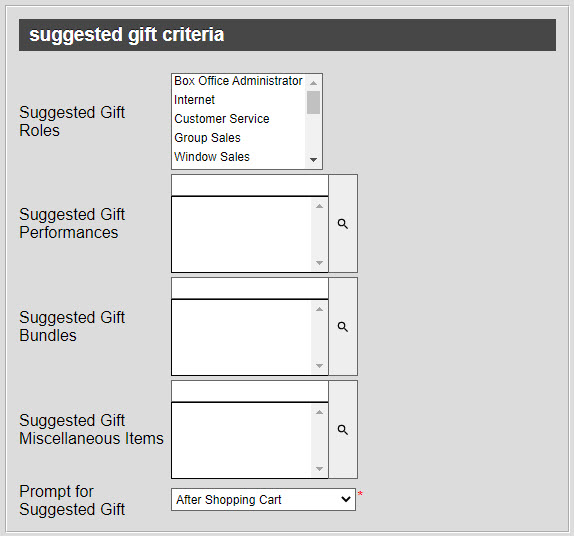
The suggested gift criteria section of the Funds Management - Gifts|Details page consists of the following properties:
Field |
Description |
||
Suggested Gift Roles |
Select the role(s) that you want to suggest the gift to.
|
||
Suggested Gift Events |
If a customer adds these event(s) to an order, a pop-up will display asking customers if they would like to make a donation. Click |
||
Suggested Gift Bundles |
If a customer adds these bundle(s) to an order, a pop-up will display asking customers if they would like to make a donation. Click
|
||
Suggested Gift Miscellaneous Items |
If a customer adds these miscellaneous item(s) to an order, a pop-up will display asking customers if they would like to make a donation. Click |
||
Prompt for Suggested Gift |
Select when you want the suggested gift pop-up to appear: •After Shopping Cart: The gift is suggested when the customer decides to go to the shopping cart. •Before Seat Selection: The gift is suggested when the customer first goes to the seat map or best available pages in a grey bar at the top of the page.
|
|
Hint Suggested gifts are displayed in their 'Rank' order. The gift with the highest rank will be displayed. If an image is added to 'Logo 1' of the gift, the image will appear in the suggested gift pop-up. |
Gift Data Section
The gift data section of the Funds Management - Gifts|Details page enables you to add additional information specific to your organization.
The following image illustrates the gift data section of the Funds Management - Gifts|Details page:
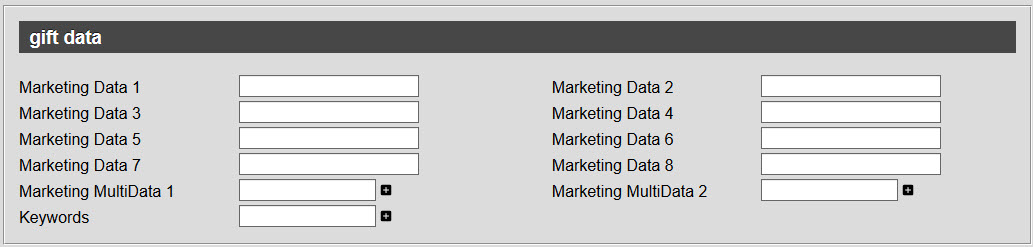
The gift data section of the Funds Management - Gifts|Details page consists of the following properties:
Field |
Description |
Marketing Data [1-8] |
Store additional information specific to your organization. Any data entered into these fields is searchable through Business Intelligence. To modify a data field label, navigate to the Registry - Registry::EN::Business Objects::TSgiftBO::Gifts node and select the field that you want to re-label. |
Multidata [1-2] |
Store additional information specific to your organization. Click Any data entered into these fields is searchable through Business Intelligence. To modify a multidata field label, navigate to the Registry - Registry::EN::Business Objects::TSgiftBO::Gifts node and select the field that you want to re-label. |
Keywords |
Any keywords that you want to use to make searching online easier. |




