•Delivery Method Details Section
The General Configuration - Delivery Method|Basic page is used to configure your delivery methods, including any relevant charges for the delivery methods and the roles allowed to use it.
The following image illustrates the General Configuration - Delivery Method|Basic page:
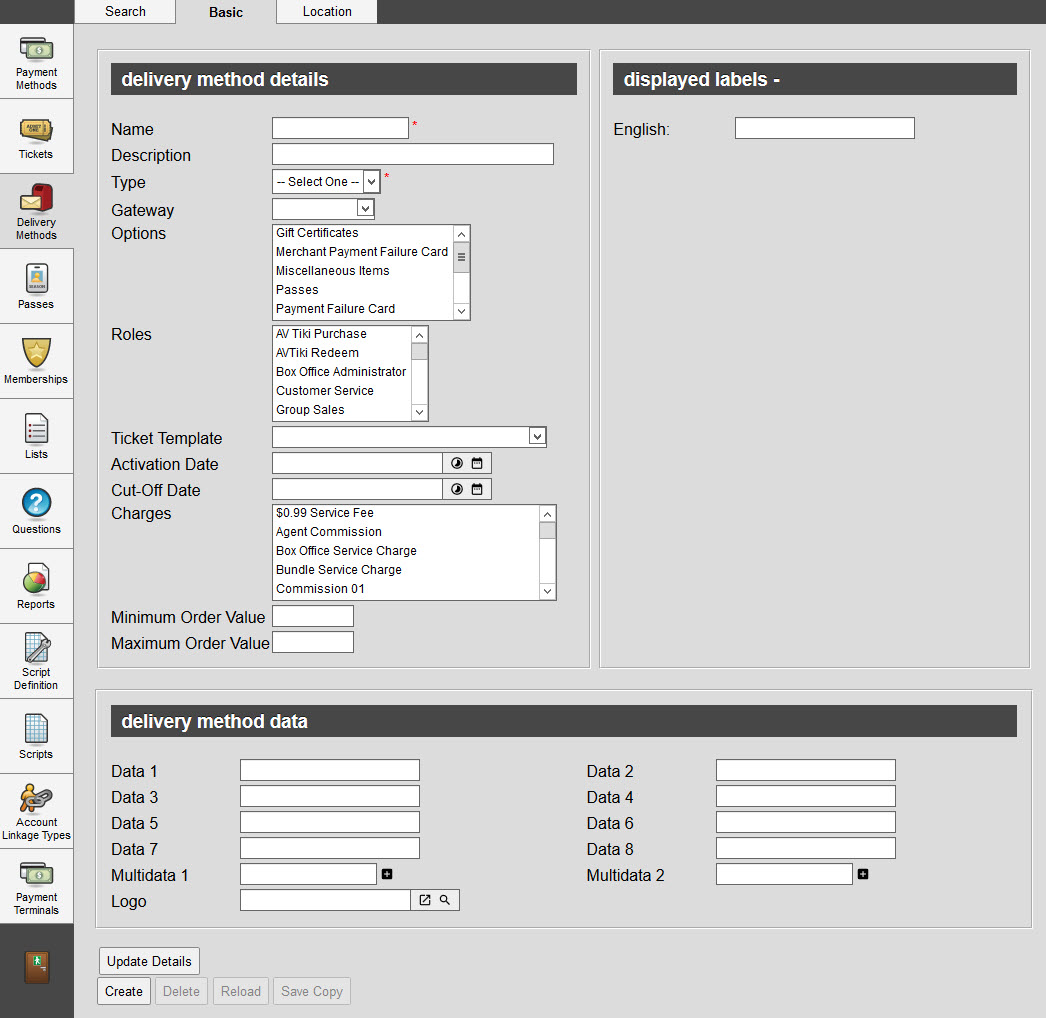
Delivery Method Details Section
The following image illustrates the delivery method details section of the General Configuration - Delivery Method|Basic page:
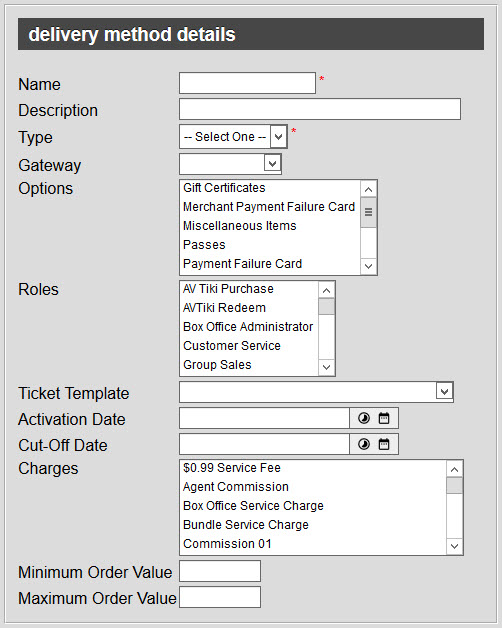
The delivery method details section of the General Configuration - Delivery Methods|Basic page consists of the following properties:
Field |
Description |
Name |
The name of the delivery method. |
Description |
A brief description of the delivery method. |
Type |
Determines whether method involves delivery to the customer or pickup by the customer. •Delivered: The order is physically delivered to the customer by some means (mail, courier). Orders that use a delivery method of this type must have an address attached before they can be saved. Printing is manual. •Digital: The customer accesses the ticket through their online account or Apple Wallet. •Download: The order is to be downloaded. To use this type of method, the ticket template must have a PDF device. •Email: The order is delivered to the customer by email. Orders using this delivery method must have an email address attached before they can be saved. Printing (by PDF) is automatic at time of order creation. •Pick Up Later: The customer picks the order up in person, at a later time (will call). Printing is manual. •Pick Up Now: The customer picks the order up in person, at the same time the order is created (walk-up sales). Printing is automatic at time of order creation. |
Gateway |
The gateway for integrate third-party access control (Fortress). |
Options |
The items that you want to print, if configured, when this delivery method is used. |
Roles |
The roles that are allowed to use this delivery method. |
Ticket Template |
The ticket template, if any, used for this delivery method (address header card). This template is used strictly for the delivery method and does not include templates used for printing admissions or gift certificates. |
Activation Date |
When the delivery method becomes available for use relative to the start date of the earliest event on the order. Click When configuring the activation date for a delivery method prior to an event, the duration must be a positive number. For example, +5D (five days) indicates that the earliest event in the order must be five days away for this delivery method to be available. |
Cut-off Date |
When the delivery method will no longer be available relative to the start date of the earliest event on the order. This is useful for physically delivered types of delivery methods. Click When configuring the cut-off date for a delivery method prior to an event, the duration must be a positive number. For example, +5D (five days) indicates that the earliest event in the order must be more than five days away for this delivery method to be available. |
Charges |
The charge(s), if any, that you want to apply to the delivery method. Whenever a user chooses this delivery method, the associated charge(s) are charged. If user’s change the delivery method after printing the order, the original delivery method’s charge(s) will remain on the order and cannot be removed. For more information, refer to Configuring Charges. |
Minimum Order Value |
The monetary value that an order's grand total must reach to expose the delivery method and force customers to use it. The following rules apply: •If none of the delivery methods assigned to an event have been given a 'Minimum Order Value' or a 'Maximum Order Value' or if the order's grand total does not meet the set requirements, all of the assigned delivery methods appear. •If more than one delivery method has been assigned a 'Minimum Order Value', the delivery method with the highest 'Minimum Order Value' will be used. •If the delivery methods share the same highest 'Minimum Order Value' then the customer will be given the option to a select a delivery methods. •If none of the delivery methods have been assigned a 'Minimum Order Value', then the delivery method with the lowest 'Maximum Order Value' will be selected. •If the delivery methods share the same lowest 'Maximum Order Value' then the customer will be given the option to a select a delivery methods.
If a delivery method is forced due to the above, a message will inform the user. |
Maximum Order Value |
The monetary value that an order's grand total must not exceed to expose the delivery method and force customers to use it. The following rules apply: •If none of the delivery methods assigned to an event have been given a 'Minimum Order Value' or a 'Maximum Order Value' or if the order's grand total does not meet the set requirements, all of the assigned delivery methods appear. •If more than one delivery method has been assigned a 'Minimum Order Value', the delivery method with the highest 'Minimum Order Value' will be used. •If the delivery methods share the same highest 'Minimum Order Value' then the customer will be given the option to a select a delivery methods. •If none of the delivery methods have been assigned a 'Minimum Order Value', then the delivery method with the lowest 'Maximum Order Value' will be selected. •If the delivery methods share the same lowest 'Maximum Order Value' then the customer will be given the option to a select a delivery methods.
If a delivery method is forced due to the above, a message will inform the user. |
Label |
The name that will be displayed to customers. If your system is configured for multiple languages, you can add alternative labels for each language. |
Delivery Method Data Section
The following image illustrates the delivery method data section of the General Configuration - Delivery Method|Basic page:
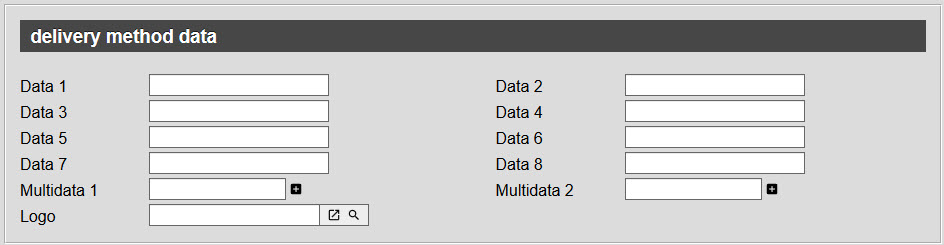
The delivery method data section of the General Configuration - Delivery Methods|Basic page consists of the following properties:
Field |
Description |
Data [1-8]
|
Store additional information specific to your organization. Any data entered into these fields is searchable through Business Intelligence. To modify a data field label, navigate to the Registry::EN::Business Objects::TSdeliveryMethodBO::Delivery Method node and select the appropriate field that you want to re-label. |
Multidata [1-2] |
Store additional information specific to your organization. Click Any data entered into these fields is searchable through Business Intelligence. To modify a multidata field label, navigate to the Registry - Registry::EN::Business Objects::TSdeliveryMethodBO::Delivery Method node and select the field that you want to re-label. |
Logo |
The image that you want to display online when customers are selecting a delivery method. Enter the absolute URL (including https://) to the webpage, or click Acceptable image types include .JPG, .GIF and .PNG. Click |

