•Bundle Version Details Section
The Bundle|Details page allows you to configure the elements for the bundle and display the summary details of the bundle.
The following image illustrates the Product Configuration - Bundles|Details page:
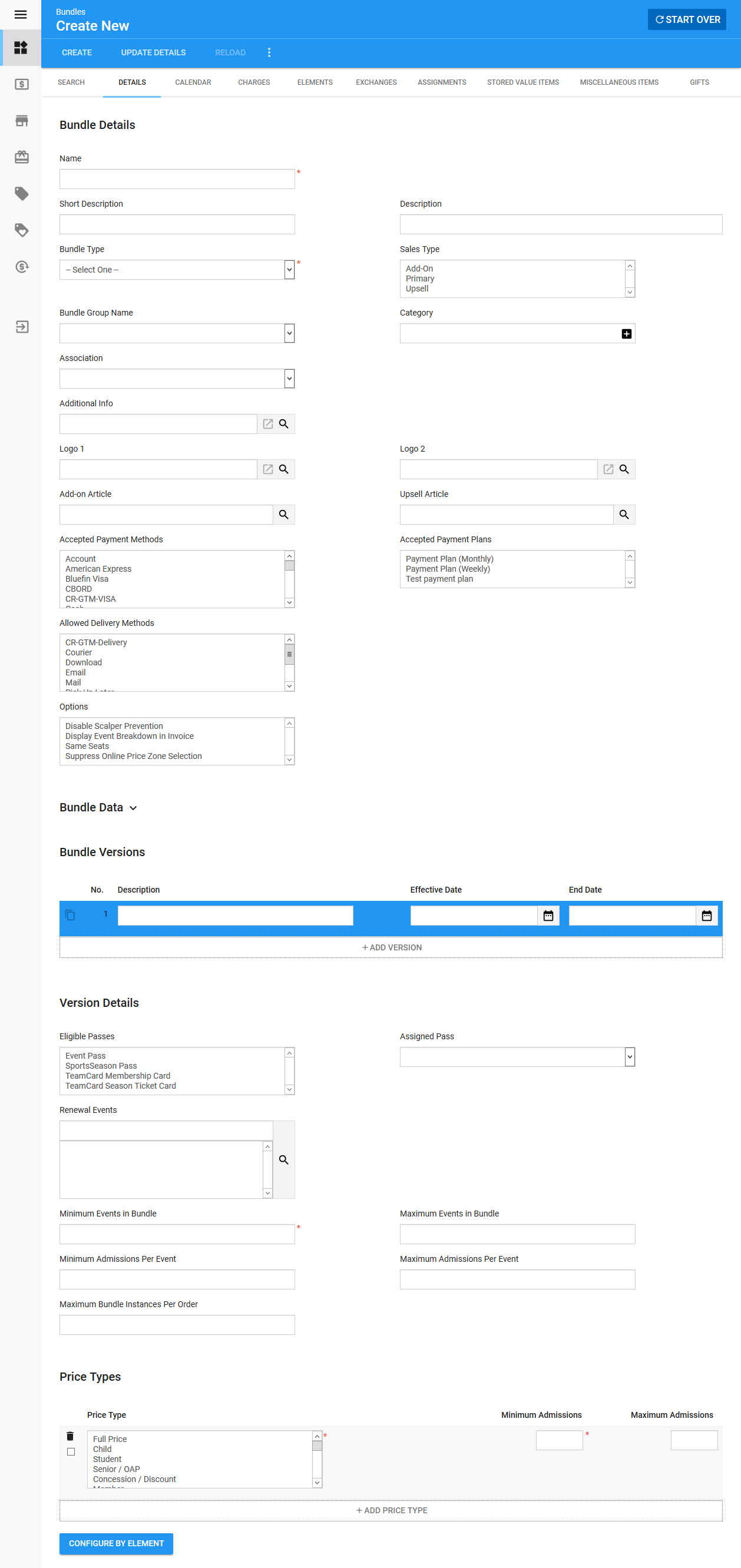
Bundle Details Section
The following image illustrates the Bundle Details section of the Product Configuration - Bundles|Details page:
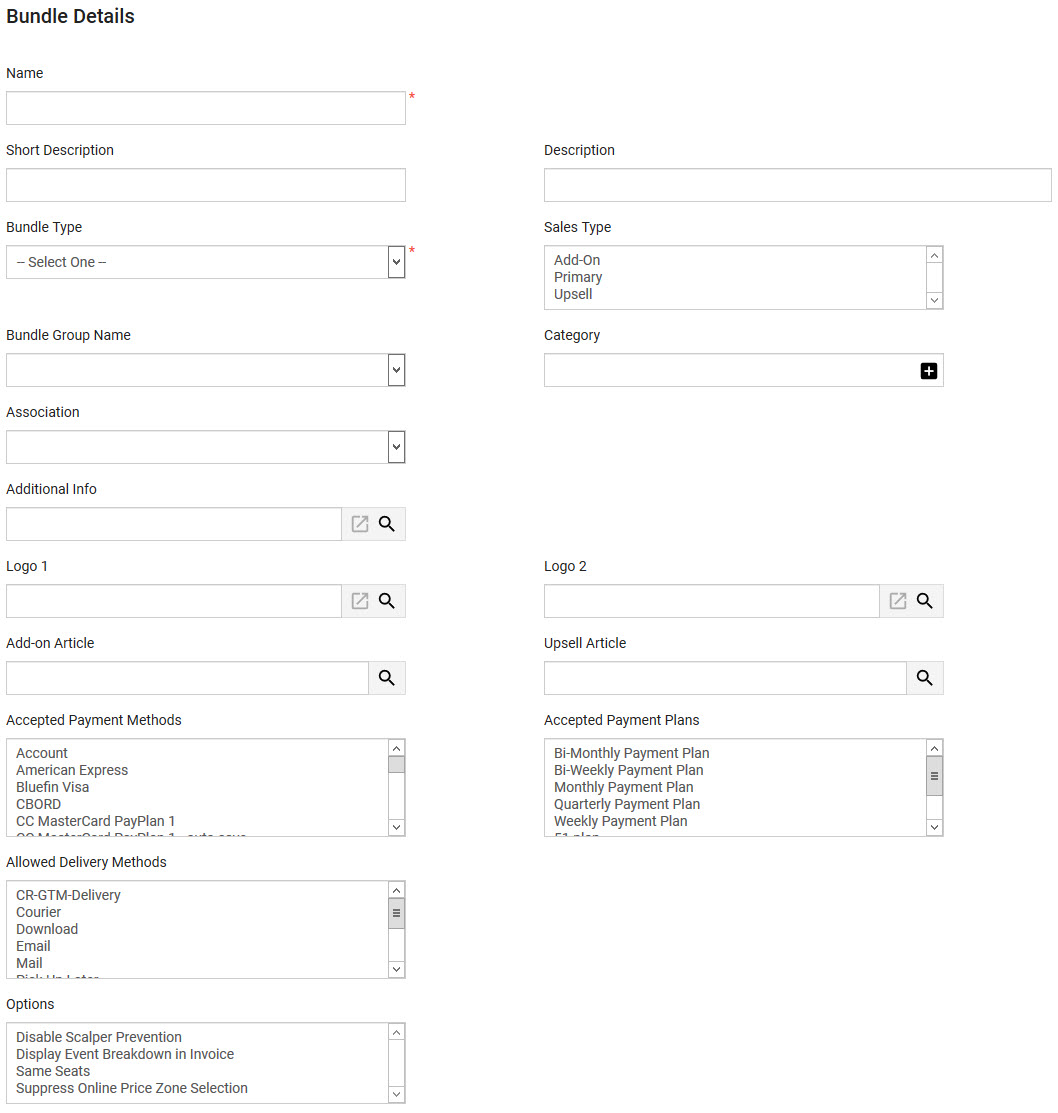
The Bundle Details section of the Product Configuration - Bundles|Details page contains the following properties:
Field |
Description |
||
Name |
Enter a unique name for the bundle. If a value is not entered in the 'Short Description' field, the 'Name' will be displayed to Online customers. |
||
Short Description |
Enter a short description of the bundle. The 'Short Description' is displayed to Online customers. If a value is not entered in this field, the 'Name' will be displayed. |
||
Description |
Enter a brief description of the bundle. This field is only displayed in the Desktop. |
||
Bundle Type |
Select the appropriate type from the dropdown. •Normal: Indicates that the bundle is designed for one-time use and cannot be renewed. •Subscription: Indicates that the bundle can be renewed. When a subscription bundle is added to an order, the user must select from a list of all available seats in the current bundle, the renewal seat to be used for each venue in the bundle. Subscription bundles can then be renewed within Utilities. |
||
Sales Type |
The sales type field is used as an additional filter for Online search results via the Content Management - Article|Criteria page. This field does not affect the way that bundles are sold. Select how you want to be able to filter the bundle in search results: •Add-on: The bundle can be filtered as an additional item to the shopping cart (for add-on articles). •Primary: The bundle can be filtered normally. •Upsell: The bundle can be filtered as a recommended better option than the one currently selected in the shopping cart (for upsell articles). |
||
Bundle Group Name |
If your organization uses bundle groups, select the group that you want to assign to the bundle. 'Bundle Group Names' are used to categorize/group bundles to help filter customer searches, and they can be used to search in Business Intelligence and Reports. The 'Bundle Group Name' options are configured in the General Configuration - Lists|Entries page of the Bundle Group Name list. |
||
Category |
The category field is used to categorize/group bundles to help filter customer searches. They can also be used to search in Business Intelligence and Reports. Enter the category that you want to associate with the bundle. |
||
Association |
Specifies the relationship between the bundle and any customers who purchase it, so that customers can more accurately be targeted for marketing purposes. For more information, refer to Customer Associations and Message Sources. |
||
Additional Info |
Enter the absolute URL to the additional information, or click By default, any link entered here is displayed on both the Product Configuration - Bundles|Search and Customer Services - Events|Seats Map pages (as a clickable icon that opens the page in a separate window). This can also be configured to appear in online sales. Should you require this functionality and are unsure of how to add a description, contact Support. Once you enter the link, you can click You can enable site-wide social widgets (Facebook Like, Twitter Tweet and Google+ +1 buttons) to appear online. If the site-wide social widgets have been enabled, the widgets will appear for bundles that have an article/link configured in the 'Additional Info' field. |
||
Logo [1-2] |
Click The image will display to the right of the bundle name. Acceptable image types include .JPG, .GIF and .PNG. For more information, refer to Event Image Guidelines. Once you enter the URL, click |
||
Add-on Article |
The name of the Add-on article that you want to display to customers after the bundle has been added to the shopping cart Click A hyperlink to the add-on article will be displayed on the shopping cart page, and the Customer Services - Order|Summary page. |
||
Upsell Article |
The name of the Upsell article that you want to display online and to Desktop users when they select the bundle Click A hyperlink to the upsell article will be displayed on the shopping cart page, and the Customer Services - Order|Summary page. |
||
Accepted Payment Methods |
The payment method(s) that can be used as payment for the bundle. Payment methods available on the order will be the intersection of those selected here and those on the bundle’s events. In other words, for a payment method to be available in a bundle order, it must be configured on the bundle as well as on all of the events the user selected when buying the bundle. If an order contains multiple items with different payment methods, only the payment methods that all of the items have in common will be available. For example, if an admission has three payment methods available (Cash, Visa and MasterCard) and a gift card has one payment method available (Visa), then only the common payment method(s) (Visa) will be available. |
||
Accepted Payment Plans |
The payment plan(s) that can be used to purchase the bundle. If an order contains multiple items with different payment plans, only the payment plans that all of the items have in common will be available. For example, if a bundle has three payment plans available (Bi-Weekly, Monthly and Quarterly) and a miscellaneous item has one payment plan available (Bi-Weekly), then only the common payment plan(s) (Bi-Weekly) will be available. |
||
Allowed Delivery Methods |
The selected delivery method(s) will be in addition to those delivery methods allowed for the bundle’s events. For more information, refer to General Configuration - Delivery Methods.
When multiple events, price types and items with different allowable delivery methods are added to the shopping cart, only the common delivery methods will be available. In the event that the the items on the order do not share any common allowable delivery methods, the following message will be displayed, all items will be removed from the shopping cart and the customer will be returned to the default.asp: Due to the nature of your order no standard delivery method is available. Contact the box office to complete your order. The above message can be configured in the Registry - Registry::EN::Application::Online::Orders node 'No Delivery Method' field. |
||
Options |
•Disable Scalper Prevention: Disables the scalper prevention functionality for online sales of the bundle. •Display Event Breakdown in Invoice: Shows all of the events within bundles on invoices. •Same Seats: Allows the user to purchase the same seats in a bundle using the best available feature. If the same seat is not availalbe, the best available seat will be selected.
Suppress Online Price Zone Selection: When bundles contain events with different price zones, selecting a 'Price Zone' can often result in no seats being found. This allows you to prevent the 'Price Zone' dropdown from appearing online. |
Bundle Data Section
The bundle data section, of the Product Configuration - Bundles|Details page, enables you to add additional information specific to your organization. Any data you enter into these fields is searchable through Business Intelligence and Reports.
The following image illustrates the Bundle Data section of the Product Configuration - Bundles|Details page:
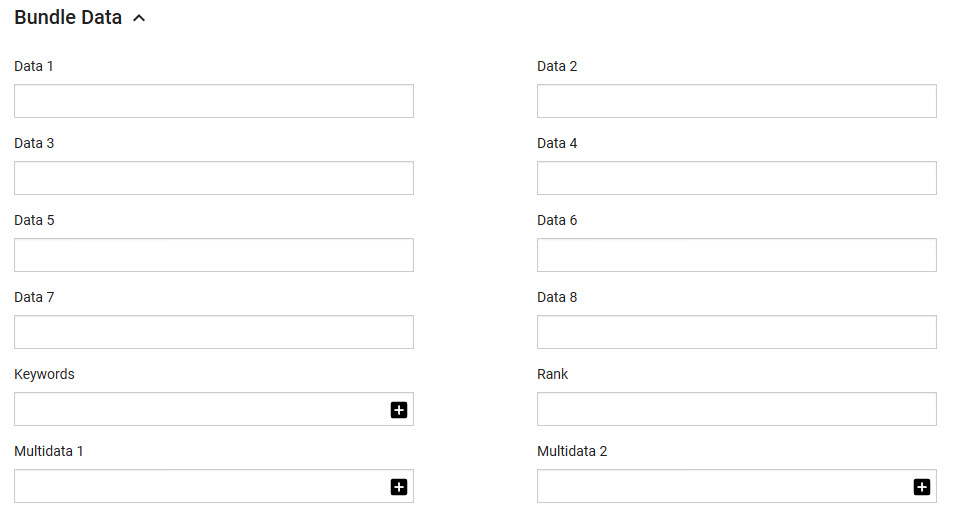
The Bundle Data section of the Product Configuration - Bundles|Details page contains the following properties:
Field |
Description |
Data [1-8] |
Store additional information specific to your organization. Any data entered into these fields is searchable through Business Intelligence. To modify a data field label, navigate to the Registry - Registry::EN::Business Objects::TSbundleBO::Bundle node and select the field that you want to re-label. |
Keywords |
Any keywords that you want to use to make searching online easier. |
Rank |
The order that bundles will be displayed online Bundles are ranked in descending order (4 will be ranked before 1). |
Multidata [1-2] |
Store additional information specific to your organization. Click Any data entered into these fields is searchable through Business Intelligence. To modify a multidata field label, navigate to the Registry - Registry::EN::Business Objects::TSbundleBO::Bundle node and select the field that you want to re-label. |
Bundle Versions Section
A bundle can have multiple versions effective at different periods in time. The information in the version details, price types, and memberships sections of the Bundles|Details page, and on the Bundles|Elements and Bundles|Stored Value Items, Bundles|Miscellaneous Items and Bundles|Gifts pages are determined by the version. This allows you to change this information without having to create a new bundle.
The following image illustrates the Bundle Versions section of the Product Configuration - Bundles|Details page:
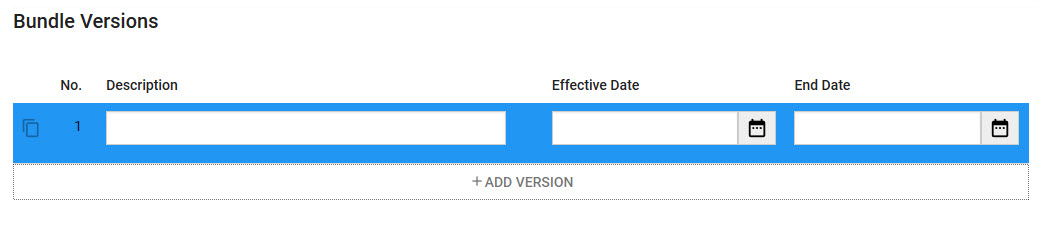
The Bundle Versions section of the Product Configuration - Bundles|Details page contains the following properties:
Field |
Description |
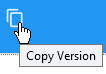 |
Click this button to create a copy of the selected bundle. If the original miscellaneous item did not have a specified end date, it will close when the copy is made. The new version's effective date will be the day that the copy was made. |
Description |
A description of the version (Default Version). |
Effective Date |
The date and time the version takes effect. If you leave this field blank, the version will take effect immediately upon saving. Click |
Effective Until |
The date and time the version will no longer be in effect. Click |
Bundle Version Details Section
The following image illustrates the Version Details section of the Product Configuration - Bundles|Details page:
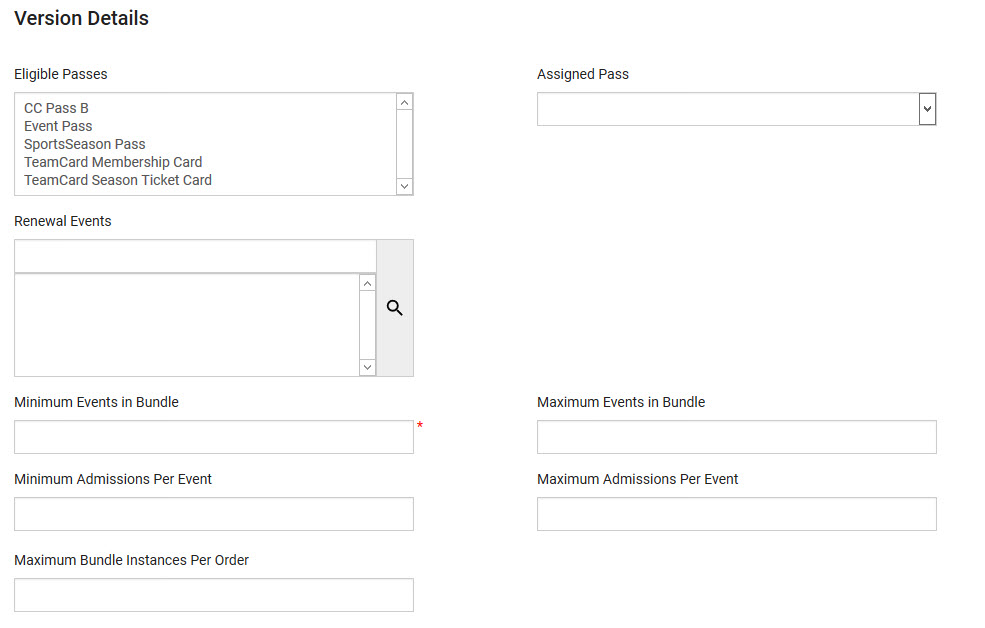
The Version Details section of the Product Configuration - Bundles|Details page contains the following properties:
Field |
Description |
Eligible Passes |
If applicable, the pass(es) for which you want to enable customers to assign their bundle admission(s).
By assigning an eligible pass, you are enabling customers who hold the pass to assign their admission(s) to the pass. When assigning passes to a bundle enabled for multiple admissions, ensure that the pass is also enabled for multiple admissions. This is especially important if the bundle is available for online sales. Online customers will not be able to remove their admissions from the pass. Thus, if the pass is not enabled for multiple admissions, an error will prevent the customer from purchasing the bundle. If you specify an 'Assigned Pass', this pass must also be assigned as an 'Eligible Pass'. |
Assigned Pass |
If applicable, the pass to be assigned to the customer who is purchasing the bundle.
When assigning passes to a bundle enabled for multiple admissions, ensure that the pass is also enabled for multiple admissions. This is especially important if the bundle is available for online sales. Online customers will not be able to remove their admissions from the pass. Thus, if the pass is not enabled for multiple admissions, an error will prevent the customer from purchasing the bundle. If you specify an 'Assigned Pass', this pass must also be assigned as an 'Eligible Pass'. |
Renewal Events |
For subscription bundles, Click When the subscription is renewed, it will use the seats from these events. If you select an event, you should also ensure that the event is selected on the Bundles|Elements page. For more information on renewals, refer to Utilities - Renewals. |
Minimum Events in Bundle |
The minimum number of events for this bundle. |
Maximum Events in Bundle |
The maximum number of events for this bundle. |
Minimum Admissions per Event |
The minimum number of admissions allowed per event. |
Maximum Admissions per Event |
The maximum number of admissions allowed per event. |
Maximum Bundle Instances per Order |
The maximum number of bundle instances allowed on an order. |
|
Hint To create a bundle that requires a customer to select a specific number of events, set the minimum and maximum amounts to the same number. |
|
Information The 'Minimum Events in Bundle' field is not a required field if there are no elements on the bundle. |
Bundle Price Types Section
The Price Types section of the Product Configuration - Bundles|Details page enables you to add price types and define the acceptable range of admissions per price type for a bundle.
You can configure price types using Legends. For more information, refer to Legend Price - Types.
The following image illustrates the Price Types section of the Product Configuration - Bundles|Details page:
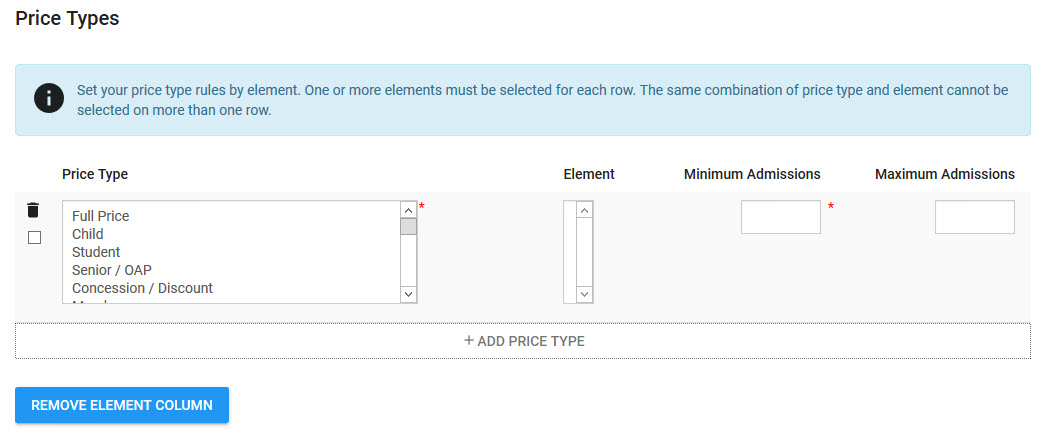
ThePrice Types section of the Product Configuration - Bundles|Details page contains the following properties:
Field |
Description |
Price Type |
The price type that you want to apply the minimum/maximum quantity range to. |
Element |
The price type that you want to apply to the specific element. This allows you to have different performances with unique admission quantity rules in one bundle. The 'Element' field (and the message regarding price type rules by element) only appear after the 'Configure By Element' button has been clicked. |
Minimum Admissions |
The minimum quantity of admissions that must be purchased as part of the bundle. |
Maximum Admissions |
The maximum quantity of admissions that can be purchased as part of the bundle. |
|
Information The 'Price Type' and 'Minimum Admissions' fields are not required fields if there are no elements on the bundle. |



