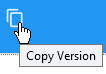You can create a pricing scheme for your charge prior to the version becoming effective, allowing you to place a charge on a different charge (only once). For more information, refer to Charge Levels (Charges on Charges).
|
Information Pricing information can only be added to a charge while working with a version that has not yet come into effect: an unsaved version or a version with an 'Effective Date' in the future. |
To add pricing information to a charge:
1.Open Product Configuration from the Desktop.
2.Select the Charges tab.
The Charges|Search page appears.
3.Search for and select the charge that you want to add pricing to.
The Charges|Details page appears.
4.Choose an option:
To work with |
Then |
a new version, |
click |
a version effective in the future, |
select the version from the versions section. |
5.Select the Pricing tab.
The Charges|Pricing page appears.
6.To determine the behaviour for the pricing, select the charge(s) from the 'Available Charges' field.
7.Click '>>' to place the selected charge in the 'Included Charges', 'Inside Charges' or 'Additional Charges' field.
|
Information To remove a charge from the 'Included Charges', 'Inside Charges' or 'Additional Charges' field, select the charge and click '<<'. |
8.Click 'Apply'.
A window confirms that the charge was updated.
9.Click 'OK'.