•Suppress Warning Messages Section
The Orders|Order Invoice page allows you to search for orders and create batches of invoices for them.
|
Information Order ID is required as a result member in any BI that is used to invoice or update orders. |
The following image illustrates the Utilities - Orders|Order Invoice page:
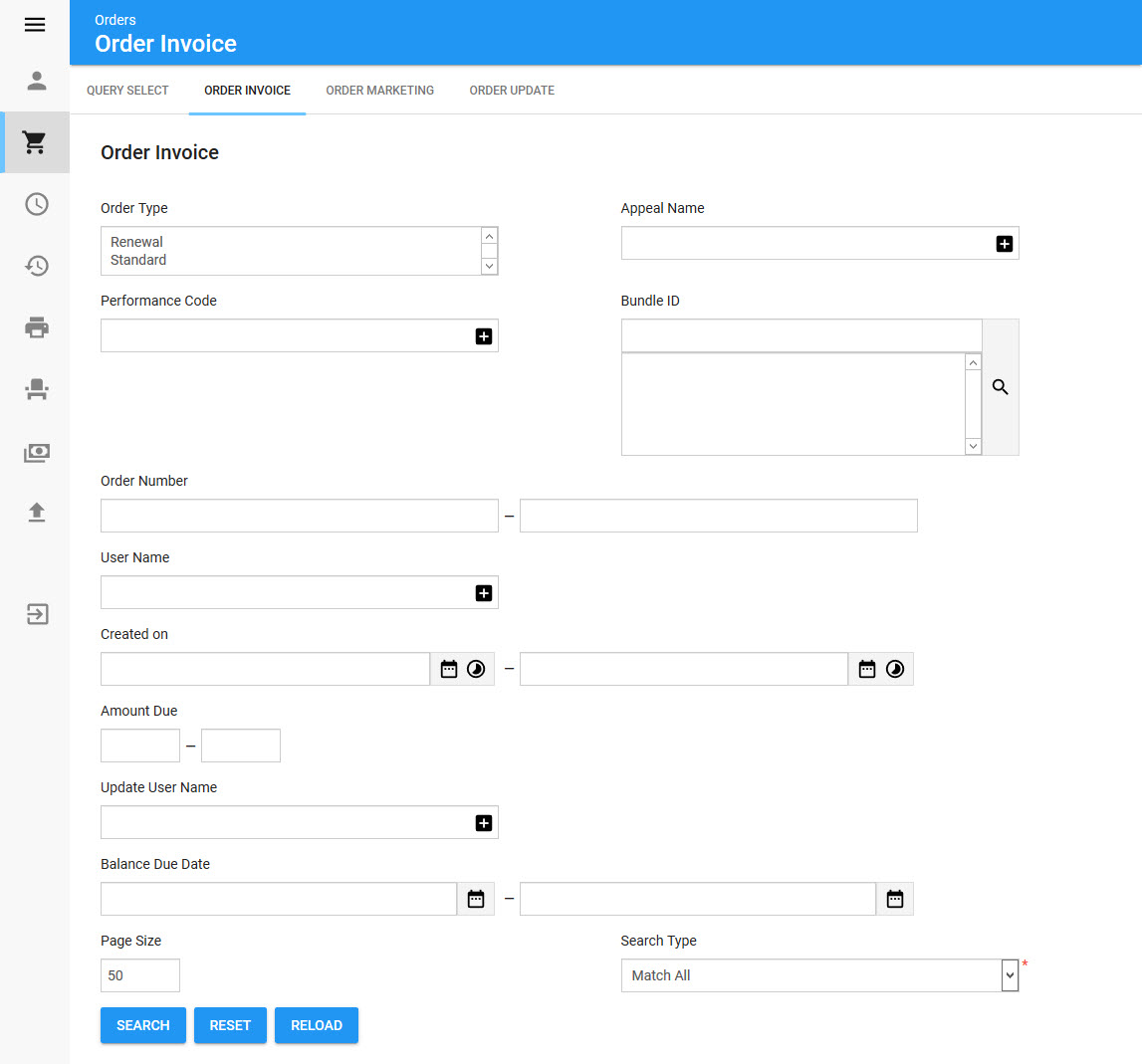
|
Hint You can filter searches by entering an entire word/number or you can use wildcard characters to perform a search using portions of the word/number. |
Selecting the General Invoice query will enable the following properties on the Orders|Order Update page:
Field |
Description |
Order Type |
Filters the search based on the selected order type(s): •Renewal: Initial state of order for renewing before customer has accepted being renewed. •Standard: Set the order(s) to a standard order type
These are set manually on the Order|Summary page or through the Renewal tool. |
Appeal Name |
Filters the search based on the appeal to which the donation is allocated. |
Event Code |
Filters the search based on the event code included in the order. |
Order Number |
Filters the search based on those orders with an order number within the specified range. |
User Name |
Filters the search based on the user name of the user who created the order. |
Created on |
Filters the search based on those orders created within the specified date range. Click |
Amount Due |
Filters the search based on those orders with an amount owing within the specified range. |
Update User Name |
Filters the search based on the user who last updated the order. |
Balance Due Date |
Filters the search based those orders with a balance due date within the specified date range. Click |
Bundle ID |
Filters the search based on the selected bundle included in the order. Click |
Select Orders Section
When you run a General Invoice query, the results of this query appear within the Select Orders section of the Orders|Query Invoice page.
The following image illustrates the Select Orders section of the Utilities - Orders|Order Invoice page:
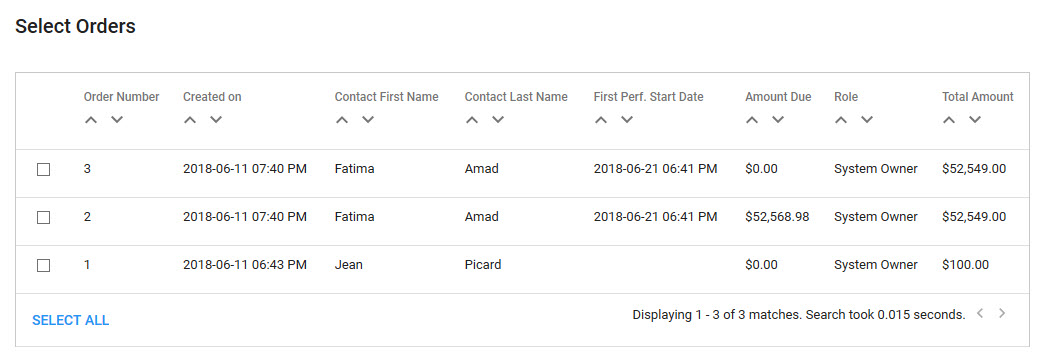
The Select Orders section of the Utilities - Orders|Order Invoice page contains the following properties:
Field |
Description |
Order Number |
Displays the order number. |
Created On |
Displays the date the order was created on. |
Contact First Name |
Displays the contact's first name. |
Contact Last Name |
Displays the contact's last name. |
First Event Start Date |
Displays the date of the first event. |
Amount Due |
Displays the amount the customer still owes on the order. |
Role |
Displays the role that was used to create the order. |
Total Amount |
Displays the total amount of the order. |
Suppress Warning Messages |
Clicking the check box next to "Invoice Already Invoiced Orders" allows you to invoice orders that have already been invoiced before. |
Invoice Criteria Section
The following image illustrates the Invoice Criteria section of the Orders|Order Invoice page:
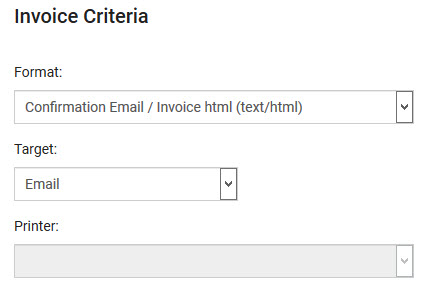
The Invoice Criteria section of the Orders|Order Invoice page includes the following properties:
Field |
Description |
Format |
The Confirmation Email / Invoice format the you want to use: •Confirmation Email / Invoice (text/avdocument): Creates a PDF version of the invoice. •Confirmation Email / Invoice (text/html): Creates an HTML version of the invoice. |
Target |
How you want the invoices to be generated: |
Printer |
The printer that you want to use for the invoices. This dropdown only become active when Print has been selected from the 'Target' dropdown. |
Suppress Warning Messages Section
The following image illustrates the Suppress Warning Messages section of the Orders|Order Invoice page:
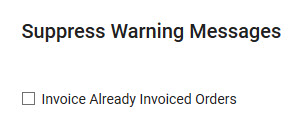
Select the check box next to the warning message that you want to suppress from the Suppress Warning Messages section:
•Invoice Already Invoices Orders: Creates invoices for already invoiced orders
Invoice Execution Section
Once all of the invoice parameters have been selected, you can create the invoices for all of the resulting orders or a smaller set of manually-selected orders from the result set.
The following image illustrates the Invoice Execution section of the Orders|Order Invoice page:
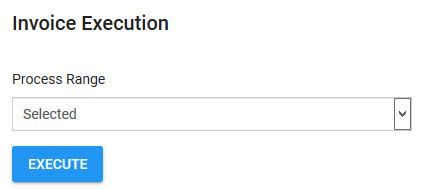
•All: The invoices will be created for all of the orders returned by the search.
•Selected: The invoices will be created for the selected orders only.


