•Message Correspondence Tracking Section
The fields available on the Correspondence - Messages|Basic page vary depending on the option selected from the 'Type' dropdown.
The following image illustrates the Correspondence - Messages|Basic page when Internal has been selected from the 'Type' dropdown:
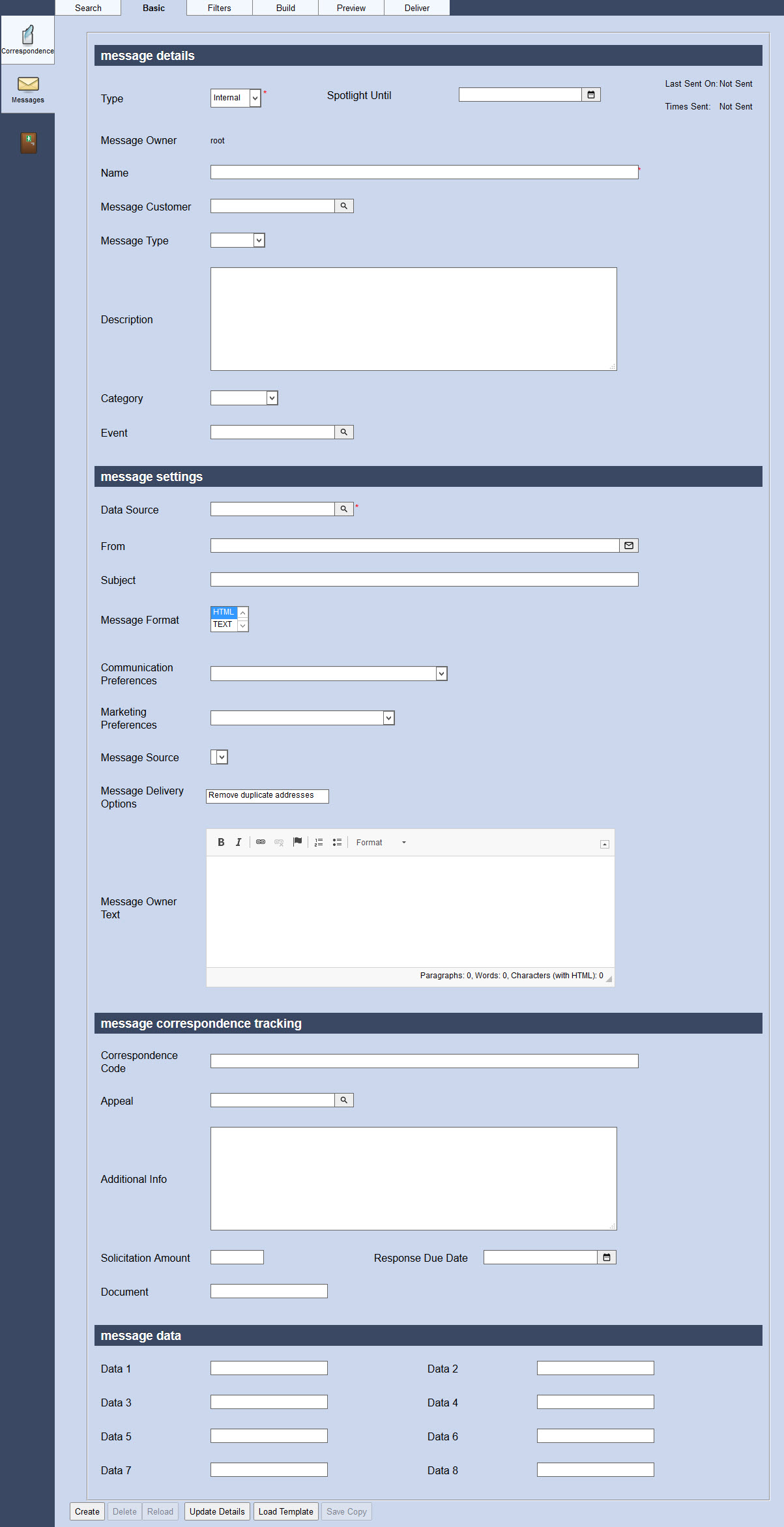
Message Details Section
The following image illustrates the message details section of the Correspondence - Messages|Basic page when Internal has been selected from the 'Type' dropdown:
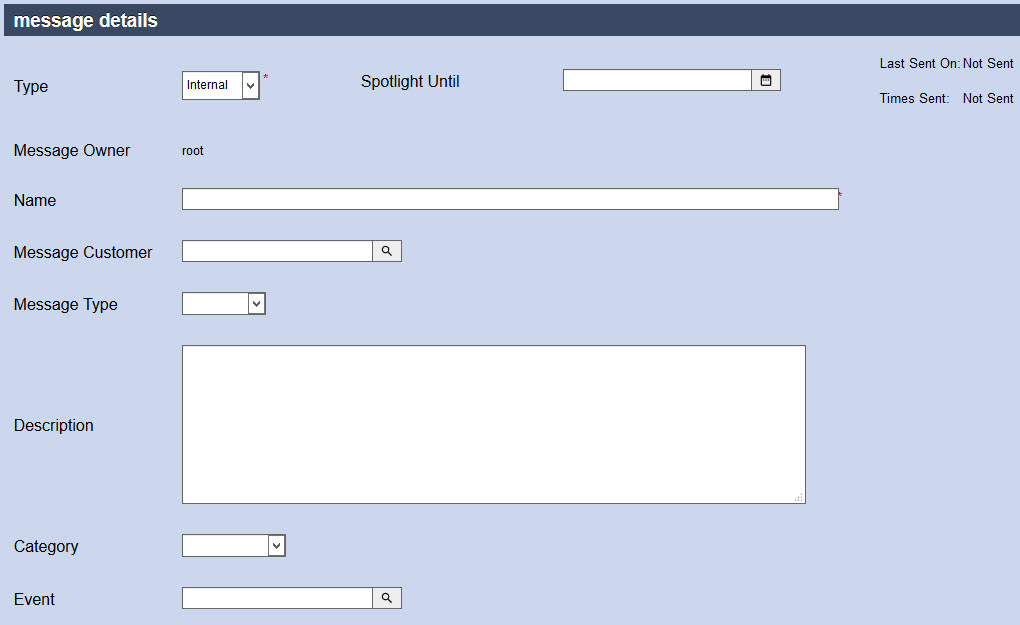
When Internal has been selected from the 'Type' dropdown, the message details section the Correspondence - Messages|Basic page contains the following properties:
Field |
Description |
||
Type |
The type of correspondence being created: •Email: Correspondence that is being sent to customers' email addresses. •Extract: Creates a customer correspondence extract. •Internal: Correspondence that will be sent to customers' Message Centres within My Account Online.
|
||
Spotlight Until |
This field only appears when Internal has been selected from the 'Type' dropdown. Call attention to a particular Internal message as soon as customers log in. For example, if your customer requirements have changed, you can prompt customers to update their accounts with new information. Click |
||
Message Owner |
The user ID of the owner of the message. |
||
Name |
The name of the message. |
||
Message Customer |
Used when sending a communication for an event owner/organization. Click |
||
Message Type |
The type of message: •Invitation: The message will be sent to anyone listed in the list of contacts that has not yet purchased a ticket to the event. •Reminder: The message will be sent to anyone who has purchased a ticket to the event. •Thank You: The message will be sent to anyone who attended your event. |
||
Description |
A non-description of the message you are able to use to describe the message. This field is for internal use only. |
||
Category |
The category associated with the message (Special Offers, Attendance). |
||
Event |
The event associated with the message. Click |
Message Settings Section
The following image illustrates the message settings section of the Correspondence - Messages|Basic page when Internal has been selected from the 'Type' dropdown:
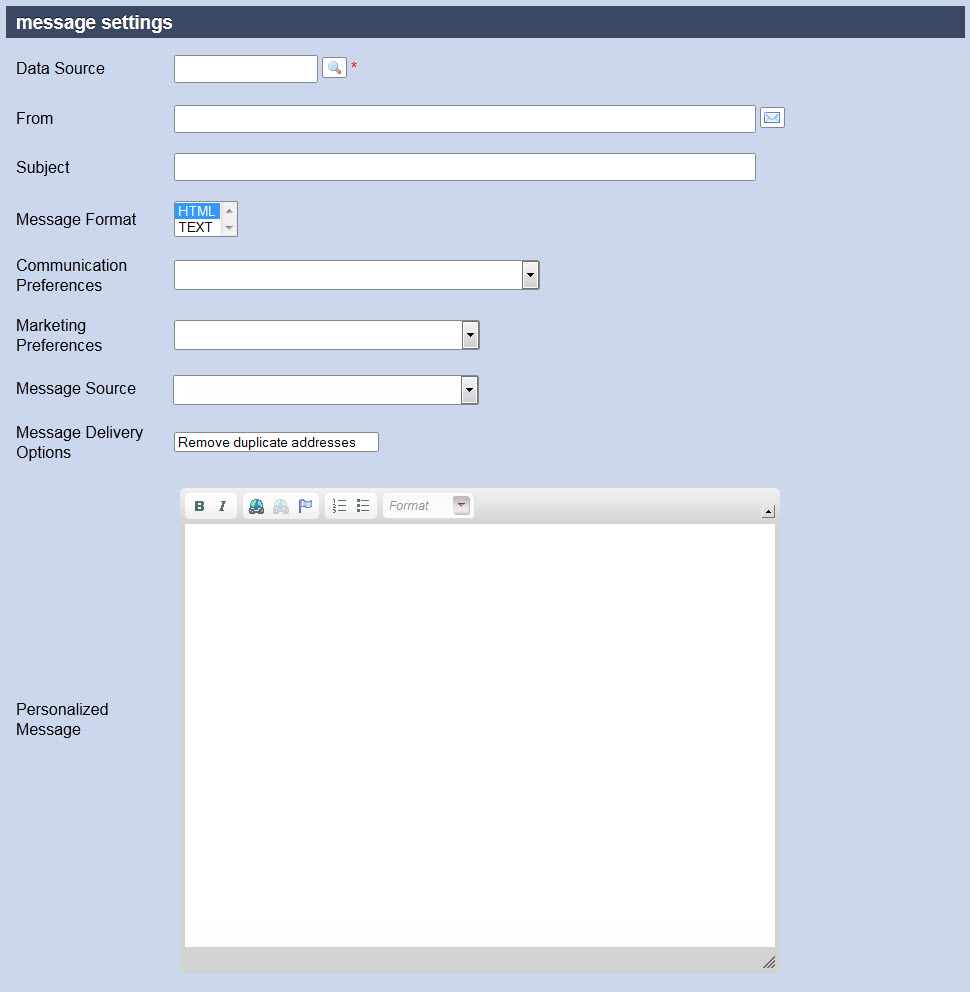
The message settings section of the Correspondence - Messages|Basic page:contains the following properties:
Field |
Description |
Data Source |
The Customer BI list containing the customers that will be sent the message. Click |
From |
The email address that the message will be sent from. Clicking This field does not appear if Extract has been selected from the 'Type' field. |
Subject |
The subject of the email message that will be sent to the members of the supplied mailing list. This field does not appear if Extract has been selected from the 'Type' field. |
Message Format |
Messages can be sent as HTML, text or both. When you select both HTML and Text, the recipient's email service will decide which version of the email to accept. The recipient will only receive one version of the email. When you send a test message, recipients will receive both versions of the email. This field does not appear if Extract has been selected from the 'Type' field. |
Communication Preferences |
An extra filter on top of those defined within the associated 'Send To' mailing list. Customers who have checked the selected communication preference will receive the email marketing message. This field can be locked down to prevent users from accidentally sending messages to the incorrect customers. For more information, refer to Assigning a Communication Preference. |
Marketing Preferences |
An extra filter on top of those defined within the associated 'Send To' mailing list. Customers who have checked the selected marketing preference will receive the email marketing message. This field can be locked down to prevent users from accidentally sending messages to the incorrect customers. For more information, refer to Assigning a Marketing Preference. |
Message Source |
An extra filter on top of those defined within the associated 'Send To' mailing list. Customer who have checked the selected message source will receive the email marketing message. For more information, refer to Customer Associations and Message Sources. This field can be locked down to prevent users from accidentally sending messages to the incorrect customers. For more information, refer to Assigning a Message Source. |
Message Delivery Options |
By selecting Remove duplicate addresses, email addresses that are associated with two or more customers will only receive the email once. The message will be sent to the first instance of the email address that appears within the BI query set in the 'Send To' field. You can determine which account/instance of the email will receive the message by sorting the BI results according to your business needs. This field does not appear if Extract has been selected from the 'Type' field. |
Personalized Message |
Add a personalized message to Template 'Type' messages. This field does not appear if Extract has been selected from the 'Type' field. |
Message Correspondence Tracking Section
The following image illustrates the message correspondence tracking section of the Correspondence - Messages|Basic page:
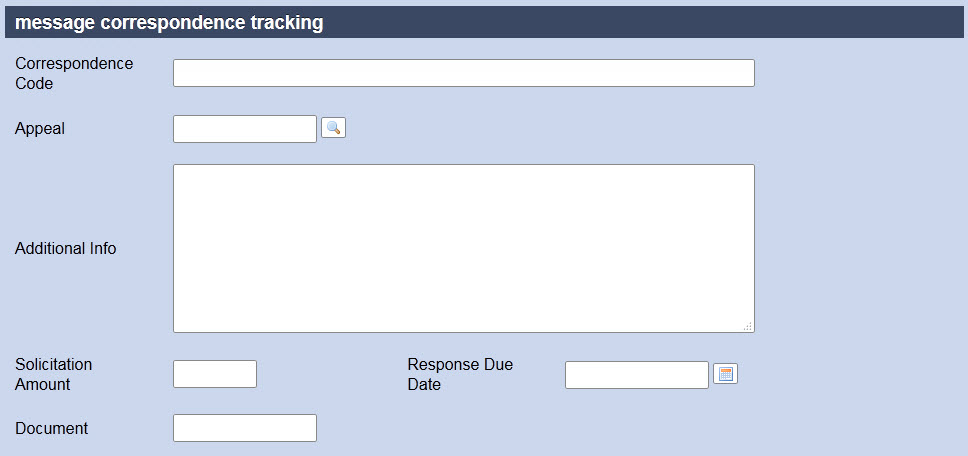
The message correspondence tracking section of the Correspondence - Messages|Basic page:contains the following properties:
Field |
Description |
Correspondence Code |
A code that will be associated to the customer when the message is sent. |
Appeal |
Used when sending a communication to solicit donations. Click |
Additional Info |
Additional information about the 'Correspondence Code'. |
Solicitation Amount |
If soliciting for donations, enter the amount you are requesting. |
Response Due Date |
A due date for an expected response. Click |
Document |
If you are going to use a specific Word document for a mail merge and you want to keep a record of it, enter the filename (without the extension). |
Message Data Section
The following image illustrates the message data section of the Correspondence - Messages|Basic page:
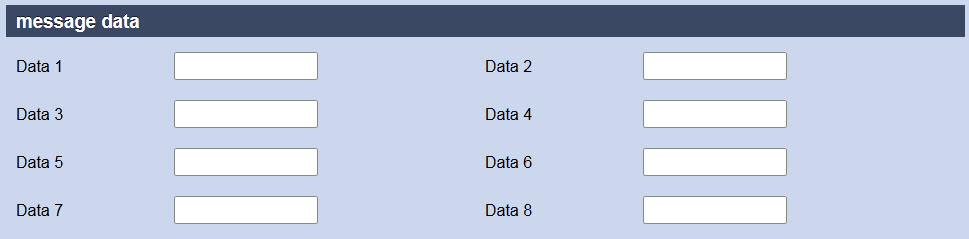
The message data section of the Correspondence - Messages|Basic page:contains the following properties:
Field |
Description |
Data [1-8] |
Store additional information specific to your organization. Any data entered into these fields is searchable through Business Intelligence. To modify a data field label, navigate to the Registry::EN::Business Objects::TSmessageBO::Message node and select the appropriate field that you want to re-label. |

