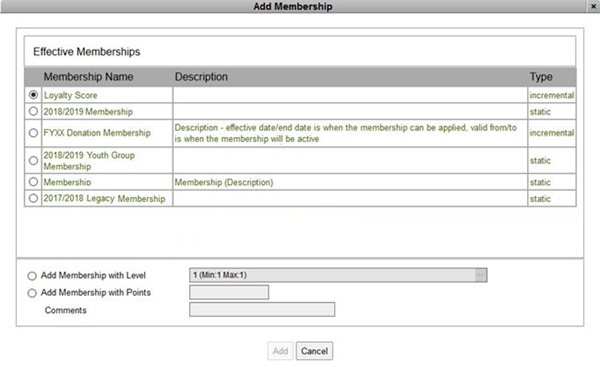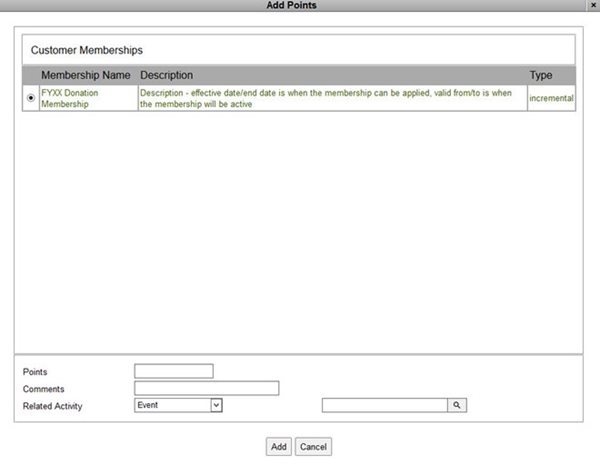Since a membership can have associated benefits, when you add the membership to a customer, the associated benefits are also added.
To add a membership to a customer:
1.Open Customer Services from the Desktop.
The Customer|Search page appears.
2.Search for and select the customer you want to add a membership to.
If you selected the default contact, the Customer|Basic page will appear, otherwise the Customer|Advanced page will appear.
3.Select Memberships from the Entitlements tab.
The Customer|Entitlements|Memberships page appears.
4.Click 'Add Membership'.
The Add Membership dialog box appears, displaying all available memberships.
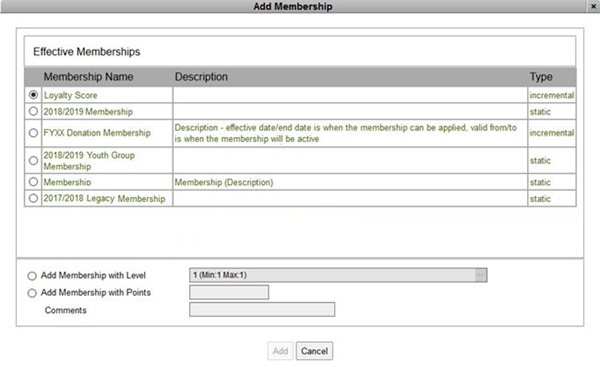
5.Select the radio button next to the membership that the you want to assign to the customer.
If the membership has levels, they will be displayed in the 'Add Membership with Level' dropdown.
6.If you want to add the membership with a level:
a.Select the 'Add Membership with Level' radio button.
b.Select the membership level that you want to assign from the 'Add Membership with Level' dropdown.
7.If you want to add a membership with a certain number of points:
a.Select the 'Add Membership with Points' radio button.
b.Enter the number of points that you want to add to the membership in the 'Add Membership with Points' field.
8.Optionally, enter a reason why the membership/points are being added in the 'Comments' field.
9.Click 'Add'.
The window closes and the points are added to the membership
10.Click 'Apply'.
A window confirms that the customer was updated.
11.Click 'OK'.
|