The Offers|Summary page displays the basic information for the selected or created offer and information regarding any admissions, bundles, miscellaneous items and gifts on the offer.
The following image illustrates the Customer Services - Offers|Summary page:
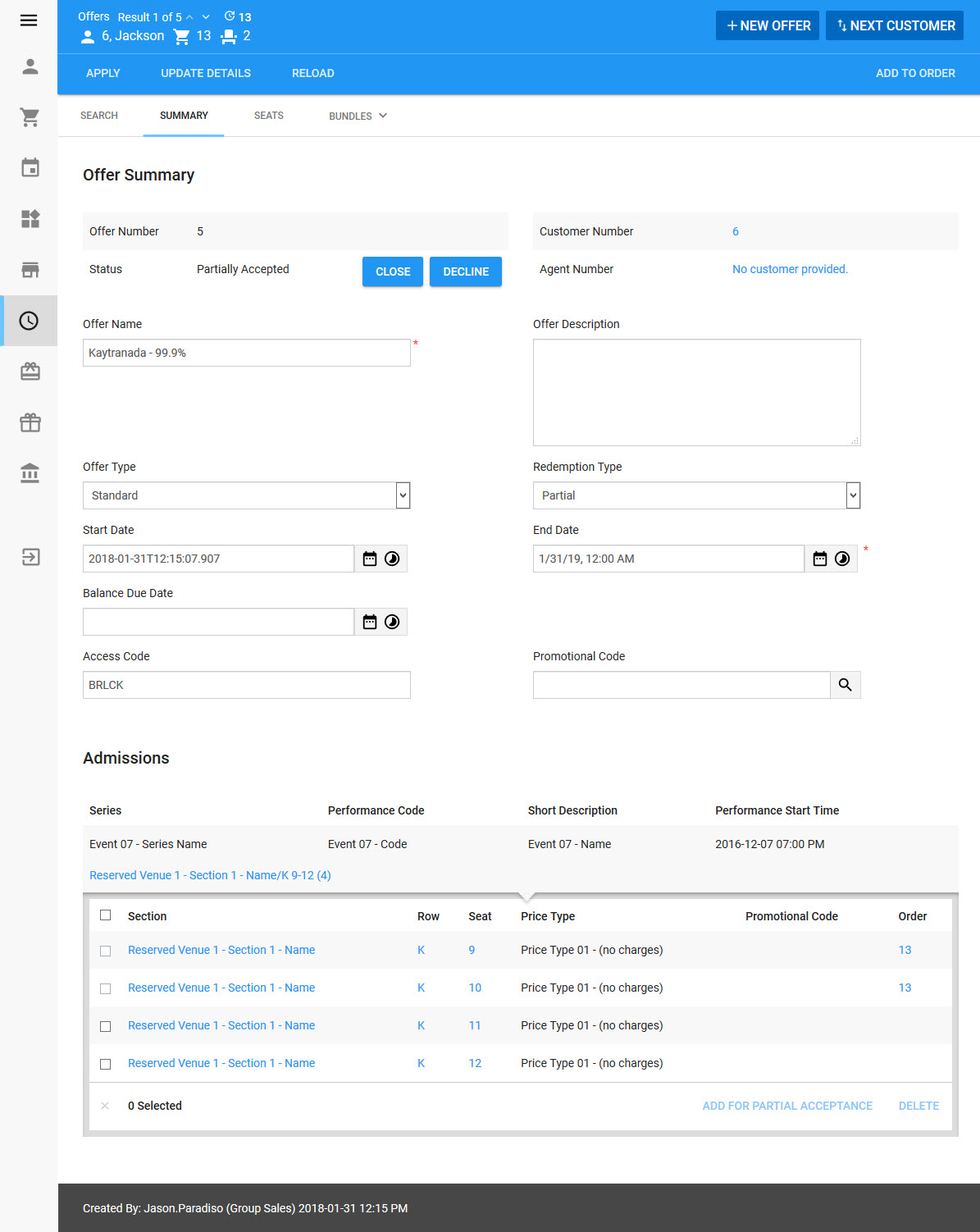
The Customer Services - Offers|Summary page contains the following properties:
Field |
Description |
||
Offer Number |
A system-generated number used to identify the order. |
||
Customer Number |
The customer number of the customer associated to the offer. |
||
Status |
Displays the current status of the offer along with buttons to 'Close' or 'Decline' the offer: •Accepted: The the seats on the offer have been purchased. •Closed: The offer has expired, and the seats were not purchased. •Declined: The seats on the offer were not purchased. •Open: The offer is still available to the customer. •Partially Accepted: A portion of the seats on the offer were purchased. •Partially Accepted and Declined: A portion of the seats on the offer were purchased. The remaining seats were declined. This option only appears if a Partial offer was Partially Accepted. If you are going to manually decline the remaining seats on the offer, ensure that you release them before saving the offer. |
||
Agent Number |
The customer number of the agent associated to the offer. |
||
Offer Name |
The name of the the offer. |
||
Offer Type |
The type of offer: •Renewal: When the offer is added to an order, the order will become a Renewal type of order, allowing Online customers access to payment plans and other renewal based functionality. •Standard: A one time offer. |
||
Offer Description |
A description of the offer. |
||
Promotion Code |
Grants access to the offer using a promotion. Click •If the promotion does not have an access code, only customers with the promotion on a benefit can access the offer. •If the promotion has an access code, customers/staff must enter the promo code to access the offer. |
||
Access Code |
The access code associated to the offer. Customers can enter the access code online to gain access to the offer. |
||
Start Date |
The date the offer becomes available. Click |
||
End Date |
The date the offer is no longer available. Click Once this date has passed, the inventory will be released. If the 'End Date' is updated after the original date has passed and the inventory is still available, it will be added back to the offer. |
||
Balance Due Date |
When the offer is added to an order, the date the balance must be paid by. Click If an offer and its available payment plans all have a 'Balance Due Date', the earliest date will be used. |
||
Redemption Type |
The way in which customers can accept the offer: •Full: All of the seats on the offer must be accepted •Partial: Some of the seats on the offer can be accepted
|
|
Information When an offer is added to an order, the entries in the 'Offer Type' and 'Balance Due Date' fields are automatically added to the order's 'Order Type' and 'Balance Due Date' fields. |
|
Hint If you want to allow Online customers to use the scheduled payment option, the 'Offer Type' dropdown must be set to Renewal and the 'Balance Due Date' must be at least three months in the future. |
Bundles Section
The Bundles section displays the bundles on the offer. Click on a bundle to view the corresponding Bundles|Map page.
The following image illustrates the Bundles section of the Offers|Summary:
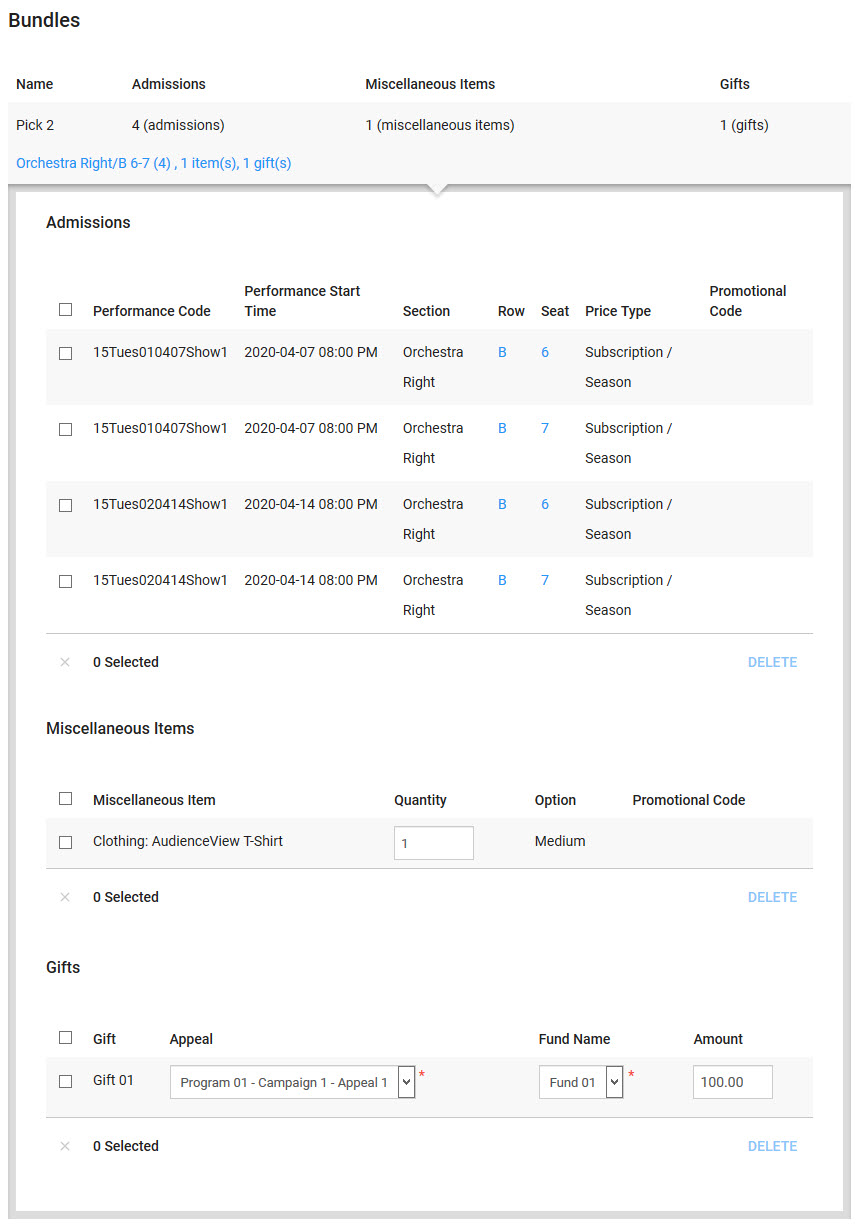
The Bundles section on the Offers|Summary page contains the following properties:
Field |
Descrition |
Performance Code |
The 'Performance Code' for the events in the bundle. |
Performance Start Date |
The 'Start Date' for the events in the bundle. |
Description |
A description of the bundle. |
Section/Row/Seat |
The sections, rows and seat numbers/letters of the bundle admissions. |
Price Type |
The price type and number of admissions for the price type. Click on a price type to view the Offers|Bundles|Seats page. |
Promotional Code |
The promotion associated with the admission on the bundle. |
Order |
The order number that the admission was added to. |
Admissions Section
The Admissions section displays all the admissions or a summary of the admissions on the offer. The way in which the admissions display on the Offers|Summary page depends on the number of admissions on the offer. If the offer contains fewer admissions than the limit set by your system administrator, each admission displays on the Offers|Summary page, otherwise, a summary displays. This summary displays the event information and the section, row and seat of the admissions (Balcony: AA4-5 (2); Main Floor: D8-13 (6), K14-17 (4)). You can view each admission on the Offers|Seats page. Click on an event or admission to view the corresponding Events|Seat Map page.
The following image illustrates the Admissions section of the Customer Services - Offers|Summary page:
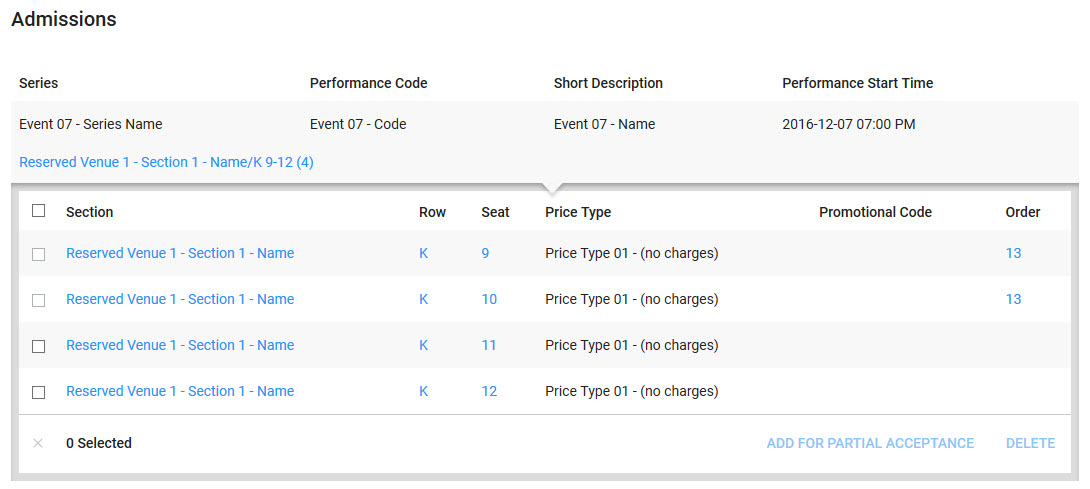
For each event, the Admissions section on the Offers|Summary page contains the following properties:
Field |
Description |
Event Code |
The name of the event for which the admission is valid. |
Description |
A description of the event. |
Event Start Time |
The start time of the event. |
For each displayed admission, the Admissions section of the Offers|Summary page contains the following properties:
Field |
Description |
Section |
The section in the venue in which the admission resides. |
Row |
The row in the venue in which the admission resides. |
Seat |
The seat number/letter of the admission. |
Price Type |
The price type associated with the admission. |
Promotional Code |
The promotional code associated to the admission. |
Order Number |
The link/order number for the admission. |
Miscellaneous Items Section
The Miscellaneous Items section displays the miscellaneous items on the offer.
The following image illustrates the Miscellaneous Items section of the Offers|Summary page:
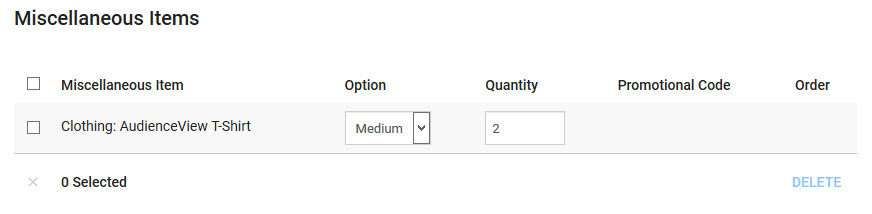
The Miscellaneous Items section on the Offers|Summary page contains the following properties:
Field |
Description |
Miscellaneous Item |
The name of the miscellaneous item. |
Option |
The available options, if applicable and available, appear in this dropdown. Once the offer has been added to an order, this dropdown becomes read-only. |
Quantity |
The number of the miscellaneous item on the offer. This field can be edited. Once the offer has been added to an order, this field becomes read-only. |
Promotional Code |
The promotional code associated to the item, if applicable. |
Order |
The link/order number for the miscellaneous item. |
Gifts Section
The Gifts section displays any gifts(donations) on the offer
The following image illustrates the Gifts section of the Offers|Summary page:
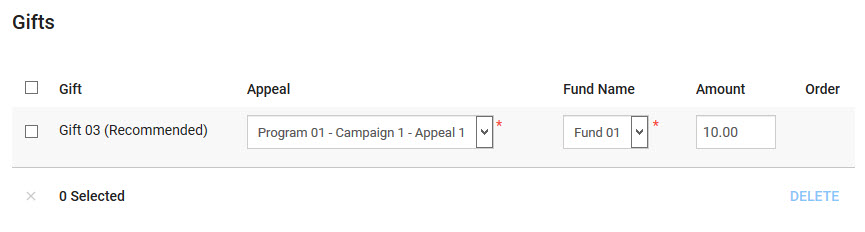
The Gifts section on the Offers|Summary page contains the following properties:
Field |
Description |
Gift |
The name of the gift. |
Appeal |
The name of the appeal to which the gift is being made. |
Fund Name |
The name of the fund to which the gift will be allocated. |
Amount |
The amount the donor would give your organization with this gift. |


