Customers are added to orders according to their 'Account Types' and the method used to add them the order.
You can completely change all of the customers associated to an order by loading the order and then adding the new customers to the order, or you can change the way that the current customers are associated with the order.
The Order|Customer page displays three Mailing Information sections; one for the billing customer, one for the agent and one for the shipping customer. The three Mailing Information sections contain the contact details, address details and marketing data responses for the customer(s) and agent associated with the order. These three sections contain the same fields, and allow you to change the contact(s) and address(es) associated with the order using the 'Selected Contact' and 'Selected Address' dropdowns. You can also alter the role of each customer on the order (the agent can become the billing customer or the billing customer can become the shipping customer) using the 'Customer Number' dropdowns.
|
Hint None of the address, contact or customer type changes are saved to any of the customers nor are new customers created. If you add a new customer to an order using the Order|Customer page, you will not be able to find that customer using the Customer|Search page; however, you will be able to find the customer using the Order|Search page. |
The following image illustrates Customer Services - Order|Customer page with all three customer types associated to the order:
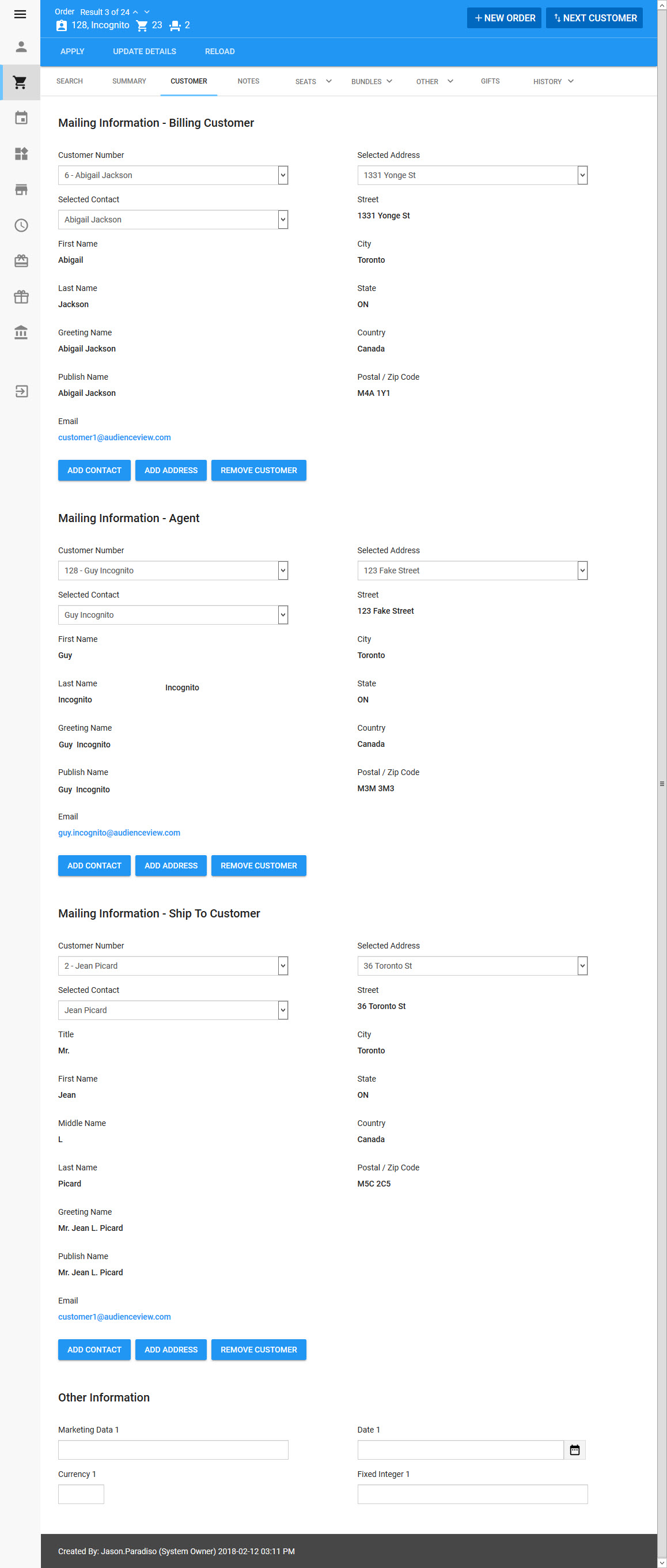
Mailing Information Section
All three of the Mailing Information sections contain the same information and propeties, depending on what information is available on the customer.
The following image illustrates the Mailing Information - Agent section of the Order|History|Bundles page:
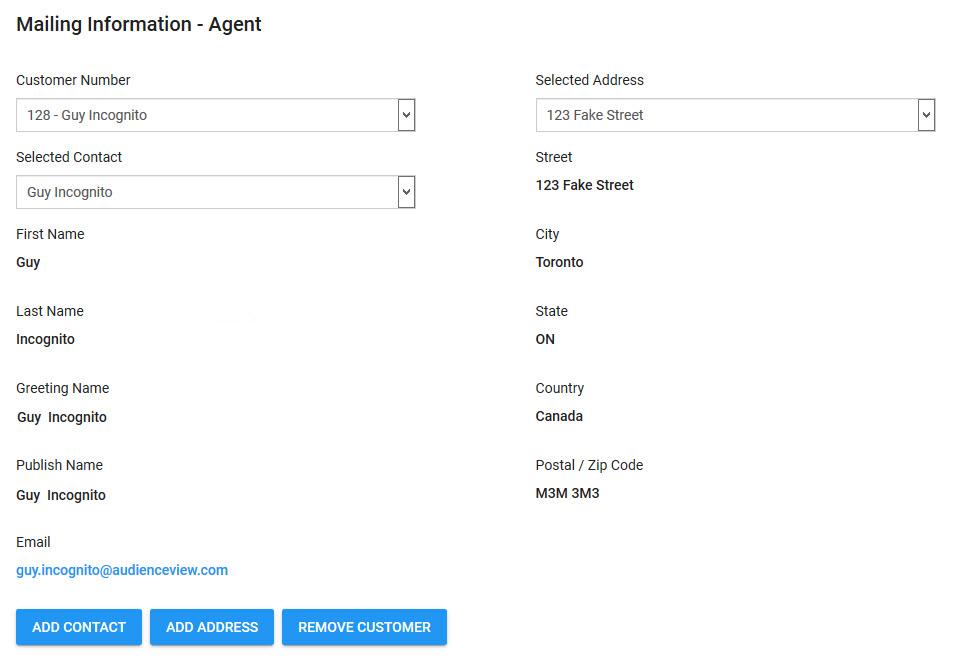
All three of the Mailing Information sections on the Order|Customer page contains the following properties:
Field |
Description |
Customer Number |
The customers that are or have been associated with the order. |
Selected Contact |
The selected customer's contacts. |
Title |
The title of the contact associated with the order (Mr., Mrs.). |
First Name |
The first name of the contact associated with the order. |
Middle Name |
The middle name of the contact associated with the order. |
Last Name |
The last name of the contact associated with the order. |
Suffix |
The suffix for the contact associated with the order (Jr., Sr.). |
Company |
The contact's company name. |
Greeting Name |
The name that should be used when greeting the contact on the phone (Mr. Smith). By default, this field is populated with the information entered in the 'Title', 'First Name' and 'Last Name' fields. |
Publish Name |
The name that should be used in public documents, like programs or donor walls (Anonymous, The Smith Family), and written correspondence with the contact (Mr. S. Smith). By default, this field is populated with the information entered in the 'Title', 'First Name' and 'Last Name' fields. |
The email address of the contact associated with the order. |
|
Home Phone |
The home phone number of the contact associated with the order. |
Work Phone |
The work phone number of the contact associated with the order. |
Mobile Phone |
The cellphone number of the contact associated with the order. |
Fax |
The fax number of the contact associated with the order. |
Phone [5-6] |
The additional phone numbers of the contact associated with the order. |
Work Email |
The work email address of the contact associated with the order. |
EAddress [2-3] |
The additional email addresses of the contact associated with the order. |
Selected Address |
The selected customer's addresses. |
Street |
The building number and street of the address associated with the order. |
City |
The city of the address associated with the order. |
State |
The province or state of the address associated with the order. |
Country |
The country of the address associated with the order. |
Postal/Zip Code |
The postal code or zip code of the address associated with the order. |
'Add Contact' |
Allows you to add a contact to be used on the order by making all of the contact details fields writeable, including the fields that were not initially filled in. An email icon will appear next to the 'Email' field. Clicking launches a new email to the address currently in the 'Email' field. The contact will not be added to the customer. |
'Add Address' |
Allows you to add an address to be used on the order by making all of the address details fields writeable. The address will not be added to the customer. |
'Remove Customer' |
Removes the customer or agent from the order. |
|
Information If customer marketing data fields are configured, they are displayed in a section below the contact and address information section. |
Other Information Section
The Other Information section is disabled by default. For more information, refer to Configuring Marketing Data Fields.
The following image illustrates an example Other Information section of the Order|Summary page:
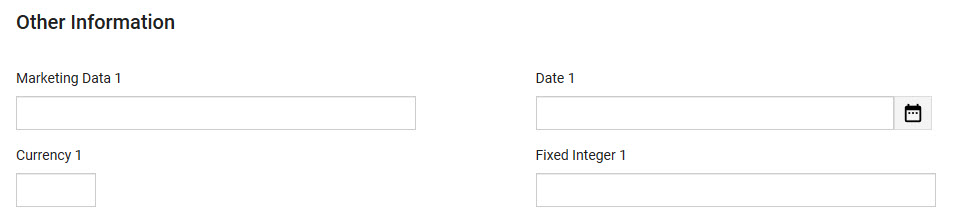
The Other Information section of the Order|Summary page contains the following properties:
Field |
Description |
Data [1-50] |
Store additional information specific to your organization. Any data entered into these fields is searchable through Business Intelligence. To modify a data field label, navigate to the Registry::EN::Business Objects::TSorderBO::Marketing node and select the appropriate field that you want to re-label. |
Date [1-10] |
Store additional date information specific to your organization. Any dates entered into these fields are searchable through Business Intelligence. Click To modify a date field label, navigate to the Registry::EN::Business Objects::TSorderBO::Marketing node and select the appropriate field that you want to re-label. |
Currency [1-10] |
Store additional currency information specific to your organization. Any currency data entered into these fields is searchable through Business Intelligence. To modify a currency field label, navigate to the Registry::EN::Business Objects::TSorderBO::Marketing node and select the appropriate field that you want to re-label. |
Fixed Integer [1-10] |
Store additional information (as fixed integers) specific to your organization. Any integer data entered into these fields is searchable through Business Intelligence. To modify a fixed integer field label, navigate to the Registry::EN::Business Objects::TSorderBO::Marketing node and select the appropriate field that you want to re-label. |

