The Customer Services - Order|Search page allows you to search for and select previously saved orders. When the 'Search' button is clicked, the results are displayed in the Select Order section.
When you open an existing order:
•The Order|Summary page appears.
•The customer attached to the order, if any, is loaded.
If the order has billing and shipping customers, the billing customer is loaded.
•If the order has a Customer and an Agent attached to it, the Agent account is loaded.
•Any other customer that was previously open is closed.
If there are unsaved changes, you will be prompted to save them.
•If the order does not have a customer attached to it, the current customer stays open, allowing you to quickly add the customer to the order.
Once you open an order, you can use the '˄' and '˅' navigation buttons at the top of the screen to browse through all of the results.
Default Order Search
The following image illustrates the default Customer Services - Order|Search page:
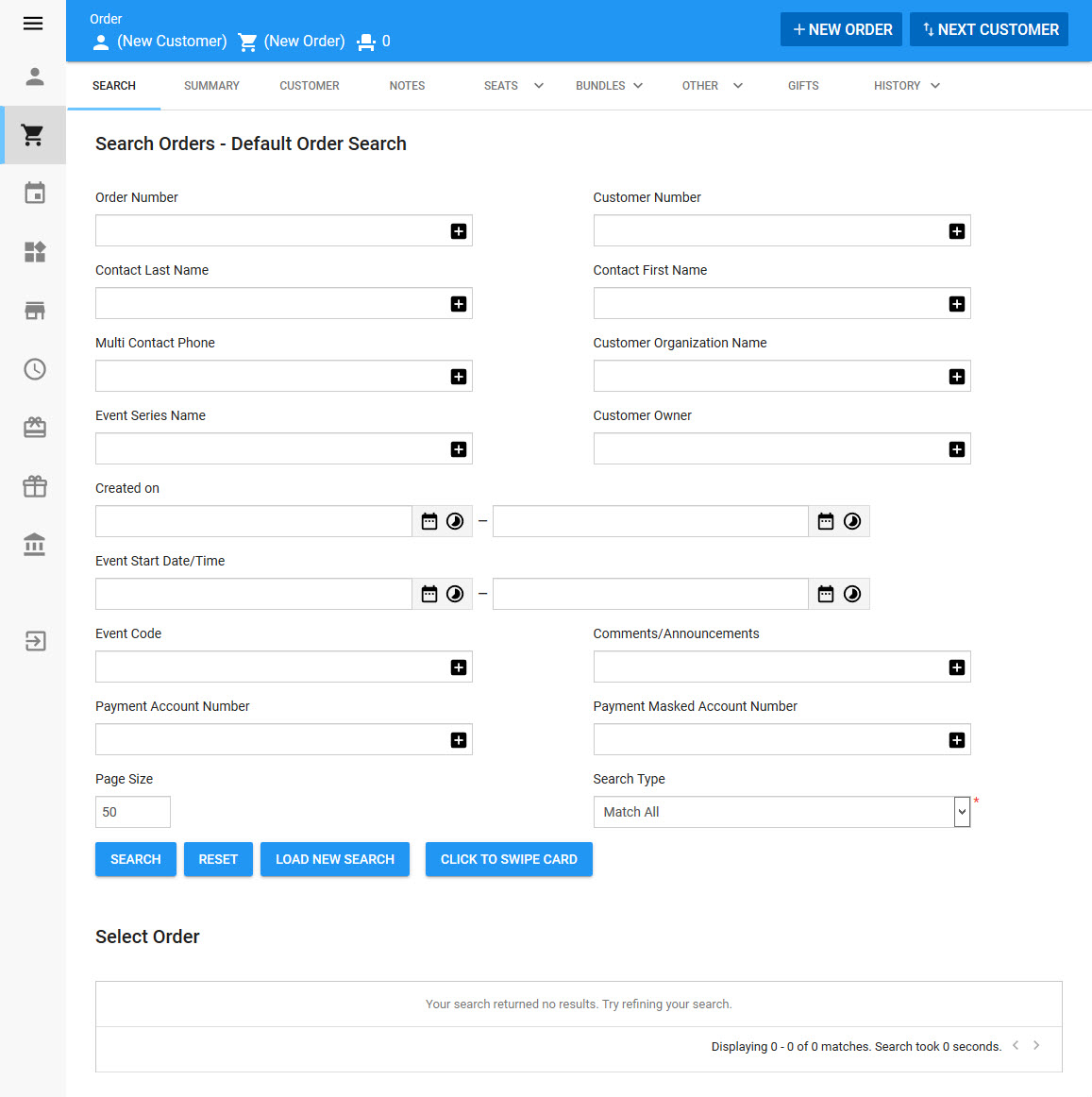
|
Hint You can filter searches by entering an entire word/number or you can use wildcard characters to perform a search using portions of the word/number. |
The default Customer Services - Order|Search page enables you to search for existing orders using the following criteria:
Field |
Description |
Order Number |
Filters the search based on the order number. This number is automatically assigned when the order is created. |
Customer Number |
Filters the search based on the customer number associated with an order. To filter the search based on the customer assigned to a specific admission, use the 'Admission Customer Number' field in the Advanced Order Search. |
Contact Last Name |
Filters the search based on the last name of the contact associated with an order. |
Contact First Name |
Filters the search based on the first name of the contact associated with an order. |
Multi Contact Phone |
Filters the search based on the phone number of the contact associated with an order. When searching with phone numbers, you can enter the numbers with or without spaces, hyphens or brackets. For example, the same record is returned if you enter the phone number in any of the following formats: •555 434 6565 •555-434-6565 •(555) 434 6565 •5554346565 |
Customer Organization Name |
Filters the search based on the name of the organization associated with an order. |
Event Series Name |
Filters the search based on the series name assigned to the event(s) on an order. |
Customer Owner |
Filters the search based on the owner of the customer associated with an order. |
Created on |
Filters the search based on the date an order was created. You can enter a single date or a date range. Click |
Event Start Date/Time |
Filters the search based on the date of an event associated with an order. You can enter a single date or a date range. Click |
Event Code |
Filters the search based on the event code associated with an order. |
Comments/Announcements |
Filters the search based on the comments or announcements associated with an order. |
Payment Account Number |
Filters the search based on the credit card used to make a payment on an order. |
Payment Masked Account Number |
Filters the search based on the masked credit card used to make a payment on an order. Use a wildcard (%) for the masked card numbers according to the format your organization uses. For example, Bluefin masks the first 12 digits and leaves the last four exposed. To search for a masked credit card number, enter % followed by the four exposed digits (%4242). |
'Click to Swipe Card' |
Enables you to search for orders paid with a particular credit card. Click the button and swipe the card. The search will be automatically executed. |
Other searches can be created using Business Intelligence and Reports. For more information, refer to Business Intelligence and Reports - Business Intelligence.
Advanced Order Search
To load the Advanced Order Search:
1.Click 'Load New Search'.
The saved searches section appears, displaying all available searches.
1.Click Advanced Order Search.
The Order|Search page reloads with the Advanced Order Search criteria.
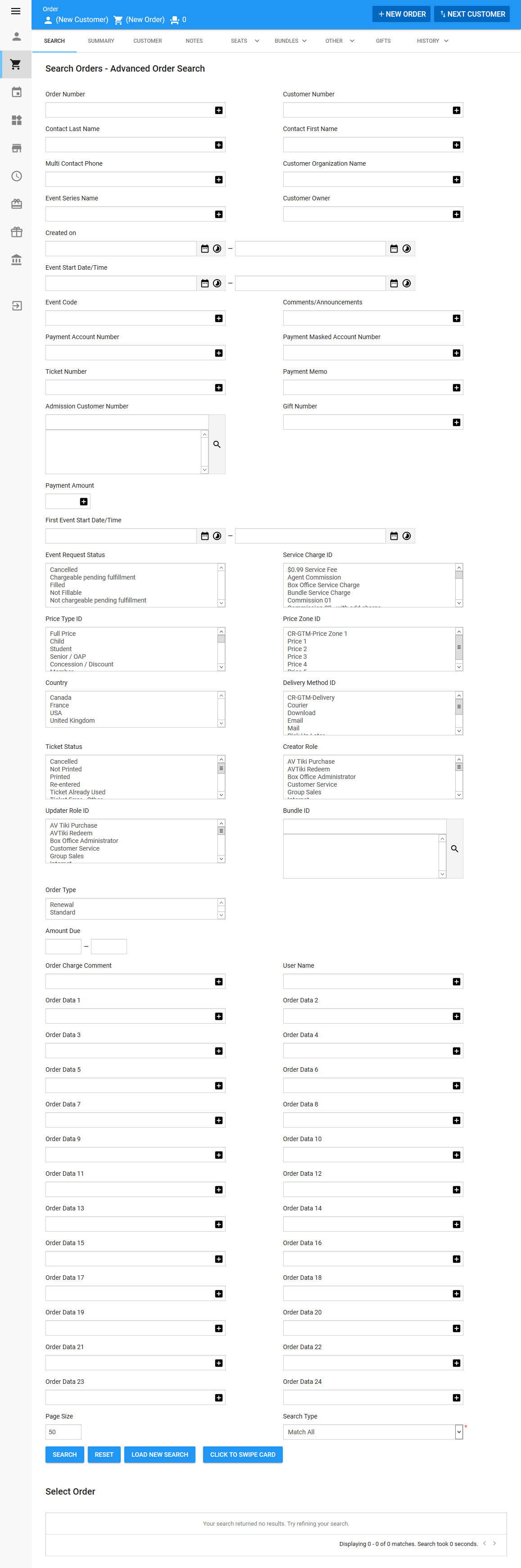
|
Hint You can filter searches by entering an entire word/number or you can use wildcard characters to perform a search using portions of the word/number. |
The Advanced Order Search contains the following properties:
Field |
Description |
Order Number |
Filters the search based on the order number. This number is assigned when the order is created. |
Customer Number |
Filters the search based on the customer number associated with an order. To search based on the customer assigned to a specific admission, use the 'Admission Customer Number' field in the Advanced Order Search. |
Contact Last Name |
Filters the search based on the last name of the contact associated with an order. |
Contact First Name |
Filters the search based on the first name of the contact associated with an order. |
Multi Contact Phone |
Filters the search based on the phone number of the contact associated with an order. When searching with phone numbers, you can enter the numbers with or without spaces, hyphens or brackets. For example, the same record is returned if you enter the phone number in any of the following formats: •555 434 6565 •555-434-6565 •(555) 434 6565 •5554346565 |
Customer Organization Name |
Filters the search based on the name of the organization associated with an order. |
Event Series Name |
Filters the search based on the series name assigned to the event(s) on an order. |
Customer Owner |
Filters the search based on the owner of the customer associated with an order. |
Created on |
Filters the search based on the date an order was created. You can enter a single date or a date range. Click |
Event Start Date/Time |
Filters the search based on the date of an event associated with an order. You can enter a single date or a date range. Click |
Event Code |
Filters the search based on the event code associated with an order. |
Comments/Announcements |
Filters the search based on the comments or announcements associated with an order. |
Payment Account Number |
Filters the search based on the credit card used to make a payment on an order. |
Payment Masked Account Number |
Filters the search based on the masked credit card used to make a payment on an order. Use a wildcard (%) for the masked card numbers according to the format your organization uses. For example, Bluefin masks the first 12 digits and leaves the last four exposed. To search for a masked credit card number, enter % followed by the four exposed digits (%4242). |
Ticket Number |
Filters the search based on the ticket number associated with an order. |
Payment Memo |
Filters the search based on the payment memo associated with an order. |
Admission Customer Number |
Filters the search based on the customer number assigned to a specific admission associated with an order. This does not search the customer associated with an order. Click |
Gift Number |
Filters the search based on the gift number associated with an order. |
Payment Amount |
Filters the search based on the payment amount on an order. |
First Event Start Date |
Filters the search based on the date of the earliest event associated with an order. You can enter a single date or a date range. Click |
Event Request Status |
Filters the search based on the status(es) of an event admission request included on an order: •Cancelled: The event request has been cancelled. •Chargeable pending fulfillment: The cost of the seats has been added to the order in which the request was created. The request has not been fulfilled, but when/if it is, the customer will not be charged again for the cost of the seats. •Filled: The request has been filled. •Not fillable: The request cannot be filled. •Not chargeable pending fulfillment: The cost of the seats has not been added to the order in which the request was created. The request has not been fulfilled, but when/if it is, the customer will be charged at that time for the cost of the seats. |
Service Charge ID |
Filters the search based on the service charge(s) associated with an order |
Price Type ID |
Filters the search based on the price type(s) associated with an order. |
Price Zone ID |
Filters the search based on the price zone(s) associated with an order. |
Country |
Filters the search based on the country of the contact associated with an order. |
Delivery Method ID |
Filters the search based on the delivery method associated with an order. |
Ticket Status |
Filters the search based on the status of the tickets associated with an order (Cancelled, Not Printed, Printed, Re-entered, Ticket Already Used). |
Creator Role |
Filters the search based on the role of the user who created the order. |
Updater Role ID |
Filters the search based on the on the role of the user who updated the order. |
Bundle ID |
Filters the search based on the bundle associated with an order. Click |
Order Type |
Filters the search based on the order type(s) (Renewal, Standard). |
Amount Due |
Filters the search based on the amount due on the order. You can enter a single amount or a range. |
Order Charge Comment |
Filters the search based on the order charge comment. |
User Name |
Filters the search based on the user who created the order. |
Order Data [1-24] |
Filters the search based on the marketing data associated with an order. |
'Click to Swipe Card' |
Enables you to search for orders paid with a particular credit card. Click the button and swipe the card. The search will be automatically executed. |
Other searches can be created using Business Intelligence and Reports. For more information, refer to Business Intelligence and Reports - Business Intelligence.

