To make a payment using a direct debit (UK clients):
1.Open Customer Services from the Desktop.
2.Select the Order tab.
The Order|Search page appears.
3.Search for and select the order that you want to work with.
The Order|Summary page appears.
4.Click 'Add' next to Payments in the Customer/Order Information section or click 'Add Payment' at the bottom of the page.
The Payments dialog box appears.
5.Select Direct Debit from the 'Payment Method' dropdown.
The Payments dialog box refreshes to display applicable information.
If the customer has a saved payment method (Payment Information section on the Customer|Basic page), the payment method's information will be populated automatically when it is selected.
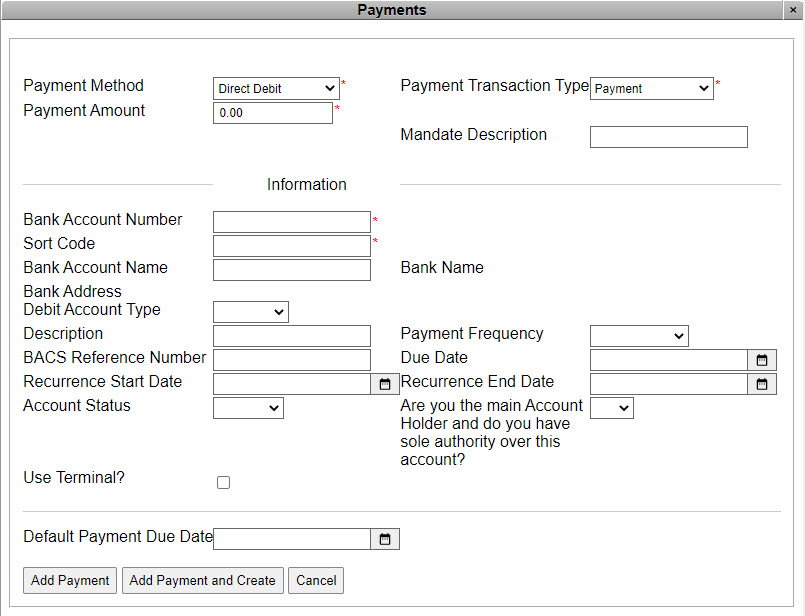 d
d
6.Verify the 'Payment Amount' and make any necessary modifications.
The default 'Payment Amount' is the amount owing on the order.
7.Complete the following:
▪Mandate Description: Enter a short description of the transaction.
▪Save Payment Details: Optionally, if the payment method has a 'Storage Type' of Saveable you can save the payment information to the Payment Information section on the Customer|Basic page.
▪Bank Account Number: Enter the customer’s bank account number
▪Sort Code: Enter the sort code associated with the customer's bank account.
▪Bank Account Name: Enter the name associated with the bank account.
▪Description: Optionally, enter a short description of the transaction.
▪Payment Frequency: Select the frequency with which the payments will be withdrawn from the customer's bank account:
•One Month: The payments will be withdrawn once a month until the 'Recurrence End Date' is reached.
•Three Months: The payments will be withdrawn once every three month until the 'Recurrence End Date' is reached.
•One Year: The payments will be withdrawn once a year until the 'Recurrence End Date' is reached.
▪BACS Reference Number: Enter the BACS (Bankers' Automated Clearing Services) number associated with the customer's bank account.
▪Due Date: Click ![]() to select the date when the payment is due/will be withdrawn from the customer's bank account.
to select the date when the payment is due/will be withdrawn from the customer's bank account.
▪Recurrence Start Date: Click ![]() to select the date when the direct debit payments will begin to be withdrawn from the customer's bank account.
to select the date when the direct debit payments will begin to be withdrawn from the customer's bank account.
▪Recurrence End Date: Click ![]() to select the date when the direct debit payments will stop being withdrawn from the customer's bank account.
to select the date when the direct debit payments will stop being withdrawn from the customer's bank account.
▪Account Status: Select the status of the customer's bank account:
•Active: The bank account has been validated and is active.
•Declined: The bank account has been validated and has been declined (the account does not exist/some information is incorrect).
•Pending: The bank account has not yet been validated.
▪Are you the main Account Holder and do you have sole authority over this account?: Select the appropriate option:
•Yes: The customer associated with the account is the only person who has access to the funds.
•No: The bank account is a joint account that the customer shares with another person.
▪Use Terminal?: To process an in-person direct debit transactions.
This can be selected by default by adding the TSPaymentBO - Payment Types: Direct Debit Card Use Terminal attribute to the box office ticket seller's group (Application Security - Group|Attributes page)..
8.To add the payment to the order, click:
▪'Add Payment': To add the unprocessed payment to the order.
▪'Add Payment and Create': To add the payment and create the order at the same time, processing the payment.
The Payments dialog box closes and the Order|Summary page becomes active.
9.If you added the payment using the 'Add Payment' button, click 'Apply' or 'Create'.
A window confirms the order was updated.
10.Click 'OK'.