•Labels and Default Colours and Styles
You can brand a digital tickets for specific events.
Front of Tickets |
|
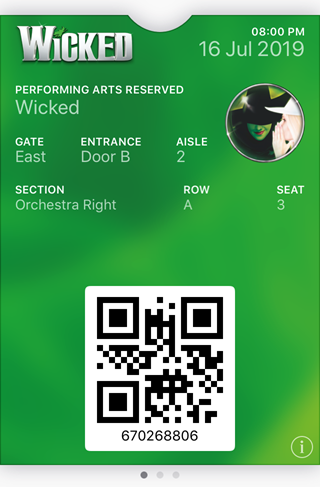 |
The front of the ticket pulls the following information from the Tickets|Digital Wallet page's configuration: •Logo (upper-left) •Logo Text •Background Image (the green background) •Label Colour •Foreground Colour •Barcode The 'Event Thumbnail' image from the Event Configuration - Event|Basic page is also used (the image under the date).
Only .PNG image files can be uploaded, allowing you to use transparencies. In the example to the left, the 'Logo' and 'Event Thumbnail' images have transparent canvasses that are on top of the green 'Background Image'. The overall size of the ticket cannot exceed 2 mb. The venue/event/admission information is pulled from: •The event's 'Start Date/Time' The date will be localized to the locale of the user's device, but not the time/timezone information and format. •The venue's 'Short Description' ('Name' otherwise) •The event 'Name' ('Event Code' otherwise) •The venue/event gates If there is more than one gate, See Reverse will be displayed, and the gates will be listed on the back of the ticket. If there are no gates, nothing is displayed. This is the gate that is stamped onto the ticket record when it is printed. •The venue/event entrance. If there are no entrances configured, nothing is displayed. •The venue/event aisle. If there are no aisles configured, nothing is displayed. •The admissions 'Section', 'Row' and 'Seat'. If the event is general admission 'Row' and 'Seat' are not displayed
If values are not configured on the event (gates or entrances, or row/seat for GA events), then the labels will not be generated in the digital wallet. |
Back of Tickets |
|
The back of the ticket (when customers click the (i) icon in bottom-right corner of the screen) displays: •Order: The order number. •Price Type: The admission price type label or name. •Enter Through Gates: If there is more than one gate they are displayed here (separated by commas). If there are no gates this section does not appear. •Seat Located at Stand/Level: The stand and/or level (if configured). If there is no stand nor level, the label will display accordingly. •Terms and Conditions: The terms and conditions from the Ticket|Digital Wallet page. If you are using Apple Wallet, the terms and conditions must include contact details for the ticket. •Venue Address <venue 'Short Description'>: The venue's street, city, province/state, postal/zip code. If customers click on the address a map loads. |
|
Labels and Default Colours and Styles |
|
The labels found on the front and back of the ticket can be updated using the Registry - Registry::EN::Business Objects::TSticketBO::Digital Wallet node. Ensure that you follow the digital wallet provider's branding guidelines. For example, if you are using Apple Wallet, you must refer to it as Apple Wallet or Wallet. Nothing else. Think very carefully about any messaging that you use that indicates that Apple Wallet works with Android. Default colours and styles can be set using the appropriate area under the Registry - Registry::EN::Business Objects::TSticketTemplateBO::Digital Wallet node. |
|
Other Information |
|
•If the venue has a 'Latitude' and 'Longitude' configured, it will be used with the date/time of the event to display a notification on the customers' lock screen when the event is today or the user is close to the venue. The notification will include the word Nearby, which is not configurable. •Twenty-four hours after the event's 'End Date' (or the 'Start Date' if there is none), the ticket will no longer be usable. •The 'Organization Name' defined on the Ticket|Digital Wallet page is displayed on the lock screen when the ticket is relevant and in apps such as Mail. •The 'Group Identifier' defined on the Ticket|Digital Wallet page is used to group tickets within the digital wallet, allowing you to swipe horizontally through similar events/tickets. |
|