The Bundle Sales report displays the number of bundles, gross totals, total bundle charges and taxes, amount paid and amount due on owing orders by bundle name, group, or description. You can filter the report by various items such as the bundle name, order or payment date, amount due or payment amount, and order marketing data. In addition, you can sub-total the report by order type.
You can use this report to determine how many bundles were ordered or paid for over a period of time or to determine renewals and new sales that have been processed over a period of time. Based on the configuration of the bundles, grouping by description or bundle group provides different summary information.
|
Warning Once you exchange a bundle ticket for a single ticket, the revenue will no longer be reflected in the Bundles Sales report. It is recommended that you use specific pricing for the bundle admissions and the corresponding single tickets and price charts. When you need to check your package revenue including exchanges you can use a sales report that can be 'Output By' price type. |
Criteria
The following table describes this report’s criteria:
Criteria |
Description |
Bundle Name |
Filters for bundle requests by bundle name. Click |
Order Date Format |
Specifies the date to use for the report: •Date Range •Previous 7 Days (excluding today) •Today •Yesterday |
Orders From |
If you are entering a date range, this is the date from which data will be included in the report. This date is inclusive where the starting time will be 0:00:00 on the selected date. Any value entered into this field will only apply if Date Range is used. Click |
Orders To |
If you are entering a date range, this is the date to which data will be included in the report. This date is inclusive where the end time will be up to 23:59:59 on the selected date. Any value entered into this field will only apply if Date Range is used. Click |
Payment Date Format |
Specifies the date to use for the report: •Date Range •Previous 7 Days (excluding today) •Today •Yesterday |
Payments From |
If you are entering a date range, this is the date from which data will be included in the report. This date is inclusive where the starting time will be 0:00:00 on the selected date. Any value entered into this field will only apply if Date Range is used. Click |
Payments To |
If you are entering a date range, this is the date to which data will be included in the report. This date is inclusive where the end time will be up to 23:59:59 on the selected date. Any value entered into this field will only apply if Date Range is used. Click |
Group By |
Groups totals by: •Bundle Name •Bundle Description •Bundle Group |
Subtotal By |
Enables you to subtotal the report by: •None •Order Type |
Advanced Section
The following criteria is available in the advanced section:
Criteria |
Description |
||
Payment Method |
Filters based on the selected payment method(s). |
||
Payment Amount |
Filters for those orders equal to, greater than, or less than the value entered. |
||
Payment Amount Value |
Filters orders based on their total payment amount. |
||
Amount Due |
Filters for those orders equal to, greater than, or less than the value entered. |
||
Amount Due Value |
Filters orders based on their outstanding payment amount. |
||
User Role |
Filters by the selected user role(s). This is the user who last updated the order. |
||
User Role Group |
Filters by the selected user role group(s). This is the user who last updated the order. |
||
Display Charge Type |
Enables you to further expand the pricing breakdown by adding columns based on the selected charge types: •Commission •Service Charge •Tax
|
Order Marketing Data
The following criteria is available in the order marketing data section:
Criteria |
Description |
Order Marketing Data |
Filters the report by the specified order marketing data. Order marketing data is collected when the user created the order. Select the data that you want to use from the 'Order Data Option' dropdown. Once selected, you must enter the exact value for the marketing data in the associated 'Order Data Option' field. The selected marketing data will be ignored if you do not enter a value. If the data field has an associated list (that is, a list of available options), you must enter the Key for the list option you want to use, not the label as it is seen by users. You can find the key in the General Configuration - Lists|Entries page.
If when selecting a marketing data field, you see data1 or data2 as options rather than the labels that you use for collecting marketing data, speak to your system administrator to update the application to reflect the actual labels. |
Output
The following image illustrates the report output
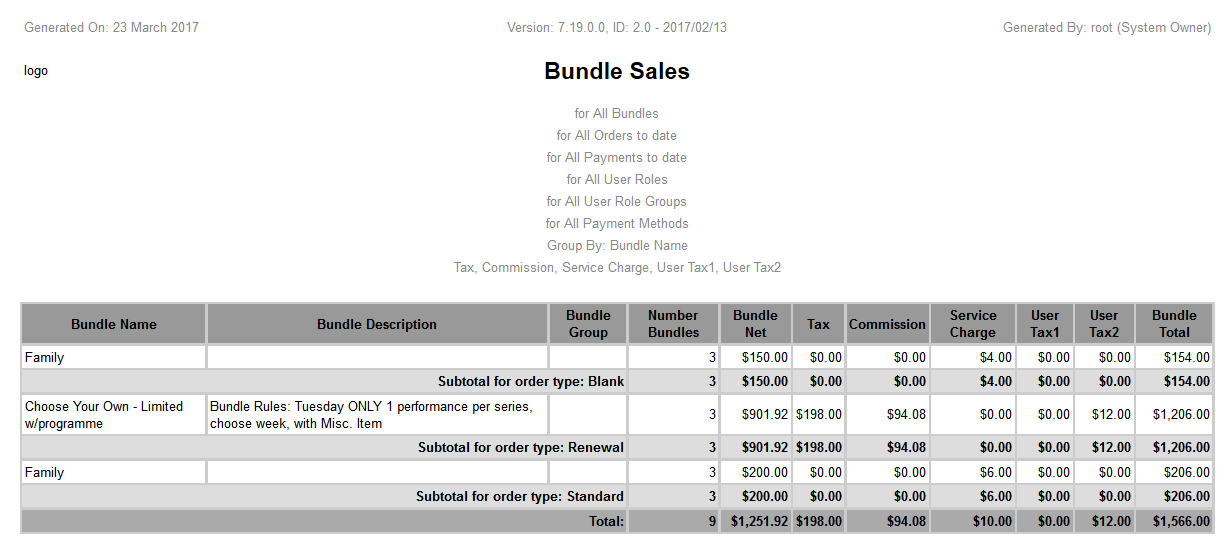
The following table describes the report output:
Column |
Description |
Order Type |
The type of order. This column only displays if you subtotal by Order Type. The report displays the key representing the order type, rather than the label (that is, what users would see). If you are unsure what the code represents, speak to your system administrator to look up the Order Types list in the Registry. |
Bundle Name |
The name of the bundle. This column only displays if you group by Name. |
Bundle Description |
The bundle description. |
Bundle Group |
The group to which the bundle is associated, if any. |
Number of Bundles |
The total number of bundles sold. |
Bundle Net |
The net value of the bundle (excluding taxes and charges). |
Bundle Tax |
The total taxes charged against the bundle. |
Bundle SC |
The total per instance bundle charges. |
Bundle Total |
The bundle’s grand total (including taxes and charges). |
Order Amount Paid |
The total amount paid on the bundle order. This includes all order items. |
Order Amount Due |
The total amount owing. This includes all order items. |


