Enabling ticket resale allows your customers to resell their tickets using Vivid Seats, either directly from the Events and Tickets page in their online accounts or through vividseats.com.
To resell tickets to an event, the event must have a valid PDF ticket template. Only tickets that have been printed and not scanned are eligible for resale.
If you want to allow your customers to resell their tickets through Vivid Seats, contact your customer success manager first.
To enable ticket resale:
1.Open Application Security from the Desktop.
2.Select the Users tab.
The Users|Search page appears.
3.Search for and select the vividSeats user. This user is only used to access the API.
The Users|Basic page appears.
4.Ensure that the user is assigned to the Partner Intergration Administration group in the 'Assigned Groups' field.
5.Ensure that the user is assigned to the Inventory Partner role in the 'Assigned Roles' field.
6.Click 'Apply'.
A window confirms that the user was updated.
7.Click 'OK'.
8.Select the Groups tab.
The Group|Search page appears.
9.Search for and select the Partner Intergration Administration group.
The Groups|Basic page appears.
10.Select the Permissions tab.
The Group|Permissions page appears.
11.Select the TScustomerBO property.
12.Ensure the following 'Actions' are selected:
▪addCustomer
▪loadCustomer
▪updateCustomer
13.Select the TSorderBO property.
14.Ensure the following 'Actions' are selected:
▪ALT Print
▪cancelTicket
▪load
▪update
15.Select the TSticketBO property.
16.Ensure the following 'Actions' are selected:
▪resale
▪verify
17.Select the Attributes tab.
The Group|Attributes page appears.
18.Select the TSorderBO property.
19.Ensure the following rules have been applied:
▪Attribute Name: Admission: Resale Status
•Readable: Yes
•Writeable: Yes
▪Attribute Name: Admission: Resale Customer
•Readable: Yes
•Writeable: Yes
▪Attribute Name: Admission: Resale Price
•Readable: Yes
•Writeable: Yes
20.Click 'Apply'.
A window confirms that the group was updated.
21.Click 'OK'.
22.Select the Groups tab.
The Group|Search page appears.
23.Search for and select the WebSales group.
The Groups|Basic page appears.
24.Select the Permissions tab.
The Group|Permissions page appears.
25.Select the TSsearchBO property.
26.Ensure the following 'Actions' are selected:
▪Order Admission Search
▪search
▪setPrimaryEntity
27.Select the Content tab.
The Group|Content page appears.
28.Select the Online property.
29.Ensure that the Customer Event and Tickets property is select.
30.Click 'Apply'.
A window confirms that the group was updated.
31.Click 'OK'.
32.Select the Roles tab.
The Roles|Search page appears.
33.Search for and select the Inventory Partner role.
The Roles|Basic page appears.
34.Ensure that Partner Fulfillment is selected from the 'Default Delivery Method' dropdown.
|
Information The Partner Fulfillment delivery method must be available for all of the events that you want to allow customers to resell tickets to. Those event must also have a valid PDF ticket template configured. |
35.Open the Registry from the Desktop.
36.Navigate to the System::Configuration node.
37.Ensure that there is a value in the 'Customer ID' field.
38.Navigate to the System::Application::Secondary Inventory Partner::Vivid Seats node.
39.Select Yes from the 'Enabled' dropdown.
40.Enter the redirect URL provided by Vivid Seats in the 'URL' field.
41.Click 'Apply'.
A banner confirms that the Registry was updated.
42.The resale fields are hidden in Customer Services, by default.
|
Warning Do not make the following fields writeable - only readable. The fields are expected to only be updated through the API. If there is an exceptional need to set a value directly, configure a group attribute to limit this function to a small set of users. |
Navigate to the following nodes under Registry::EN::TSorderBO::Admissions and set the 'Readable' dropdown to Yes, clicking 'Apply' between each change.
▪Resale Status
▪Resale Price
▪Resale Customer
▪Resale Count
Once this is done, you will need to tell Vivid Seats which events will be available. To do that, you must create extract a list of the events from Business Intelligence, and send it to your relationship partner at Vivid Seats.
Create a Performance BI with the following results members:
•Event
•Series Name
•Event Name
•Start Date/Time
•Venue Name
•Venue City
•State
The Performance BI should also be sort by Start Date/Time in Ascending order.
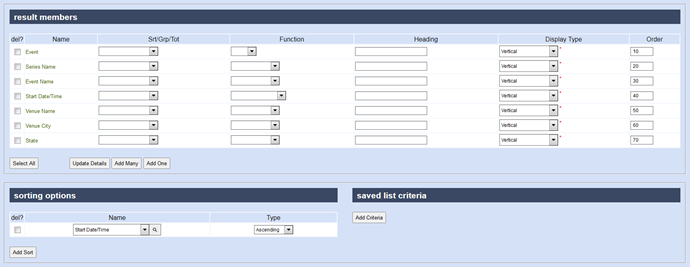
|
Information Any time you want to make new/additional events available for resale on Vivid Seats, you will need to send a BI extract. |

