•Stored Value Item Data Section
The Stored Value Items|Details page displays the basic information for your stored value item. The information in the stored value item details group box defines the stored value item and determines its behaviour by virtue of the type of item, the gateway selected, and the ticket template associated with the item. If your organization has multiple languages configured for online use, you can define the translation for the stored value item in the list labels group box. This is defined as a list in the registry. The values configured in the list labels group box will be used in all places in the UI instead of the values in the 'Name' or 'Description' fields.
The following image illustrates the Product Configuration - Stored Value Items|Details page:
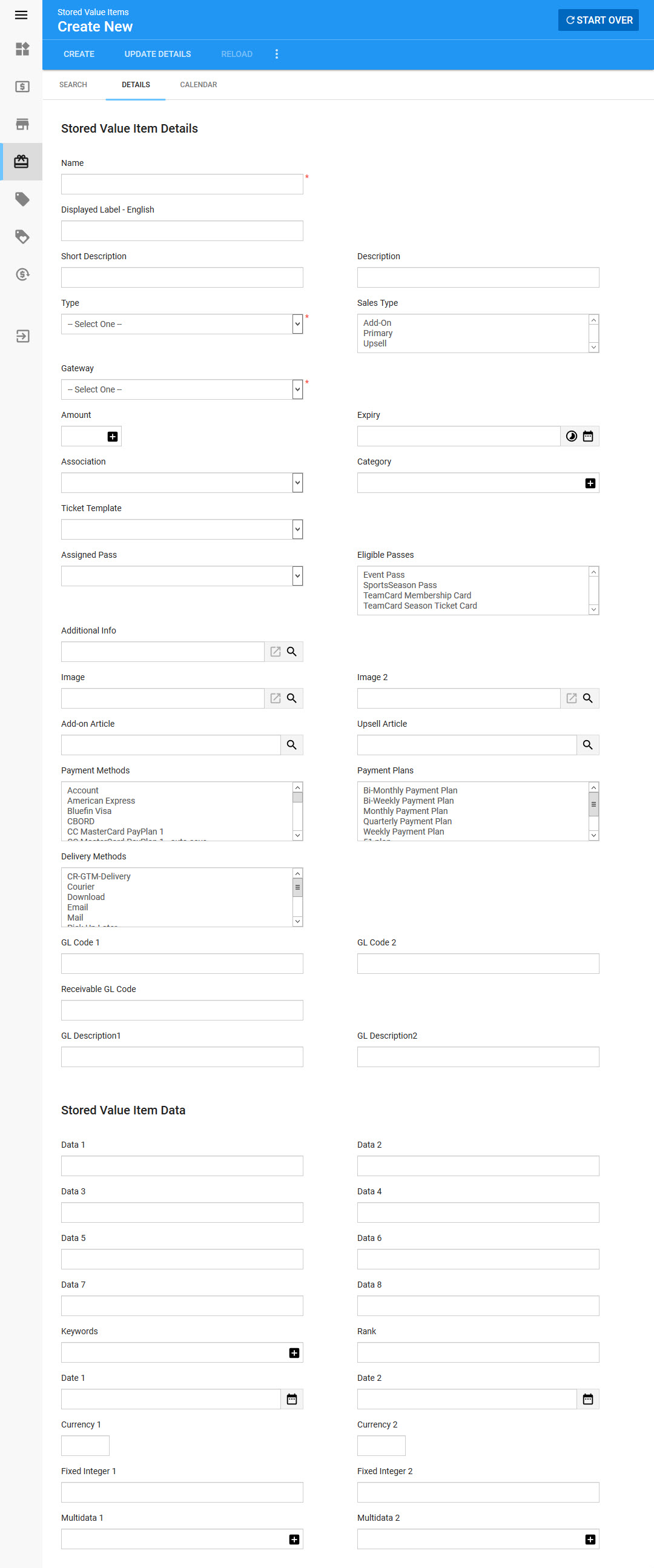
Stored Value Item Details
The following image illustrates the Stored Value Item Details section of the Product Configuration - Stored Value Items|Details page:
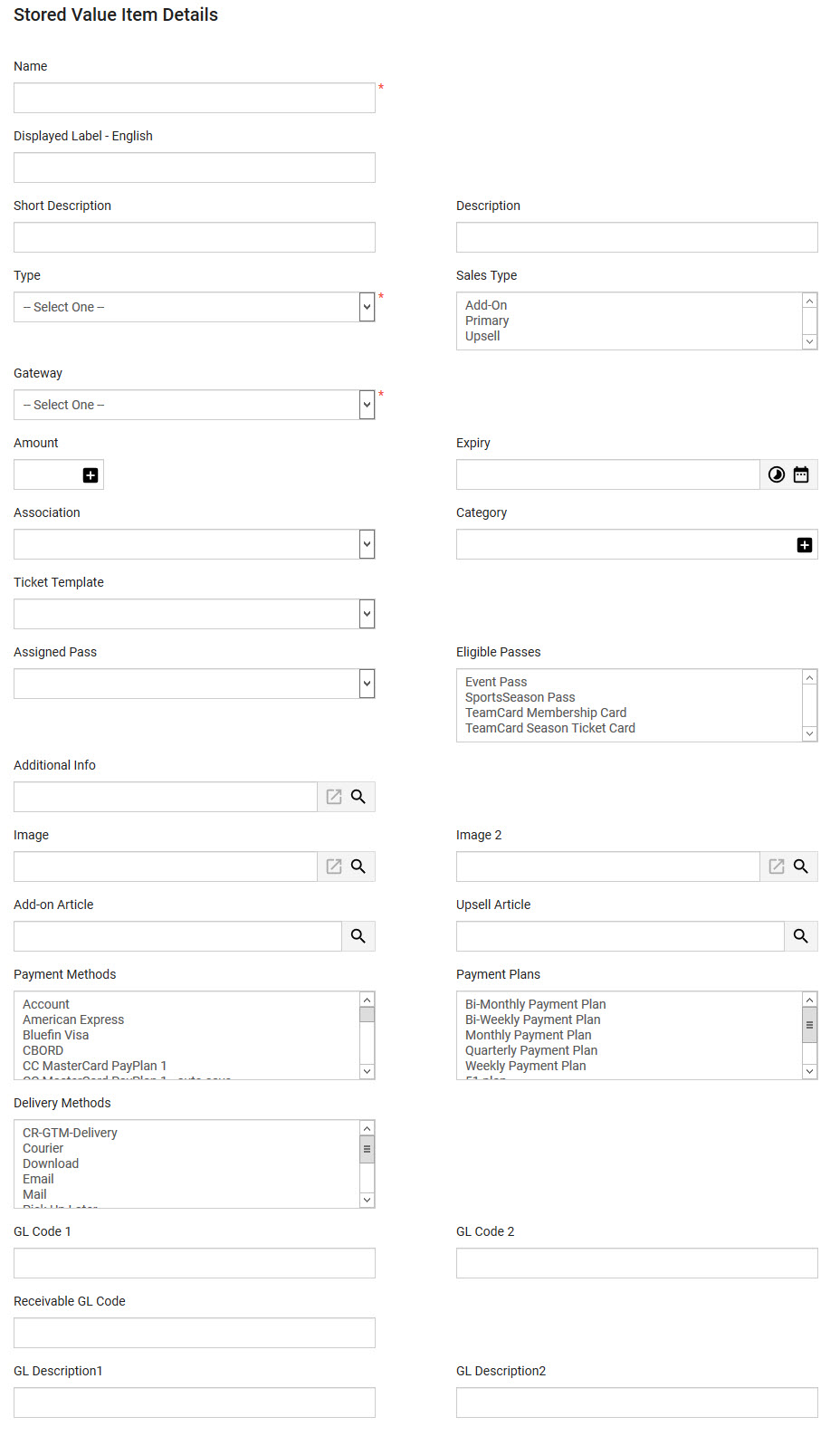
The Stored Value Item Details section of the Product Configuration - Stored Value Items|Details page contains the following properties:
Field |
Description |
||
Name |
The unique name for the stored value item. If a value is not entered in the 'Short Description' field, the 'Name' will be displayed to Online customers. |
||
Short Description |
A short description of the stored value item. The 'Short Description' is displayed to Online customers. If a value is not entered in this field, the 'Name' will be displayed. |
||
Displayed Label |
The name that will be displayed to users (not customer-facing). If your system is configured for multiple languages, you can add alternative labels for each language. |
||
Description |
The description of the stored value item. This is not customer-facing. |
||
Type |
The type of stored value item: •Purchase: The stored value item can only be purchased (gift certificate). •Purchase + Reload: The stored value item can be purchased and reloaded (gift card). •Purchased Fixed: The stored value item can only be purchased at a predefined amount. •Purchased Fixed + Reload Fixed: The stored value item can only be purchased and reloaded at a predefined amount. •Reload: The stored value item can only be reloaded. •Reload Fixed: The stored value item can only be reloaded at a predefined amount.
A 'Fixed' stored value item indicates that the amount that can be added to the Stored Value Item can only be selected by pre-set amounts, which have already been configured on the Stored Value Item. If the item is not 'Fixed', the 'Amount' field will also show a list of available pre-set amounts, and will be editable. |
||
Sales Type |
The sales type field is used as an additional filter for Online search results via the Content Management - Article|Criteria page. This field does not affect the way that stored value items are sold. Select how you want to be able to filter the stored value item in search results: •Add-on: The stored value item can be filtered as an additional item to the shopping cart (for add-on articles). •Primary: The stored value item can be filtered normally. •Upsell: The stored value item can be filtered as a recommended better option than the one currently selected in the shopping cart (for upsell articles). |
||
Gateway |
The payment gateway used for processing the stored value item. Most typically, Gift Card is used for gift card items, Gift Certificate is used for gift certificate items, and Account is used to process customer values. Other payment gateways can be used if configured properly.
|
||
Amount |
The amount that will be added to the stored value item upon purchase. Click If you want to allow the stored value item to be purchased/reloaded with any value (not fixed) leave one field empty. |
||
Expiry |
The date the stored value item will expire. You are able select a fixed date or a duration from date of purchase. Click
|
||
Association |
The relationship between the stored value item and any customers who purchase it, so that customers can more accurately be targeted for marketing purposes. For more information, refer to Customer Associations and Message Sources. |
||
Category |
The name that you want to use to categorize/group stored value items. Stored value item categories are used to categorize/group stored value items to help filter customer searches. They can also be used to search in Business Intelligence and Reports. |
||
Ticket Template |
The ticket template used when printing the stored value item. |
||
Assigned Pass |
The pass customers will receive, allowing them to swipe or tap a pass to redeem the stored value item. If you specify an 'Assigned Pass', it must also be selected from the 'Eligible Pass' field. |
||
Eligible Pass |
The passes that you want to allow customers to be able to assign to their stored value item(s). If you specify an 'Assigned Pass', it must also be selected from the 'Eligible Pass' field. |
||
Additional Info |
Additional information that you want to display when a customer clicks on an additional info link. Enter the full URL to your site or click Click You can enable site-wide social widgets (Facebook Like, Twitter Tweet and Google+ +1 buttons) to appear online. If the site-wide social widgets have been enabled, the widgets will appear for stored value items that have an article/link configured in the 'Additional Info' field. |
||
Image 1 |
The image will be displayed when the stored value item is returned in online search results using the Search Results Widget - Detailed and Search Results Widget - Detailed, Grid Layout widgets. For more information, refer to Inserting the Search Results Widgets. Acceptable image types include .JPG, .GIF and .PNG. For more information, refer to Search Image Guidelines. Enter the absolute URL (including https://) or click Click |
||
Image 2 |
The image will be displayed to the left of the gift certificate fields on the giftCertificateDetails.asp page. Enter the absolute URL (including https://) or click Click |
||
Add-on Article |
The Add-on article that you want to display to customers after the stored value item has been added to the shopping cart. Enter the full URL to your site or click A link to the add-on article will appear on the shopping cart page and the Customer Services - Order|Summary page. |
||
Upsell Article |
The Upsell article that you want to display to online and Desktop users when they select the stored value item Enter the full URL to your site or click A link to the upsell article will appear on the shopping cart page and the Customer Services - Order|Summary page. |
||
Payment Method |
The payment method(s) that can be used to purchase the stored value item. If an order contains multiple items with different payment methods, only the payment methods that all of the items have in common will be available. For example, if an admission has three payment methods available (Cash, Visa and MasterCard) and a gift card has one payment method available (Visa), then only the common payment method(s) (Visa) will be available. |
||
Payment Plans |
The payment plan(s) that can be used to purchase this stored value item. If an order contains multiple items with different payment plans, only the payment plans that all of the items have in common will be available. For example, if a bundle has three payment plans available (Bi-Weekly, Monthly and Quarterly) and a gift card has one payment plan available (Bi-Weekly), then only the common payment plan(s) (Bi-Weekly) will be available.
|
||
Delivery Methods |
The delivery method(s) that can be used with the stored value item. If no delivery methods are selected, then no restriction is applied. When multiple events, price types and items with different allowable delivery methods are added to the shopping cart, only the common delivery methods will be available. In the event that the the items on the order do not share any common allowable delivery methods, the following message will be displayed, all items will be removed from the shopping cart and the customer will be returned to the default.asp: Due to the nature of your order no standard delivery method is available. Contact the box office to complete your order. The above message can be configured in the Registry - Registry::EN::Application::Online::Orders node 'No Delivery Method' field. |
||
GL Code 1 |
A general ledger code for accounting purposes (End of Day by GL Code, General Ledger, General Ledger Oracle 1 and General Ledger Oracle 2 reports). This should match your chart of accounts. |
||
GL Code 2 |
A general ledger code used to move amounts to a recognition account (General Ledger Oracle 2 report when the 'Report Mode' is set to Day of Event). |
||
Receiveable GL Code |
A receivable general ledger code for accounts receiveable/unpaid amounts (End of Day by GL Code, General Ledger, General Ledger Oracle 1 and General Ledger Oracle 2 reports - when the 'Report Mode' is set to Day of Sale - reports). |
||
GL Description[1-2] |
A description for accounting purposes (General Ledger, General Ledger Oracle 1 and General Ledger Oracle 2 reports). This is not tied to any of the other GL fields. |
Stored Value Item Data Section
The Stored Value Item Data section of the Product Configuration - Stored Value Items|Details page enables you to add additional information specific to your organization.
The following image illustrates the Stored Value Item Data section of the Product Configuration - Stored Value Items|Details page:
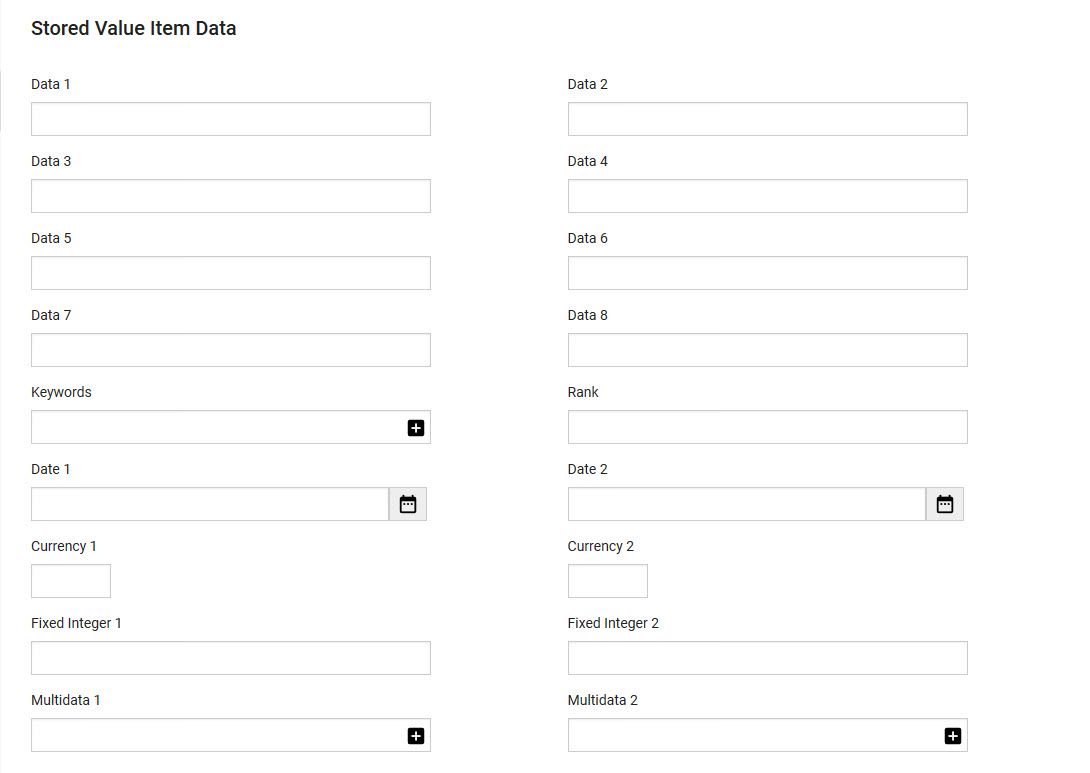
The Stored Value Item Data section of the Product Configuration - Stored Value Items|Details page contains the following properties:
Field |
Description |
Data [1-8] |
Store additional information specific to your organization. Any data entered into these fields is searchable through Business Intelligence. To modify a data field label, navigate to the Registry::EN::Business Objects::TSstoredValueItemBO::Stored Value node and select the appropriate field that you want to re-label. |
Keywords |
Any keywords that you want to use to make searching online easier. |
Rank |
The order that stored value items will be displayed online. Store value items are ranked in descending order (4 will be ranked before 1). |
Date [1-2] |
Store additional date information specific to your organization. Click Any dates entered into these fields are searchable through Business Intelligence. To modify a date field label, navigate to the Registry::EN::Business Objects::TSstoredValueItemBO::Stored Value node and select the appropriate field that you want to re-label. |
Currency [1-2] |
Store additional currency information specific to your organization. Any currency data entered into these fields is searchable through Business Intelligence. To modify a currency field label, navigate to the Registry::EN::Business Objects::TSstoredValueItemBO::Stored Value node and select the appropriate field that you want to re-label. |
Fixed Integer [1-2] |
Store additional information (as fixed integers) specific to your organization. Any integer data entered into these fields is searchable through Business Intelligence. To modify a fixed integer field label, navigate to the Registry::EN::Business Objects::TSstoredValueItemBO::Stored Value node and select the appropriate field that you want to re-label. |
Multidata [1-2] |
Store additional information specific to your organization. Click Any data entered into these fields is searchable through Business Intelligence. To modify a multidata field label, navigate to the Registry - Registry::EN::Business Objects::TSstoredValueItemBO::Stored Value node and select the field that you want to re-label. |



